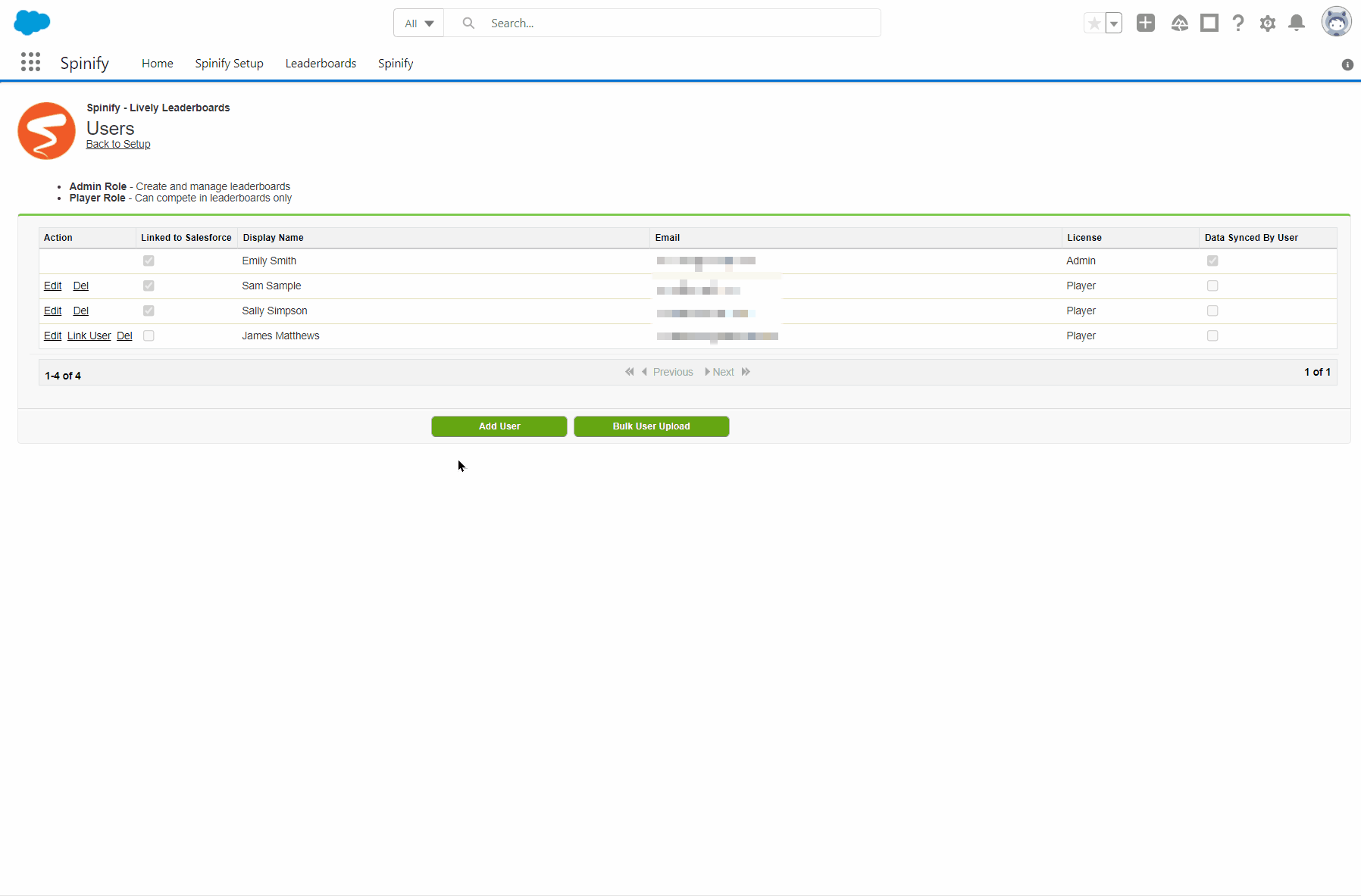Add/Link Salesforce Users
Adding users from your Salesforce account and linking users from your Salesforce account to your Spinify users is super simple. Read on to get to your Spinify app and add / Link users.
Prerequisites
- You must have Salesforce Administrator privileges on your account to perform this action.
- You must first Integrate Salesforce with Spinify
- You should already have the Salesforce Spinify App installed in your Salesforce Instance.
- If you have a lot of users you would like to create in Spinify, check out Bulk Add Salesforce Users to Spinify.
- To ensure your users receive their email invitation, please ensure you have email invitations enabled under company settings.
1) Log in to your Salesforce Admin Account
2) Switch to the Spinify App
Salesforce Lightning
- Go to the App Launcher
- Select the "Spinify" app

Salesforce Classic
- Choose the App Dropdown
- Select the "Spinify" app.

3) Go to the Users Page
- Click "Spinify Setup"
- then, select "Setup Users" in the "Manage Users" box

4) Add/Link Users
On this page, you can see all users that are in your Spinify account.
Link Users
If there are any users in your Spinify account that are not linked to a Salesforce user with a matching email address, then you can click 'link user' on their row in the 'Action' column.
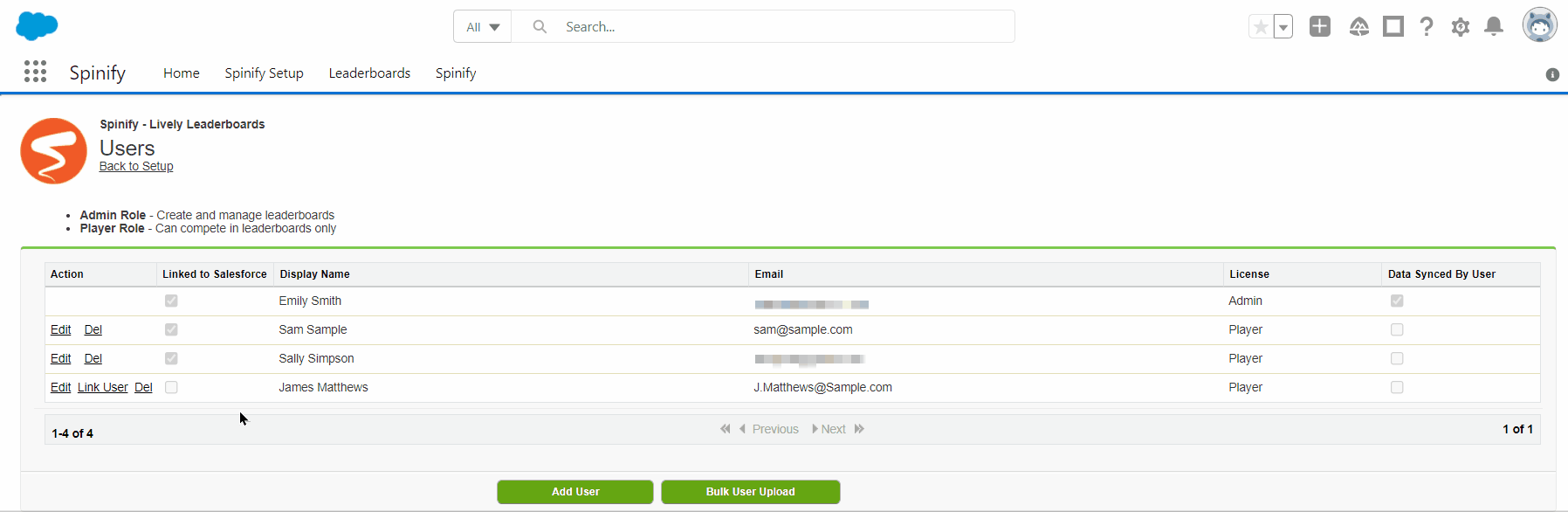
Add New Users
- To add users from your Salesforce account to your Spinify account click 'Add User'
- Lookup a Salesforce user and choose their license
- Click the 'Save' button once you have chosen your user and their license