How to Use Salesforce Reports in Competitions
With Spinify, you can connect a Competition to a Salesforce Summary Report stored in the "Spinify Reports" folder. To do this, follow the steps below.
1. Make sure you have integrated Spinify with Salesforce Reports
Salesforce can be connected via Reports or through the Salesforce App. To use Salesforce Reports, you need to connect the Salesforce Reports integration. See: How to integrate Spinify with Salesforce Reports.
The easiest way to tell if your integration has been set up is by checking if your Salesforce Reports tile says "Connect" or "Actions". If it says "Actions", your integration has been set up.

2. Create a Summary Report in your Salesforce account
When creating a summary report, be sure to group the report on the users that you want to participate in the competition and set the duration to match the competition duration.
If you haven't please follow these instructions in the How to create a Summary Report.
Make sure to save the report in a Salesforce report folder called "Spinify Reports".
3. Create Competitions using your Report
When creating a competition using Salesforce Report data choose “Salesforce Report” under the goal option.
Then choose the Report in the dropdown, this will only return reports that are "Summary" type reports and stored in the "Spinify Reports" folder. Then choose the column containing the score for the competition.
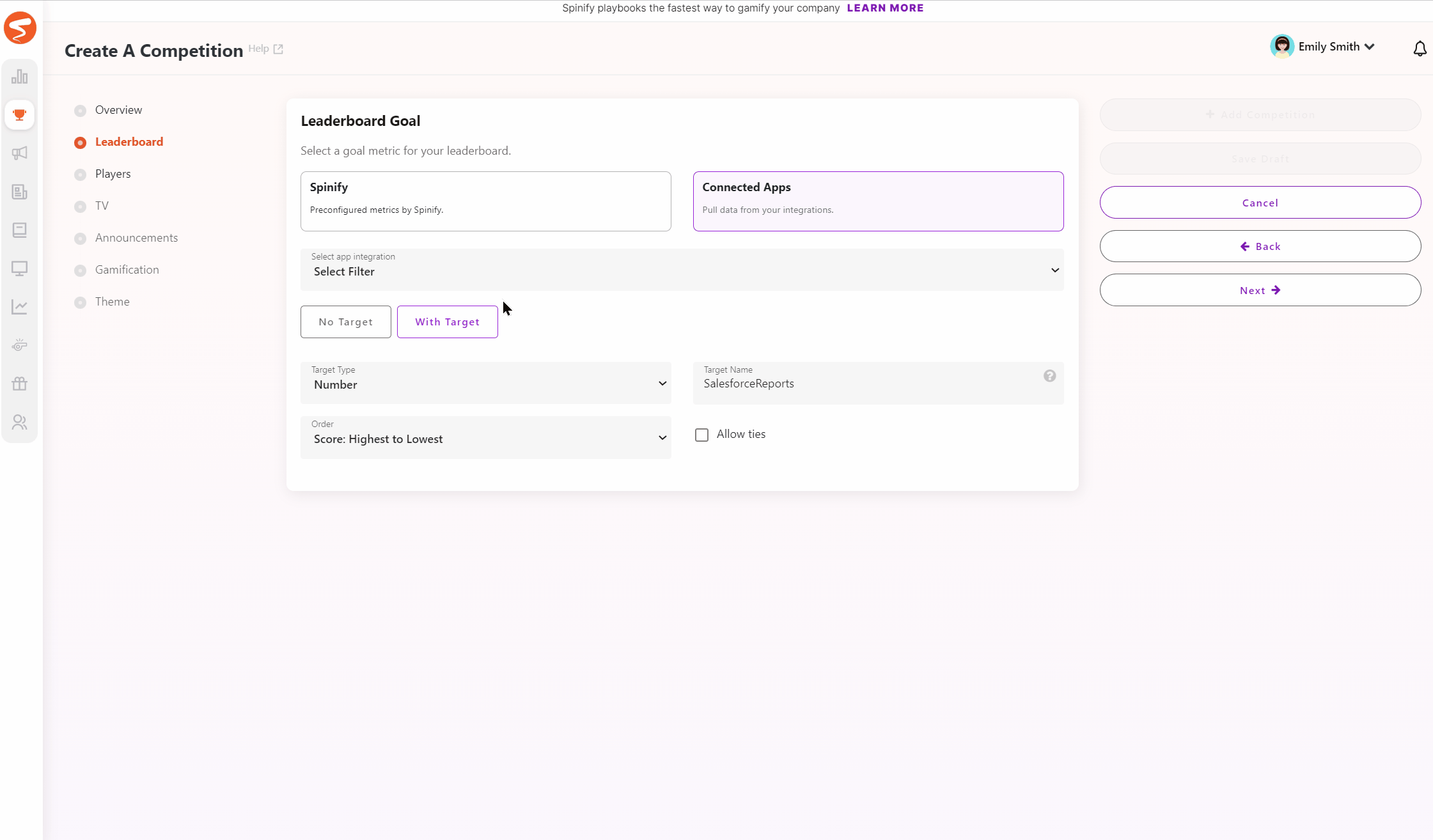
Note: If you haven't created MySpinify users yet, see How To Add Users.