How to add Birthday Celebrations
Birthdays are always a cause for Celebration! And what better way is there to celebrate than with the whole team? 🎂
Birthday Celebrations are very similar to a standard achievement, but at 9am on your player's birthday, they are automatically added to the channels you select and display for the entire day!
Step One: Create a Birthday Achievement- Log into your MySpinify admin account
- From the left-hand menu, select the 'Announcements' icon
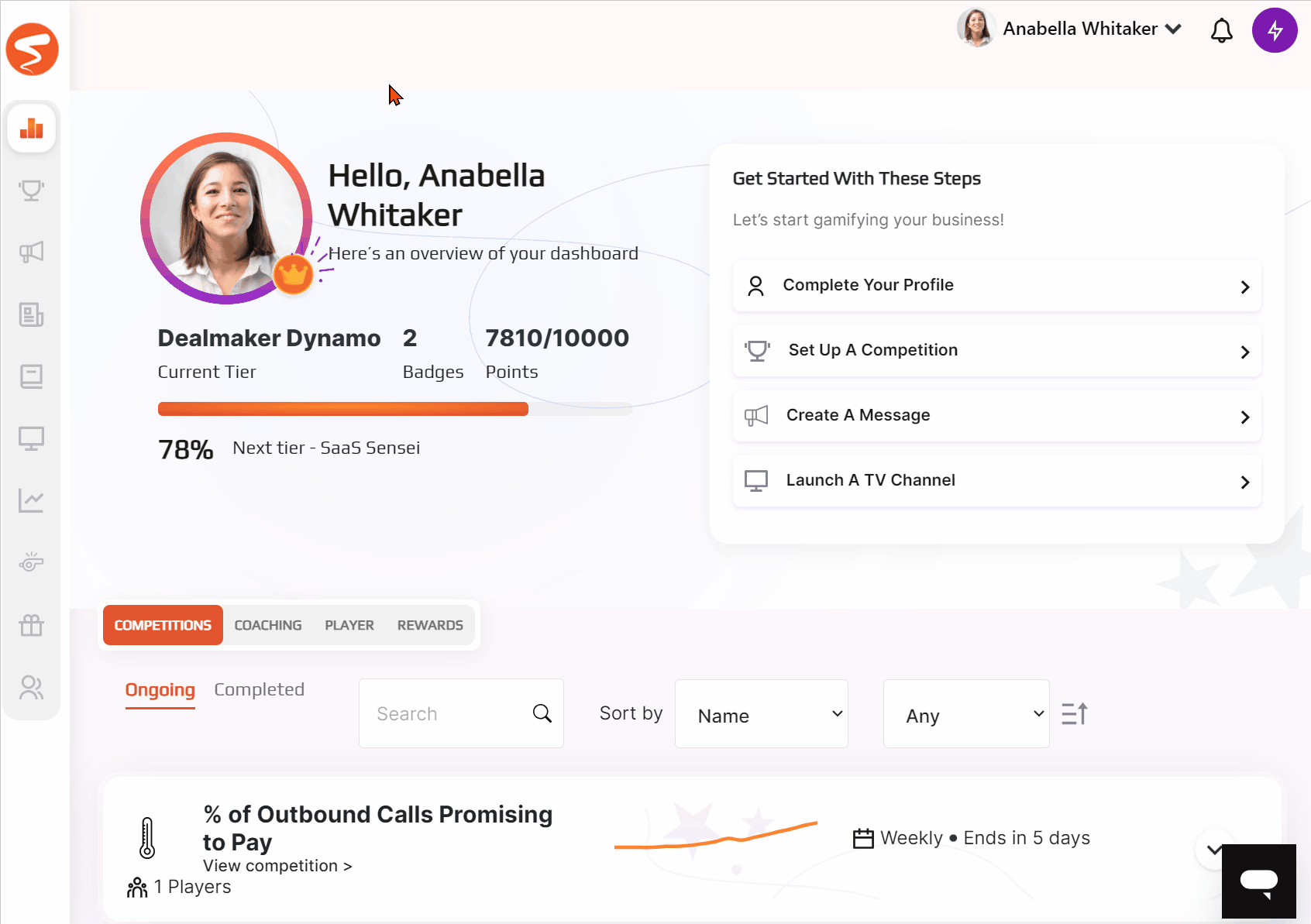
- You should automatically land on the Achievements page, but you can double-check by ensuring the Achievements tab is in orange, as below:

- Click the purple 'Create Achievement' button near the top right corner of the Achievements page
- Select your Achievement type
- For the trigger drop-down on the 'What do you want to include in the achievement?' card, select 'Birthday'
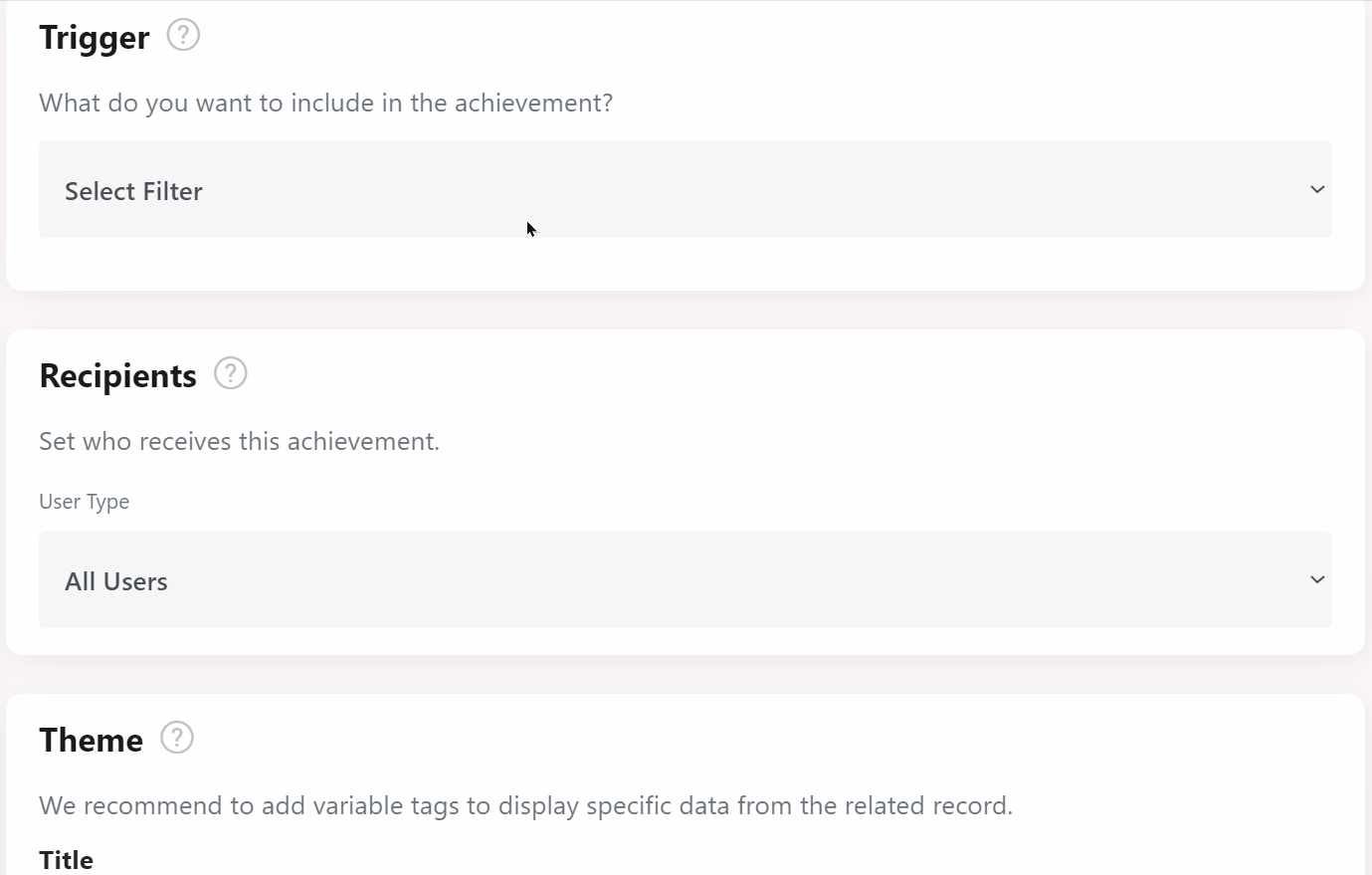
- Then configure the rest of the achievement like a standard achievement. (For more help with this see: What are Achievements)
- Make sure to select the channel you'd like the Birthday Celebration to be added to
To set birthdays as an admin
- Log into MySpinify
- From the left-hand menu click the "Users" icon to navigate to the "Users" tab
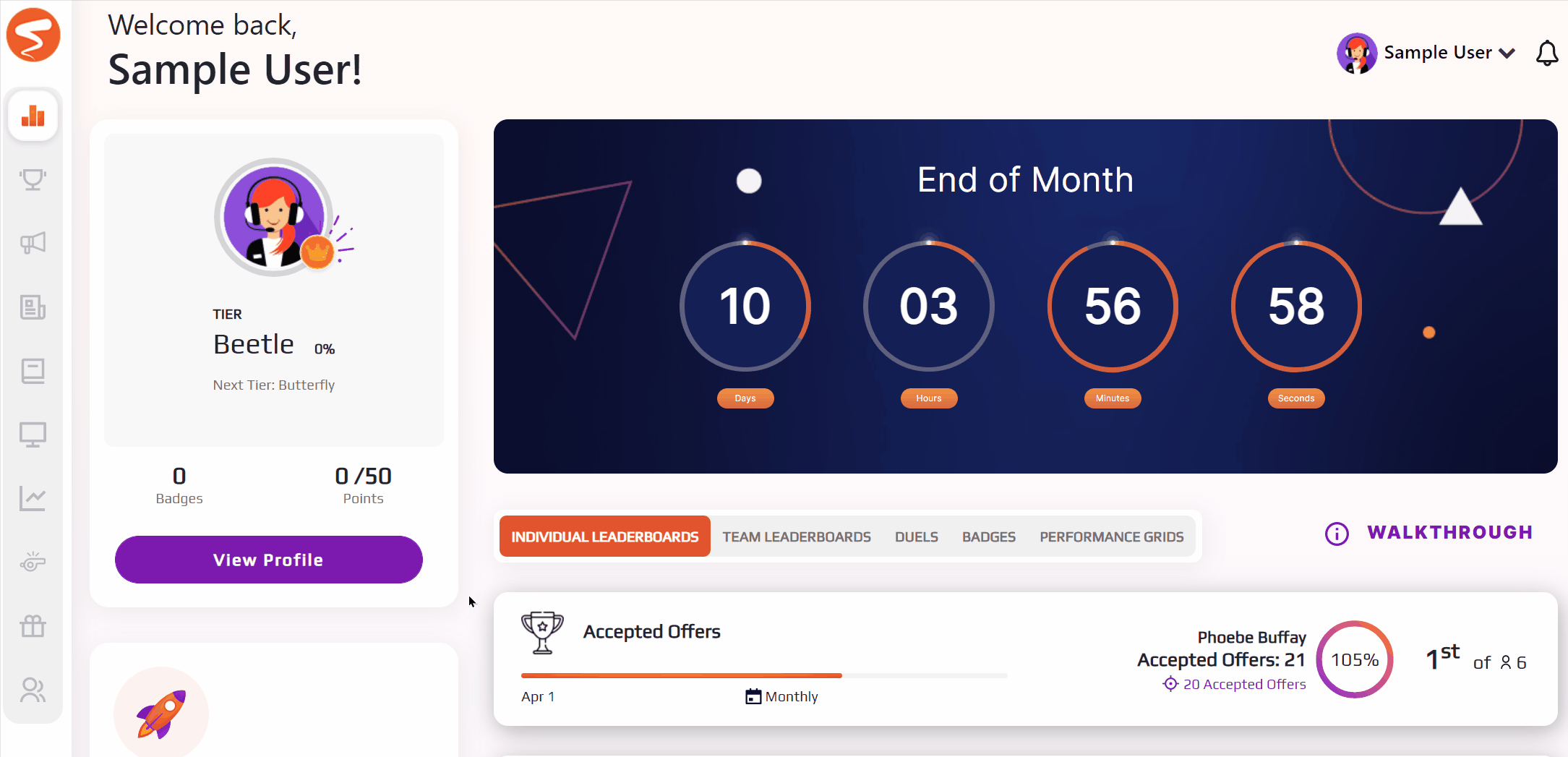
- Click the pencil next to the user to 'Edit' their details
- Set the date of their next birthday in the birthday field under their name
- Note: this is the date of their next coming birthday, not their initial date of birth. Format will be MM/DD/YYYY.
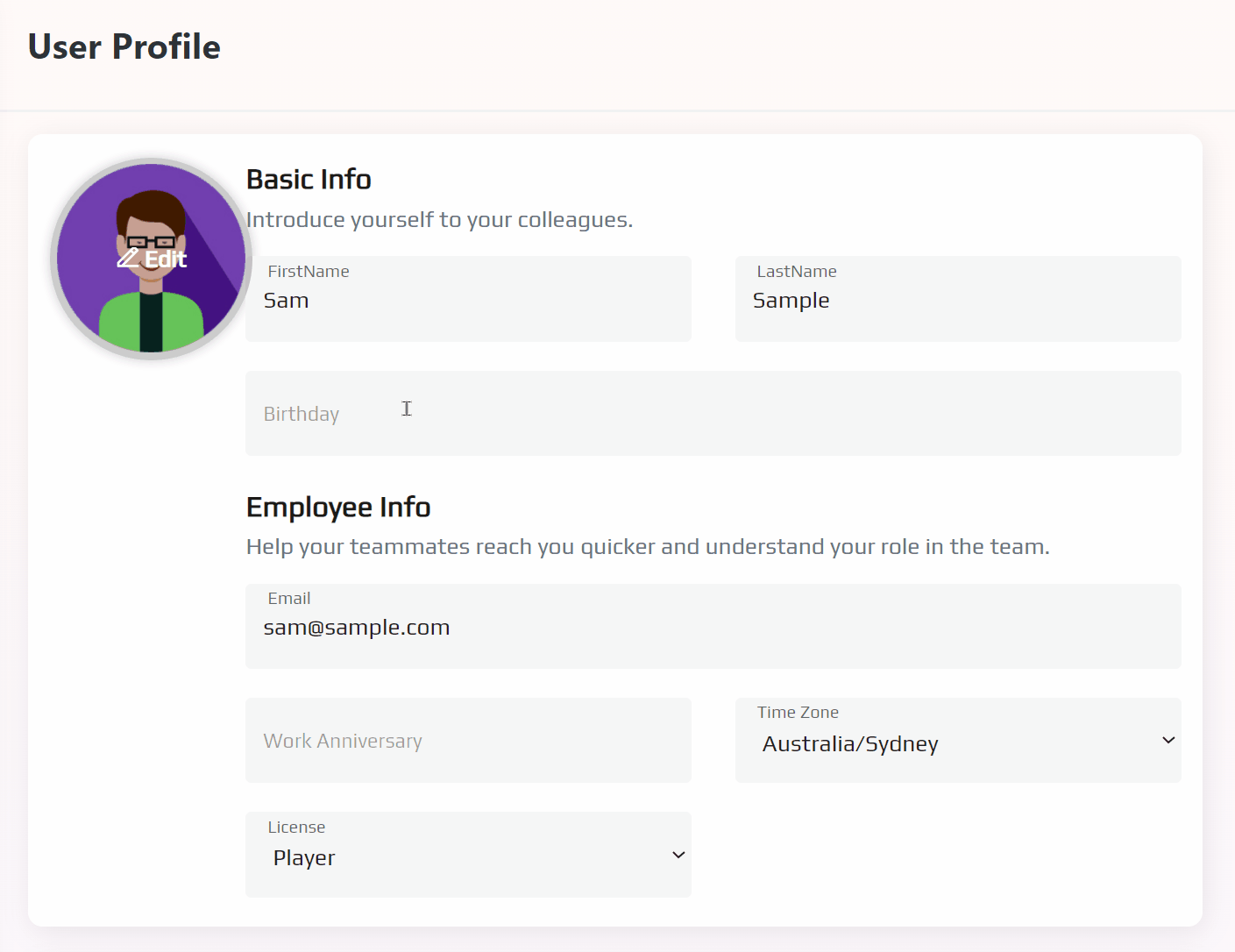
- Note: this is the date of their next coming birthday, not their initial date of birth. Format will be MM/DD/YYYY.
- Click the purple 'Save User' button on the right
- Repeat for all users you'd like to set a birthday for
To set birthdays as a user (or set your own)
- Log into your MySpinify account
- Click on your avatar in the top right, to toggle the user drop-down menu and select 'My User' to edit your details.
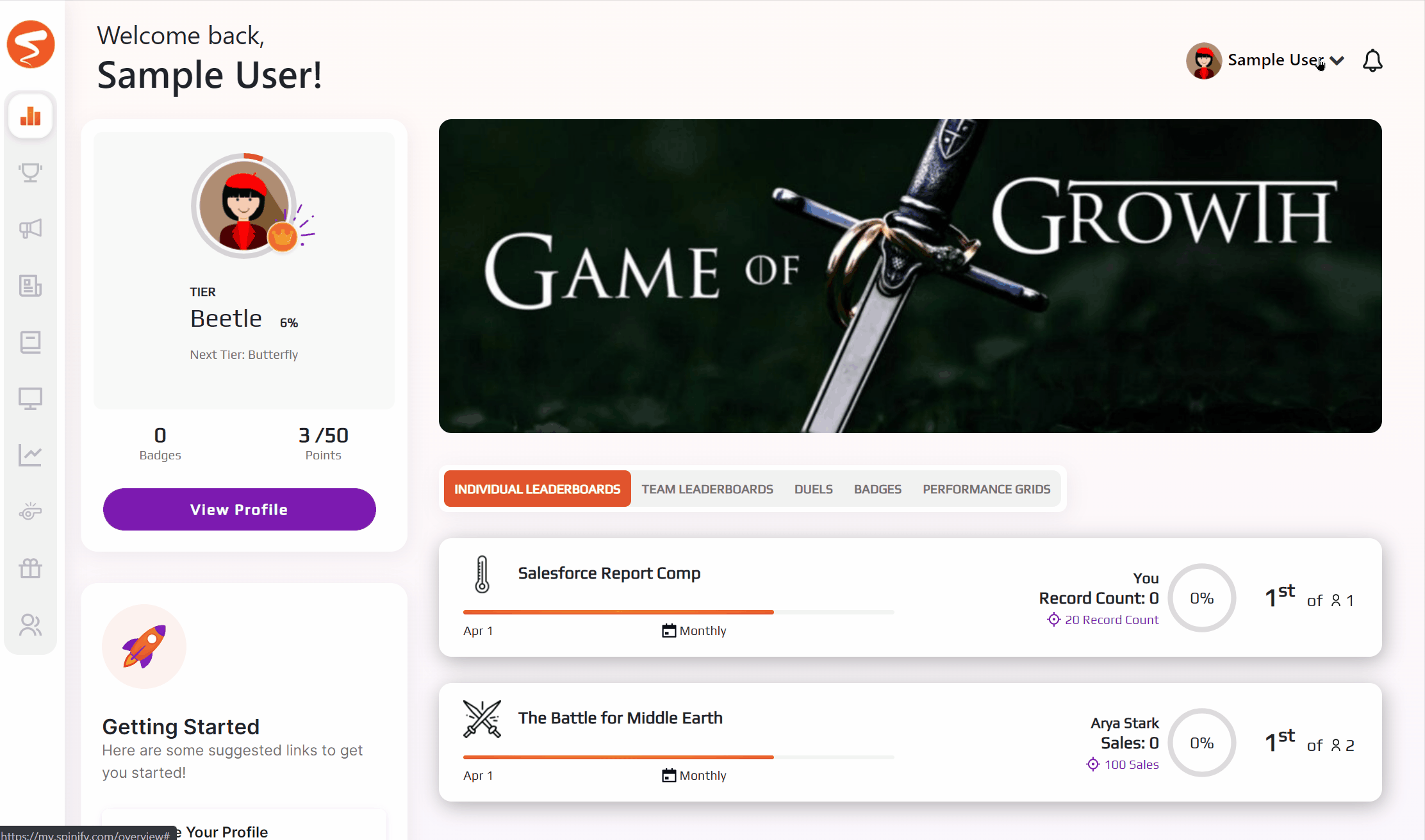
- Set the date of your birthday in the birthday field, under your name
- Note: this is the date of your next coming birthday, not your initial date of birth. Format will be MM/DD/YYYY.
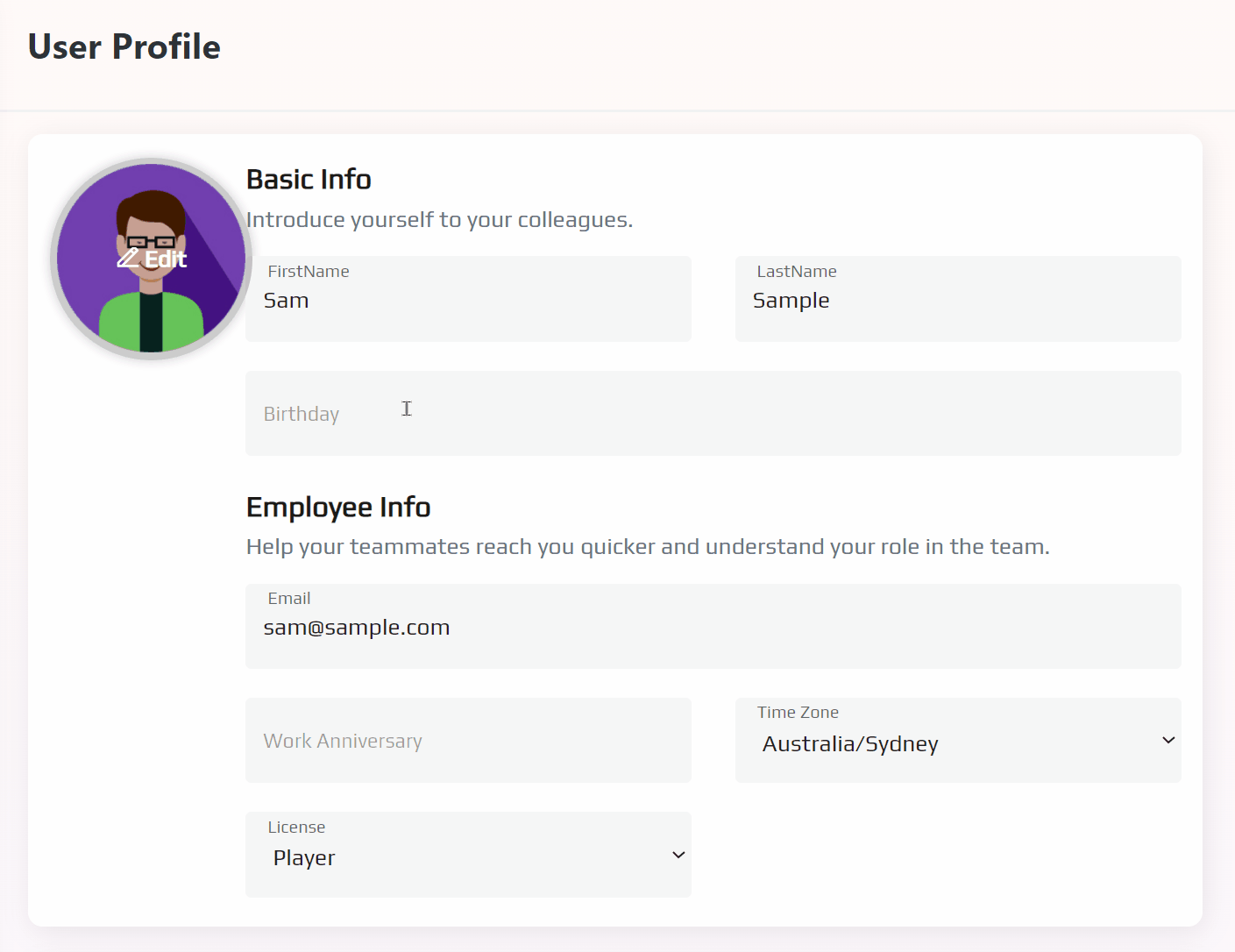
- Note: this is the date of your next coming birthday, not your initial date of birth. Format will be MM/DD/YYYY.
- Click the purple 'Save User' button on the right