Configure Excel Spreadsheets for Spinify Competitions
1. Configure an Excel Spreadsheet for Competitions
To run a competition against an Excel Spreadsheet, the sheet will need to have two specific columns:
- Email Address: This column will contain the email address associated with the Spinify user.
- Score: This column will contain the score the team member currently has in the comp. As you can use the same spreadsheet for multiple competitions, you can have as many score columns as you need (see: How to Use a Single Excel Spreadsheet with Multiple Competitions). Note: this column could be a formula based on other fields.
The columns can have any name that suits you, as you will specify which column contains the information when you create your competition.
In the example below, the excel spreadsheet would be used to create two competitions:
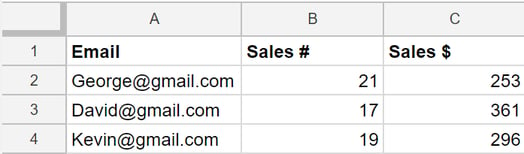
Column A is the email addresses of your users, you will use this column in all of your competitions to map your users. Column B will then be used in one competition, and contain the score for the number of Sales. Column C will then be used in another competition which tracks the dollar value of the Sales. See:
How to Use a Single Excel Spreadsheet with Multiple Competitions for more information.
2. Create A Competition
When creating a competition using an Excel Spreadsheet, choose “Excel Data” under the goal option.
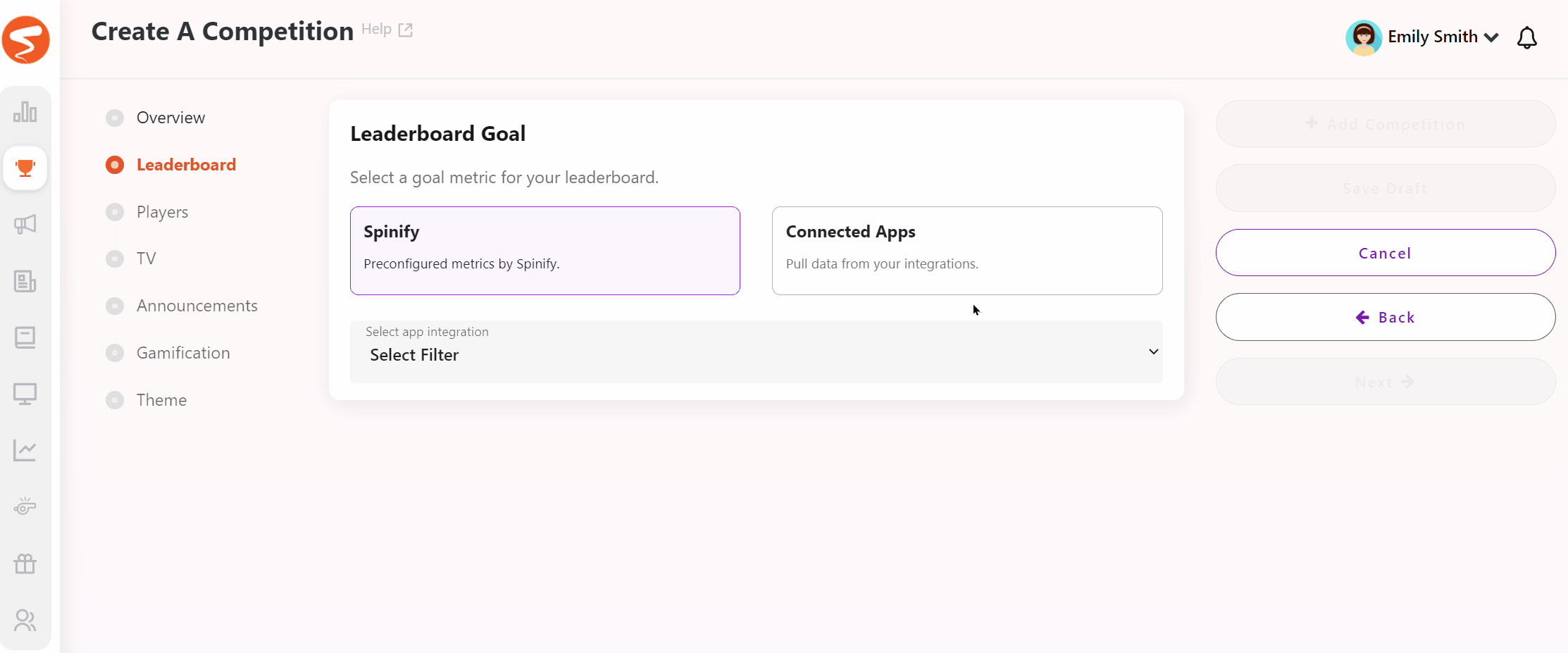
You will also need to choose the sheet from your OneDrive, along with the columns that relate to your User's Email and Score:
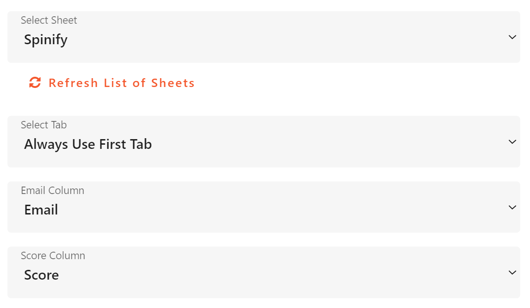
Then continue to create your competition as normal. For further information on creating a competition, see: Create a Competition.