Displaying a Google Calendar on Your TV
The Web Screen allows you to show an HTML page in any of your channels. This can be used to show a Google Calendar as part of your channel. However, to do this, you'll need to get your Google Calendar URL.
Google Calendar
Follow the instructions here to find the 'iframe code', this will embed your Google Calendar into a webpage. It should look something like this:
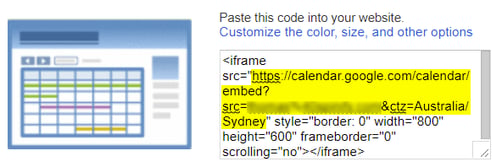
Once you have the iframe code, you will need to copy the src URL, highlighted in yellow above.
Note it is important that you do not copy the "link" URL provided by Google Calendar as this will not work in Spinify.
Customize the Google Calendar
You may customize the color, size, and other features by selecting this option before copying the URL.
You will be redirected to a new page in Google Calendar to choose which options to change.
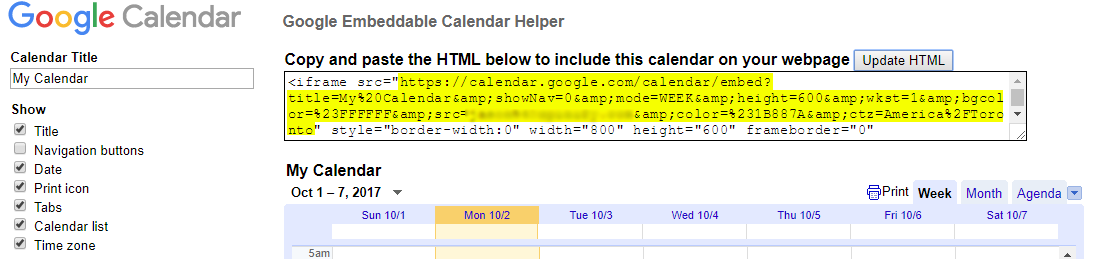
- After customizing the Calendar - select the URL again from the src tag.
- Make sure to replace & with the & symbol in the URL.
This will give you the updated URL to add to the Web Screen in MySpinify.
Display the Google Calendar
- Log into your MySpinify account
- From the left-hand menu click "Announcements" then click "Messages"
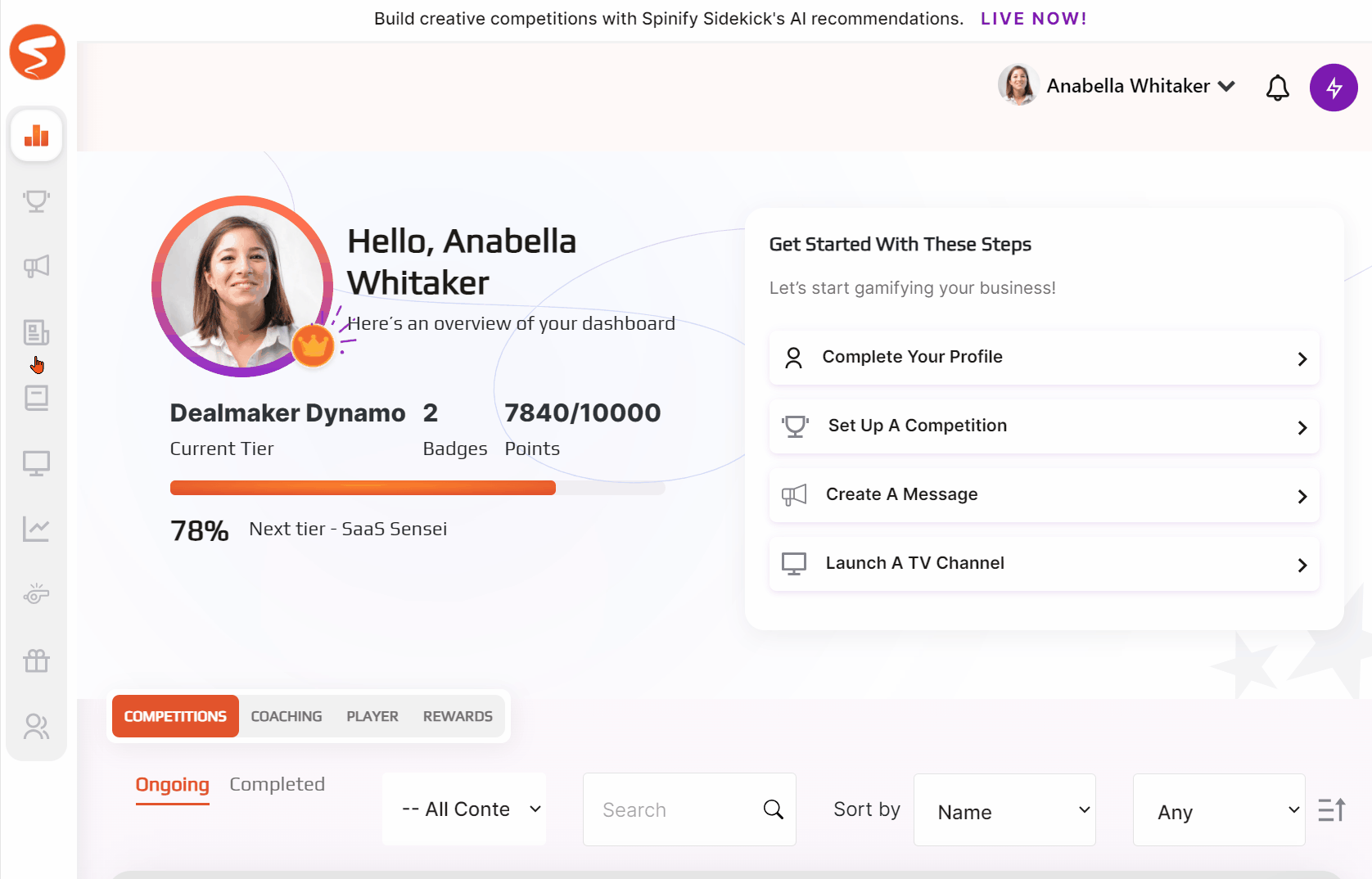
- Next, click Create Message, and select the "Web" Message type
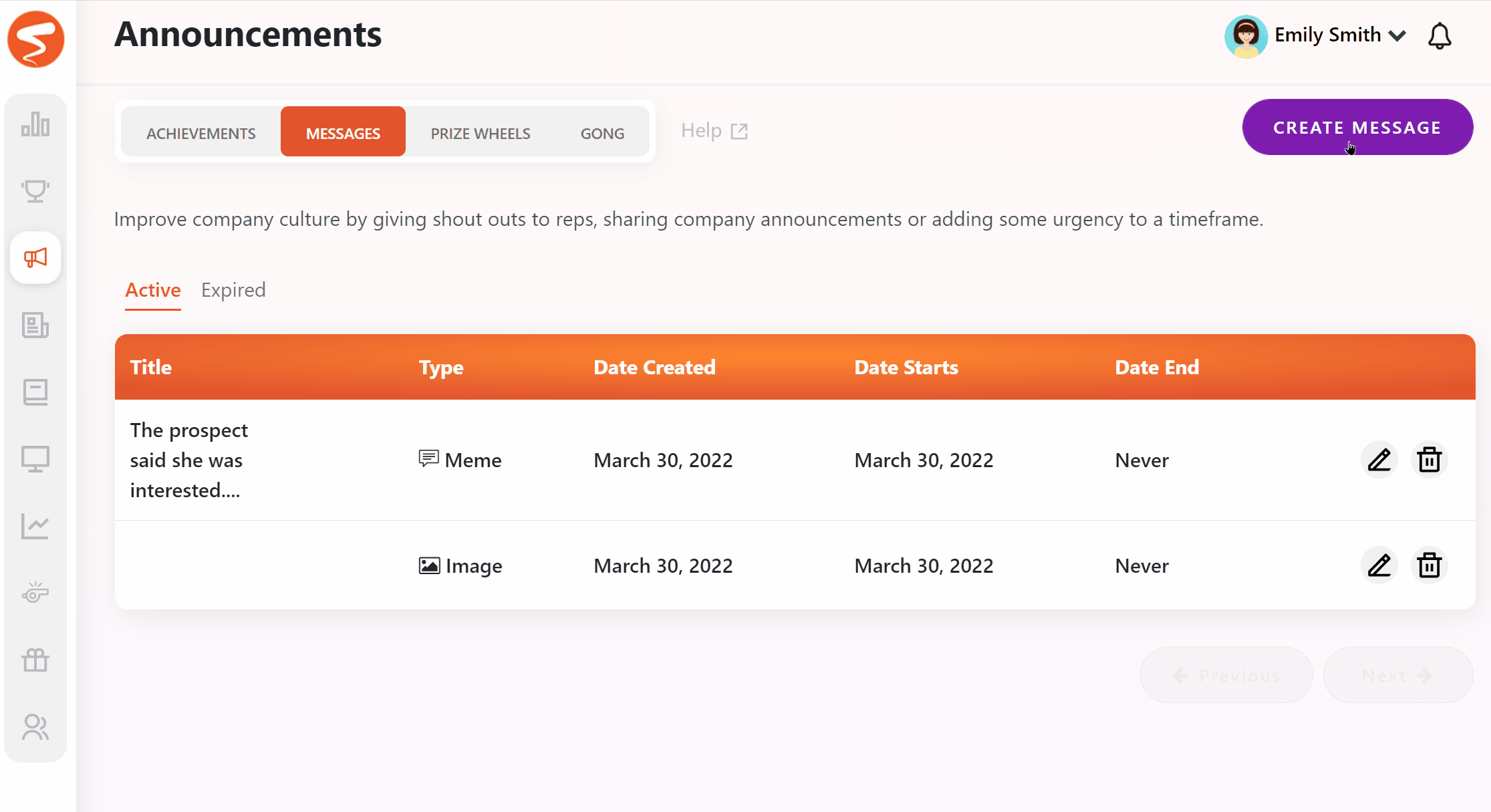
- Enter a Title for your Web Screen and add the publish URL.

- Set the duration that you would like to display the Calendar.
- Then, add the Web Screen to any channels you would like to see it on
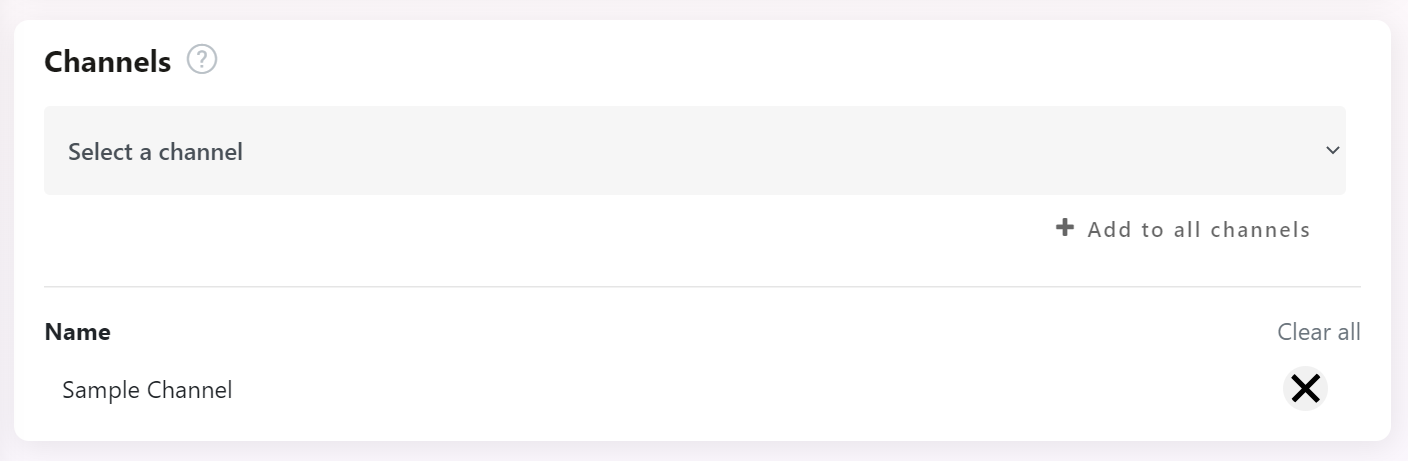
- Click 'Create Web Screen'