How to Add Seats to Your Spinify Account
How to Add Seats to Your Spinify Account Overview
Seats are the number of users subscribed to your Spinify Account. If you have already allocated the maximum amount of allowed seats, you can increase the seats subscribed to your account so that you can add additional Players and Admins.
This article will walk you through the process of adding additional seats to your Spinify Account.
Go to the Users Page- Log into your MySpinify account
- From the left-hand menu, click the "Users" icon to navigate to the "Users" tab
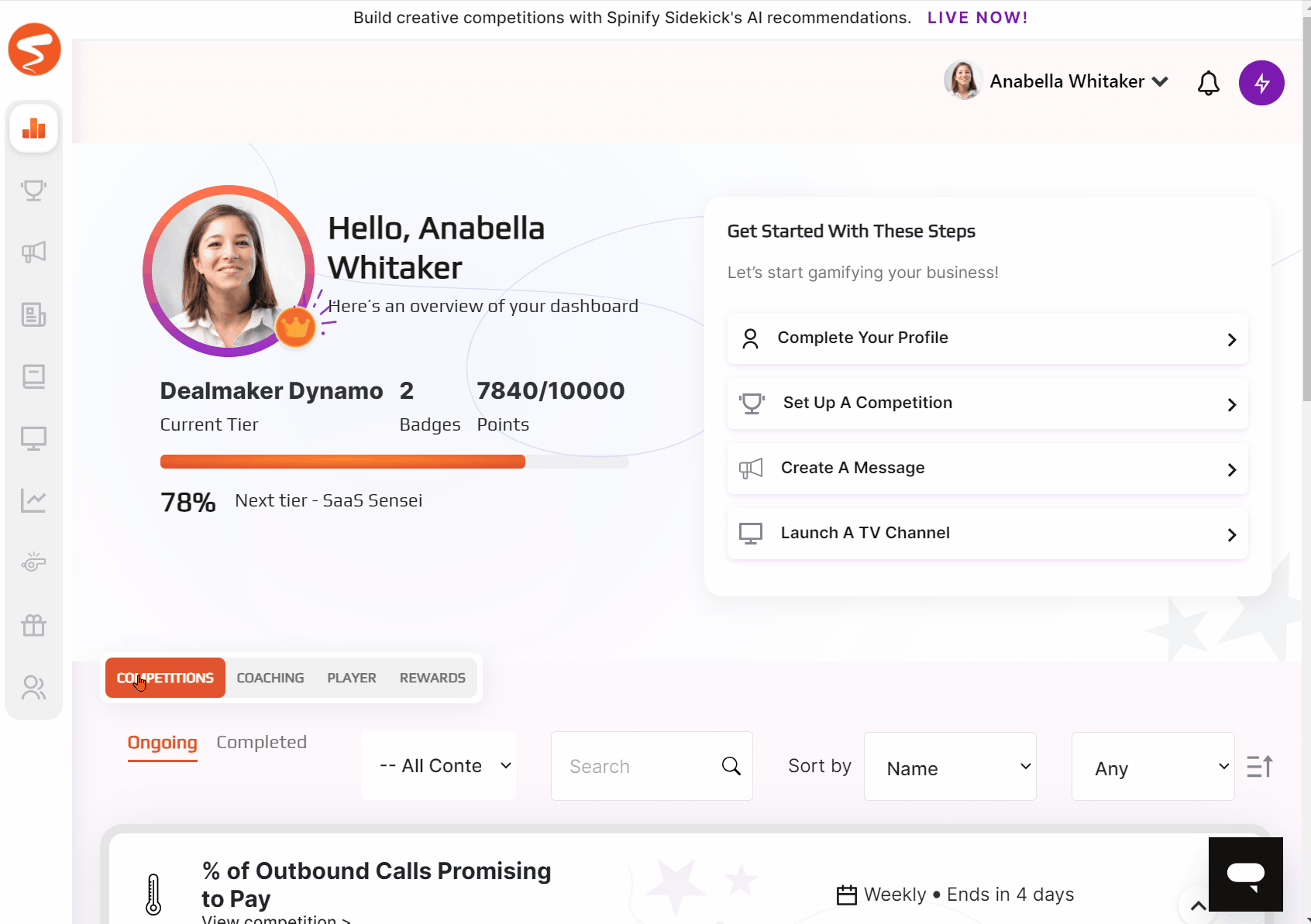
- Select "Add Seats" on the right of the page
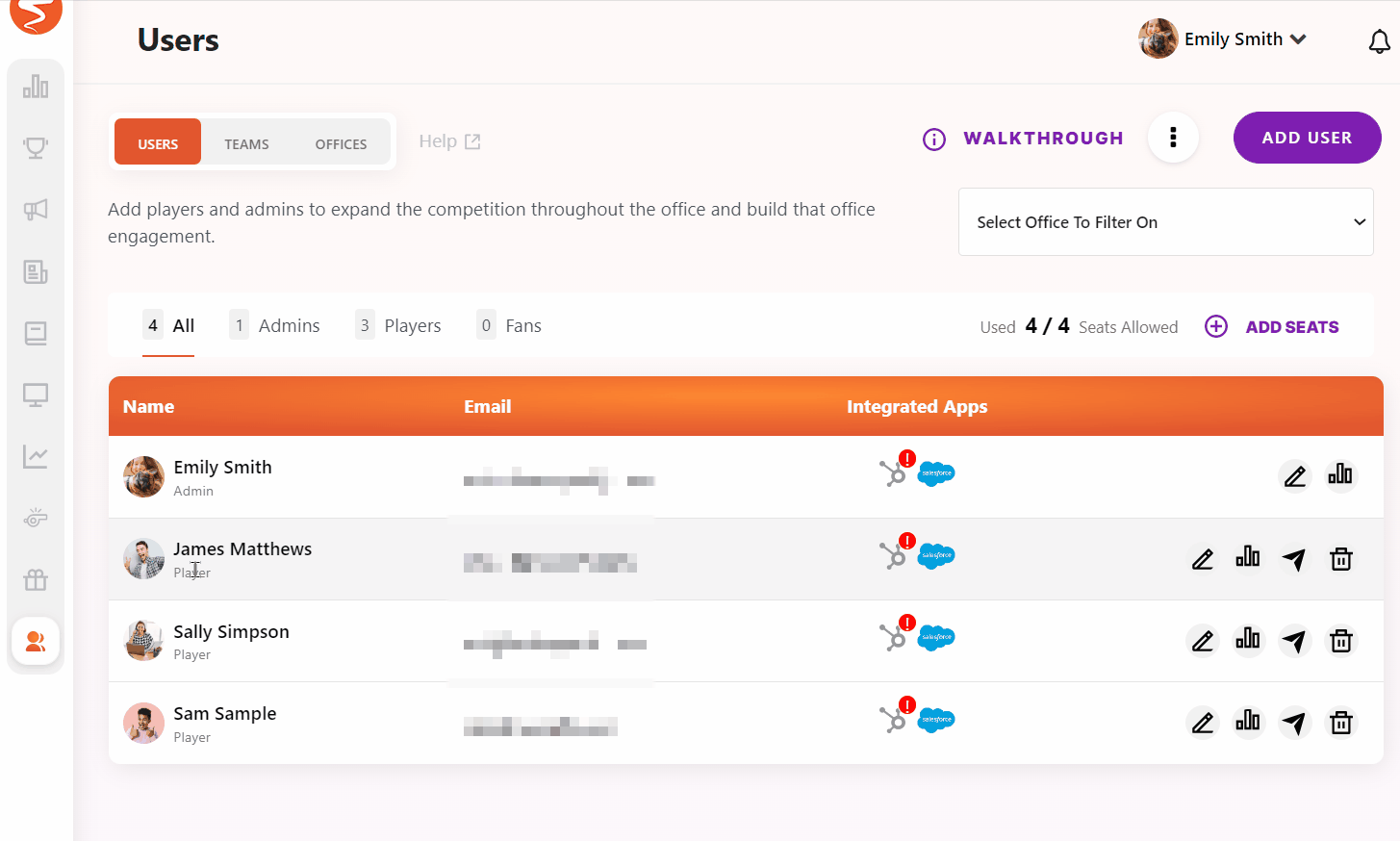
- Next, a modal will open with the Subscription Portal
- Enter your email address
- A One-Time Pin will be sent to your email; copy and paste the pin into the modal and press Login

- Next, select your subscription plan
- Click Edit Subscription

- Select the number of Seats you need to add to your account
- Make sure to review the amount which will be charged to the payment method on file
- Select Update Subscription

- Note: You may be redirected to your bank before payment is made for verification purposes.

- Note: You may be redirected to your bank before payment is made for verification purposes.
The Seats in your MySpinify account will now reflect the new number, and you can add your additional users!
For information on adding users to your account, see: How to Add a User.