How to Change Your Leaderboard Theme
Overview
In this article, we'll walk you through the steps to update/change the theme of the leaderboards that you're currently running. This is particularly useful if you want o change up a recurring competition, try out something new, or aren't happy with the way your leaderboard design turned out.
Follow the steps below to edit your Leaderboard Theme:
Access Competitions
- Log into your MySpinify account
- From the left-hand menu click the "Competitions" icon
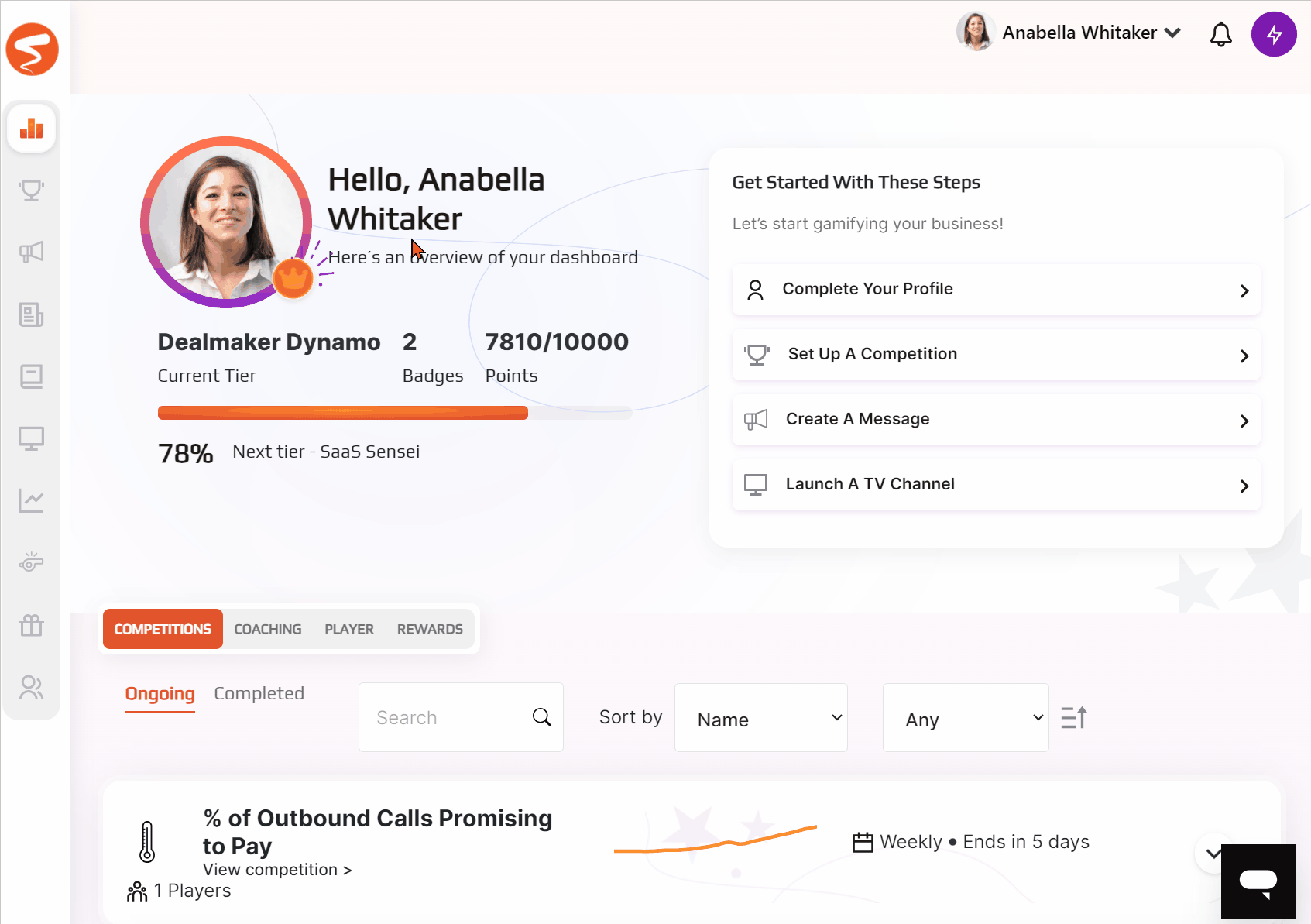
- You should automatically land on the Competitions page, but you can double-check by ensuring the Competitions tab is in orange, as below:

Update your Theme
- Select the three verticle dots on the right-hand side of the competition
- Select "Edit"
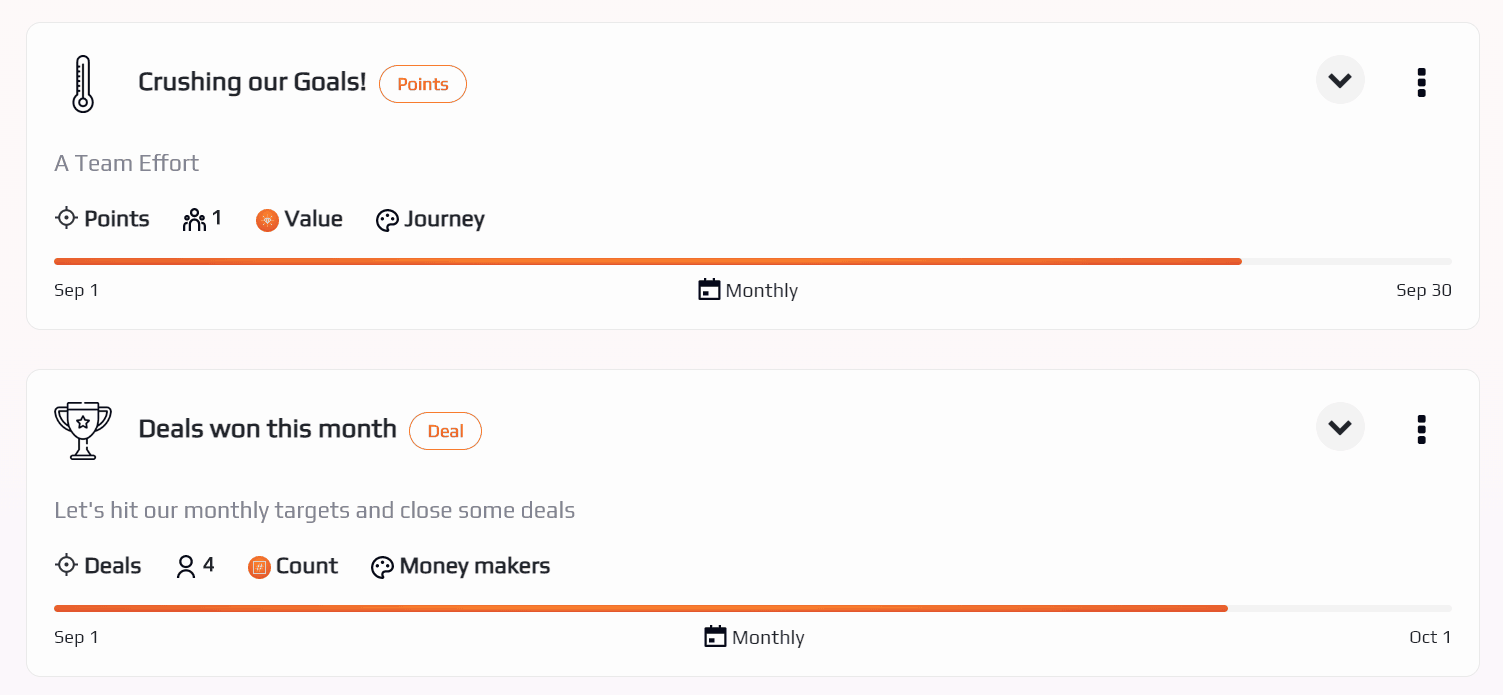
- Select "Theme"
- Please note: If you're running a competition using Google Sheets or Excel, please select "Leaderboard", then once the data has loaded, select "Theme"
- Scroll down and then click "Select Theme"
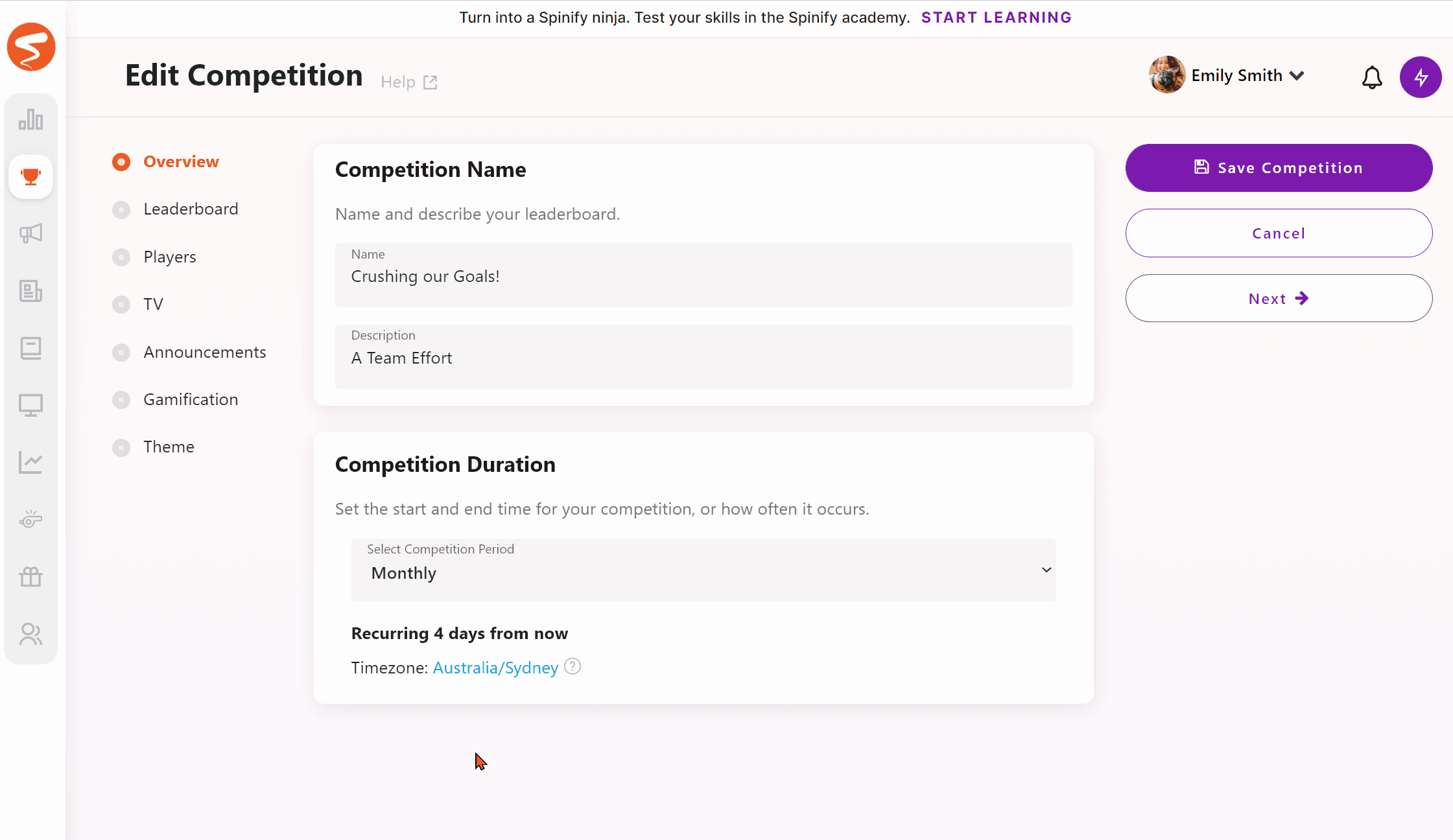
- Hover over the design you would like to update to and click "Select"
- Then click "Select Theme"
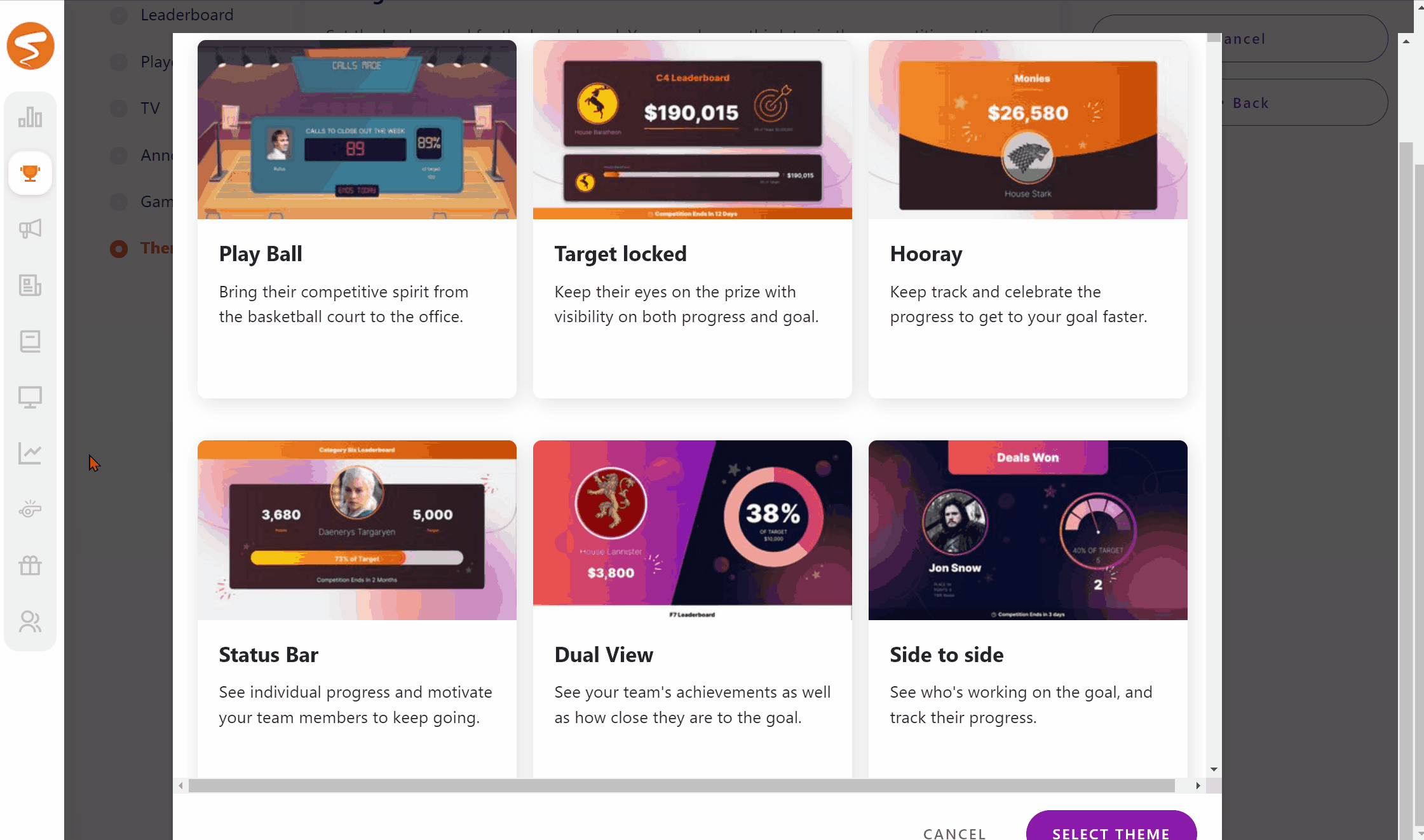
- Last, click Save Competition
Your Leaderboard Theme has now been updated! YAY!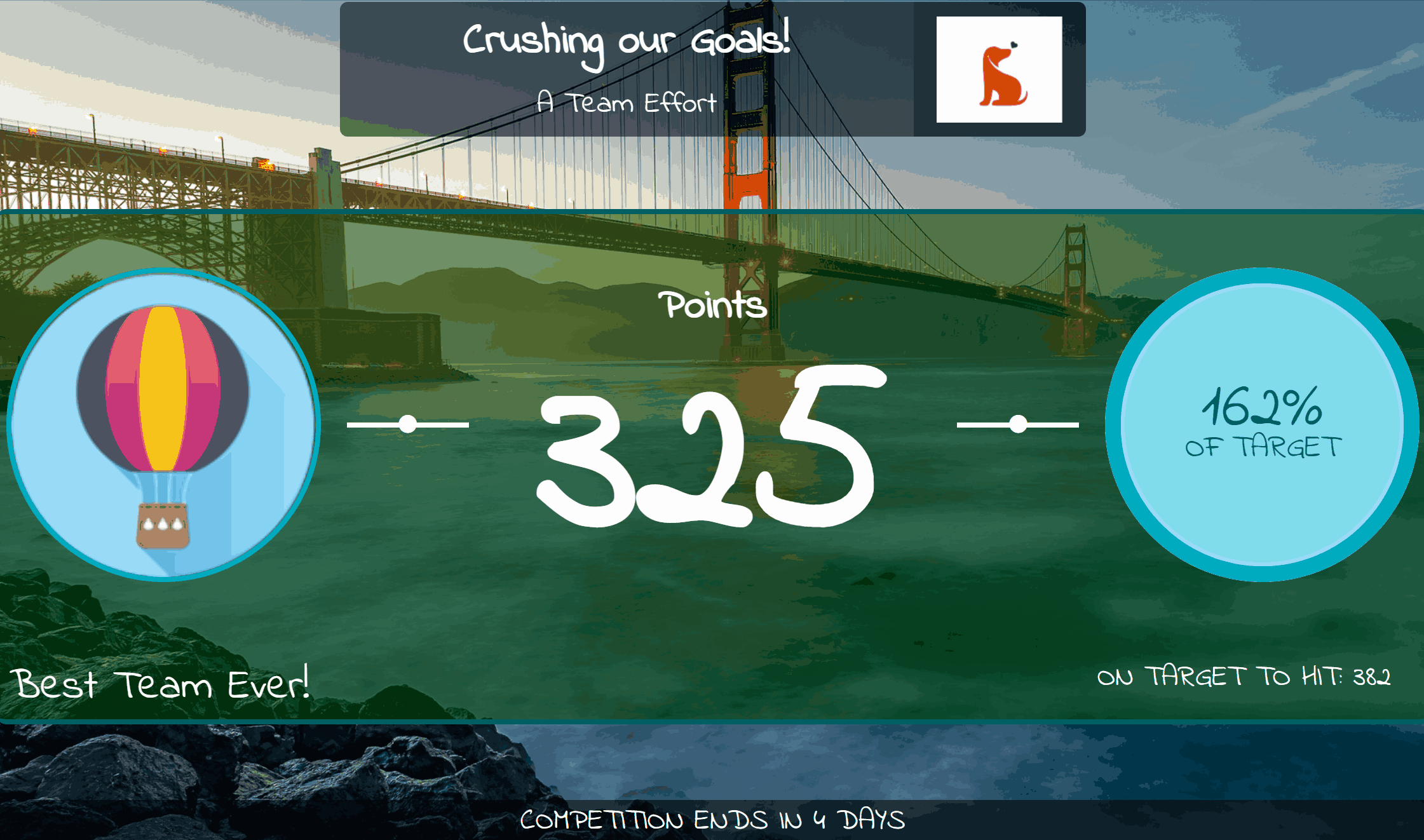
Still unsure?
Try the steps for yourself using the interactive player below 🙌