How to Create a Summary Report
Overview
Spinify uses Summary Reports in Salesforce to pull data for your Competitions. You'll just need to ensure your Summary Reports are stored in a folder called "Spinify Reports".
The report should be summarized based on the 'Owner' that you want the scores to apply to. This typically is the Owner of the record but could be the 'CreatedBy', or a custom lookup field to a different user, such as the BDR of the deal.
Salesforce Lightning
- Create a new report
- Group rows by the user lookup field for the users you want to run in your competition, eg Opportunity Owner

- By default we will support counting the number of records, optionally you can summarize any number field by clicking on it to have a sum of the amount for example.

- Add filters based on your KPI, such as a date range and specific record fields.
- Save the report in a report folder called "Spinify Reports"
Salesforce Classic
1. Create a new report
2. Select which object you want to report on and click create
3. Choose the format "Summary"
4. Drag and Drop an "OwnerID" category into the reporting field. This can be any user lookup field you have in Salesforce.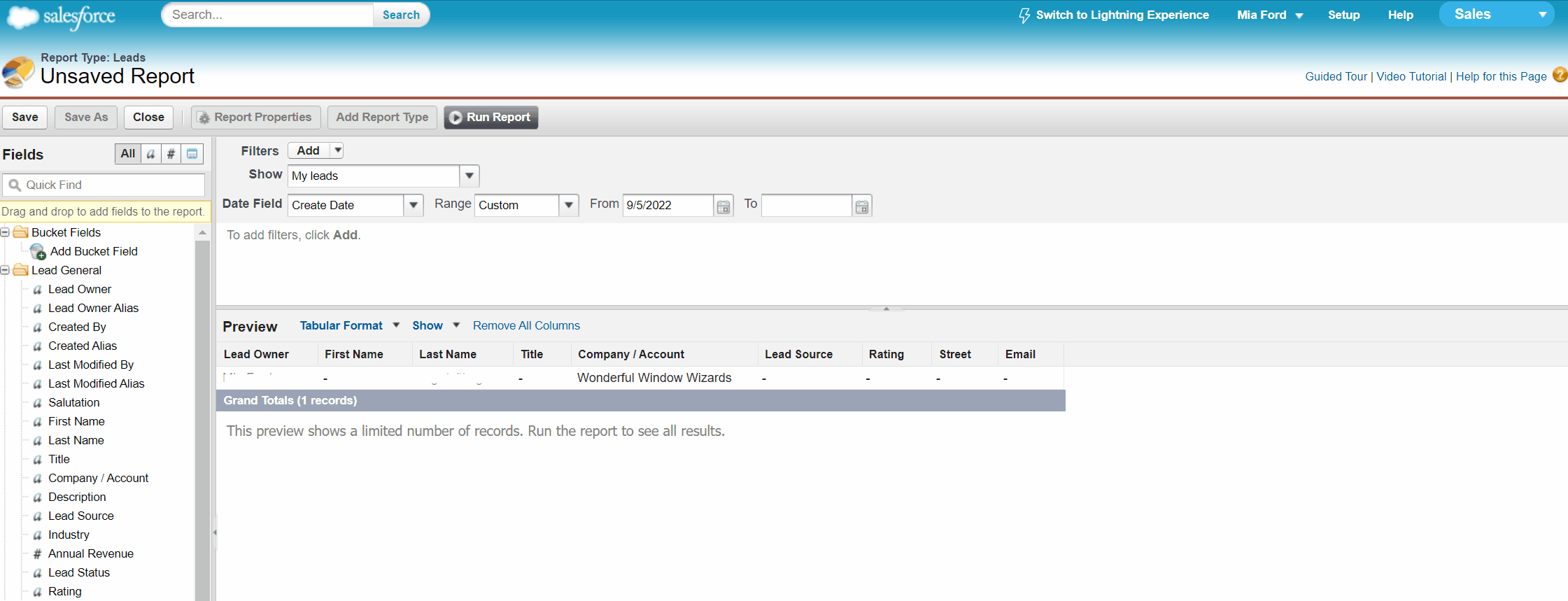
5. Summarize the field that you want to include in the leaderboard, such as Record Count. 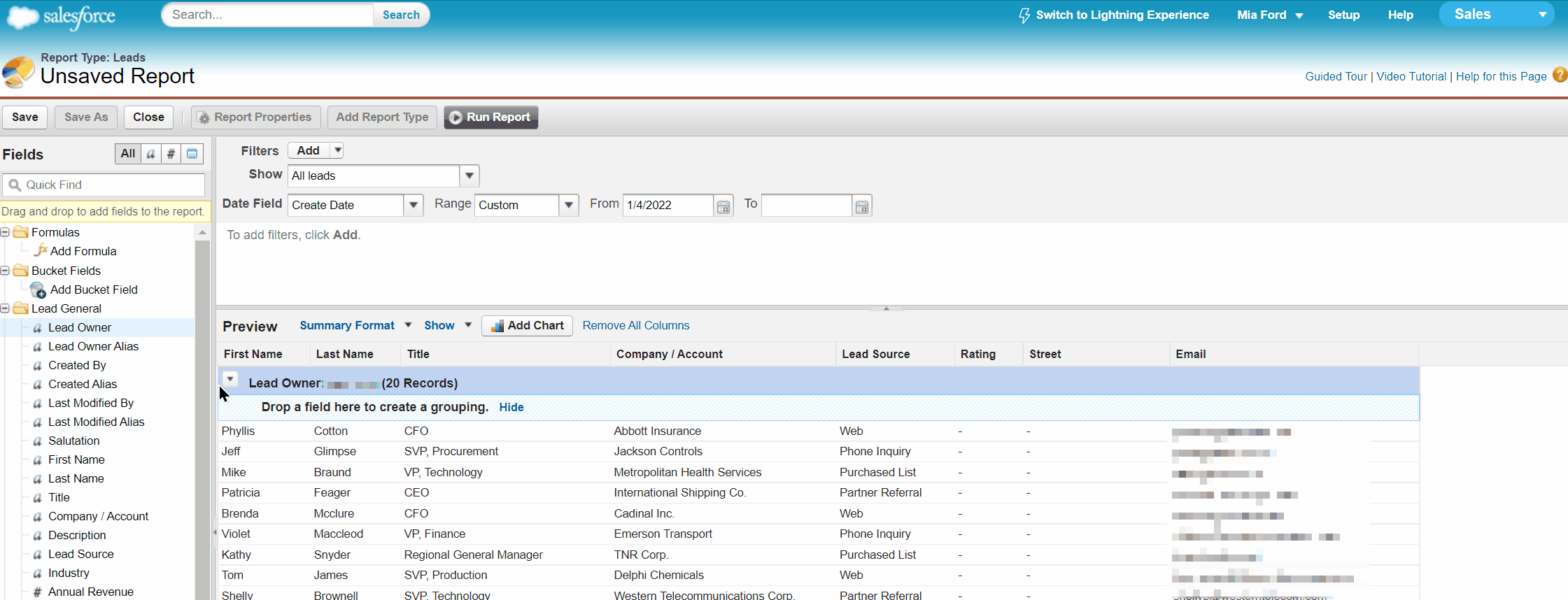
6. Choose the date range for the leaderboard, such as "This Month"
Note: This Salesforce article outlines how to create Summary Reports in the various versions of their system.
7. Save the report in a report folder called "Spinify Reports".
Saving Report / Accessing Report in Spinify
Spinify accesses all reports in a folder labeled "Spinify Reports". This will keep it easily organized when creating competitions.
If you have other reports in any other Salesforce reports folders that you want to run competitions on, we recommend moving the report or saving a copy in the "Spinify Reports" folder.