How to Create Image Screens
Overview
The Image Screen allows you to add any image or photograph to your channels.
Adding an Image Screen
- Log into your MySpinify account
- From the left-hand menu click "Announcements" then click "Messages"
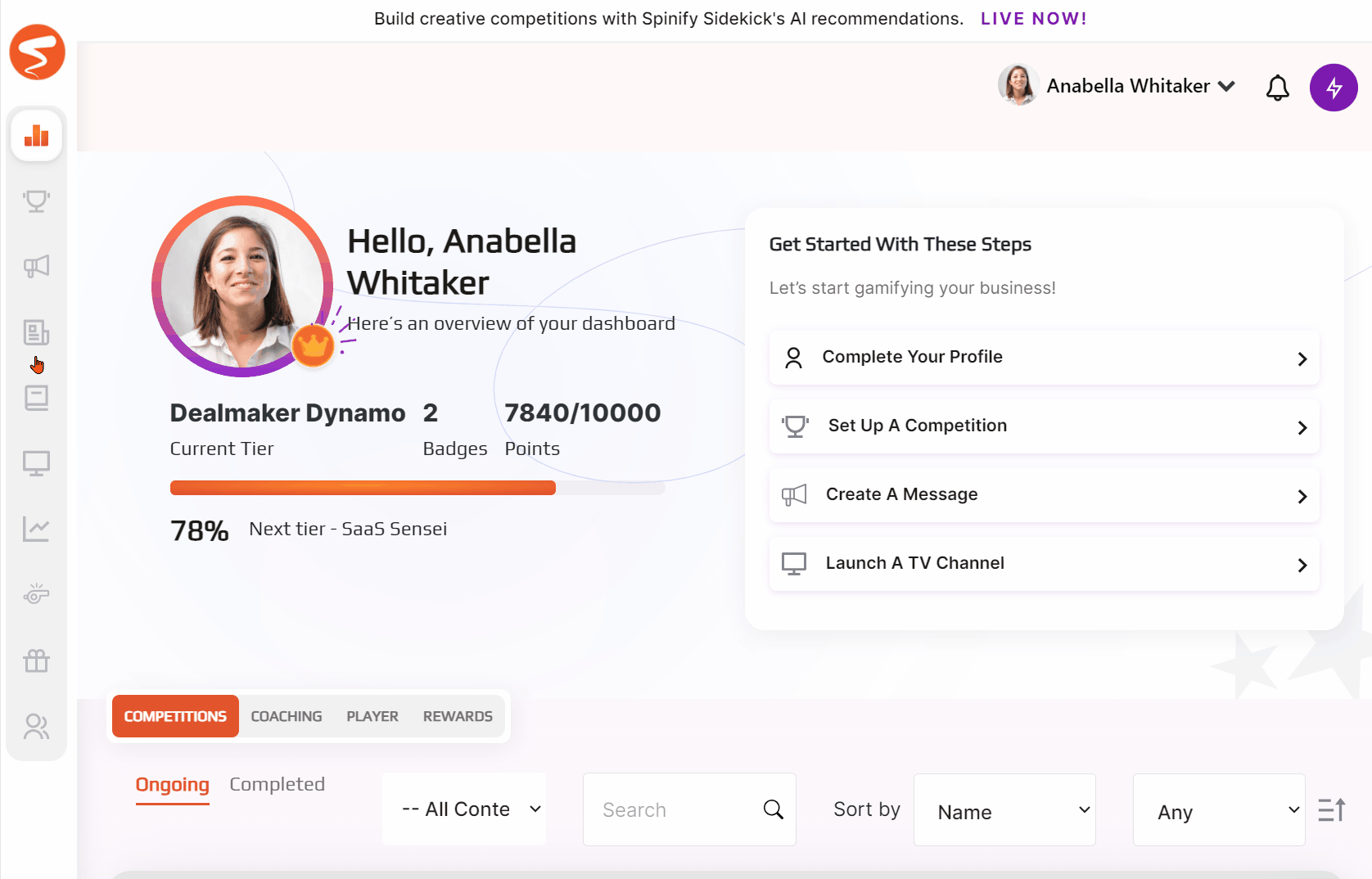
- Click the "Create Message" button at the top right of the page and choose the "Image" message type
- Choose one of the Spinify images, or upload your own custom image by selecting the type to be image and choosing 'Upload a Custom Background'.
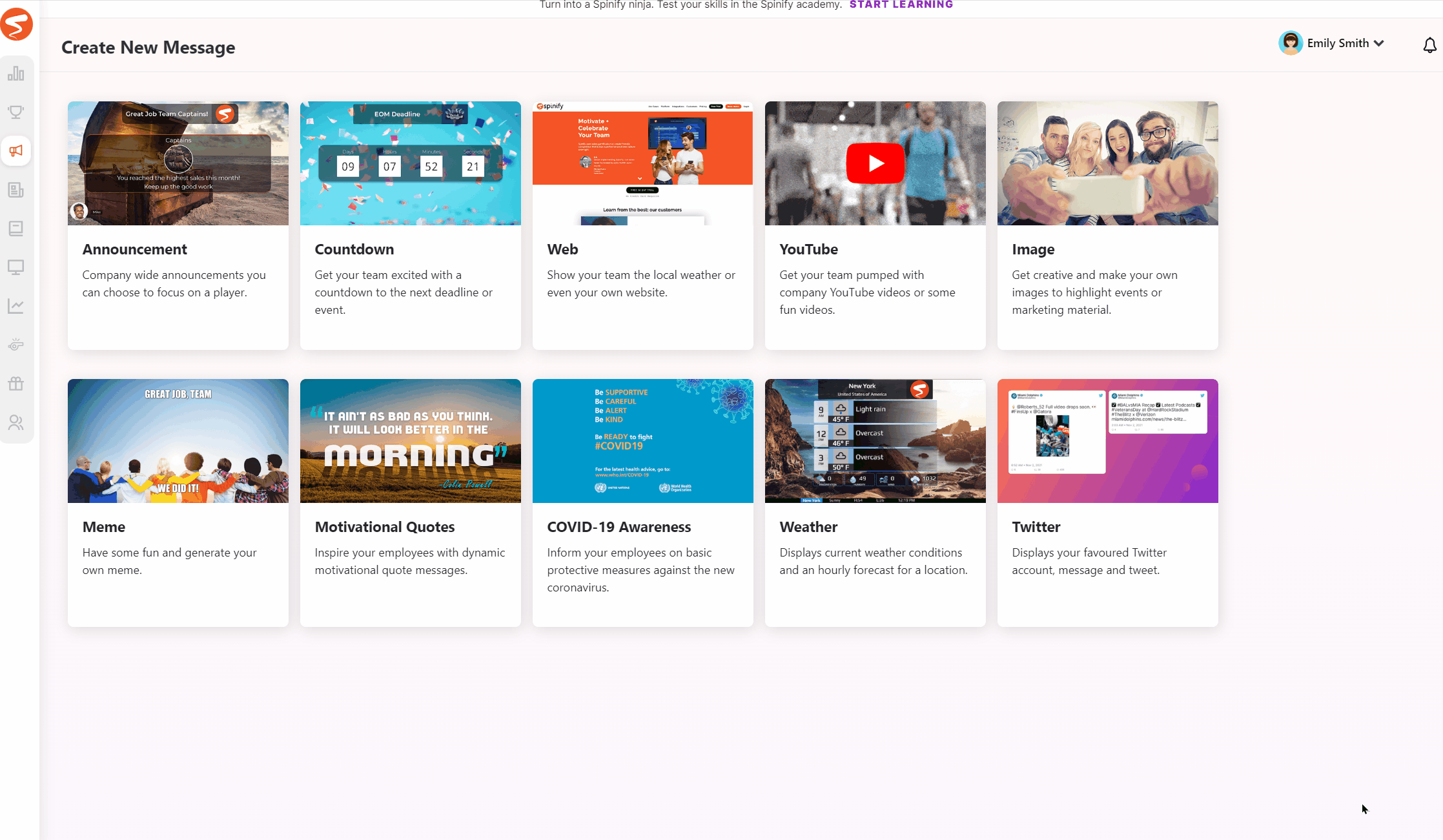
Note: If you want to fit the image perfectly your image should be in 16:9 ratio. So a resolution of 1920x1080 is optimal.
- You can also choose one or more channels to add your image on, but this step isn't compulsory.
- Click the 'Create Image' button.
Your image will now be shown in any channels you added it to, or you can add it to more channels from the 'Channels' page.