How to Create Web Screens
Overview
The Web Screen allows you to add any type of HTML page to your channels. This can be used for a variety of integrations to display information on public websites or shared URLs.
Note: Not all web pages can be rendered in an iframe. This is determined by certain headers that are sent in a web request for a particular website. This header is called "X-Frame-Options," and the options are DENY, SAMEORIGIN, and ALLOW-FROM=url. This allows a website owner to determine which websites (if any) can embed their content, and browsers abide by these headers.
How to Create a Web Screen:- From the left-hand menu, click "Announcements," then click "Messages"
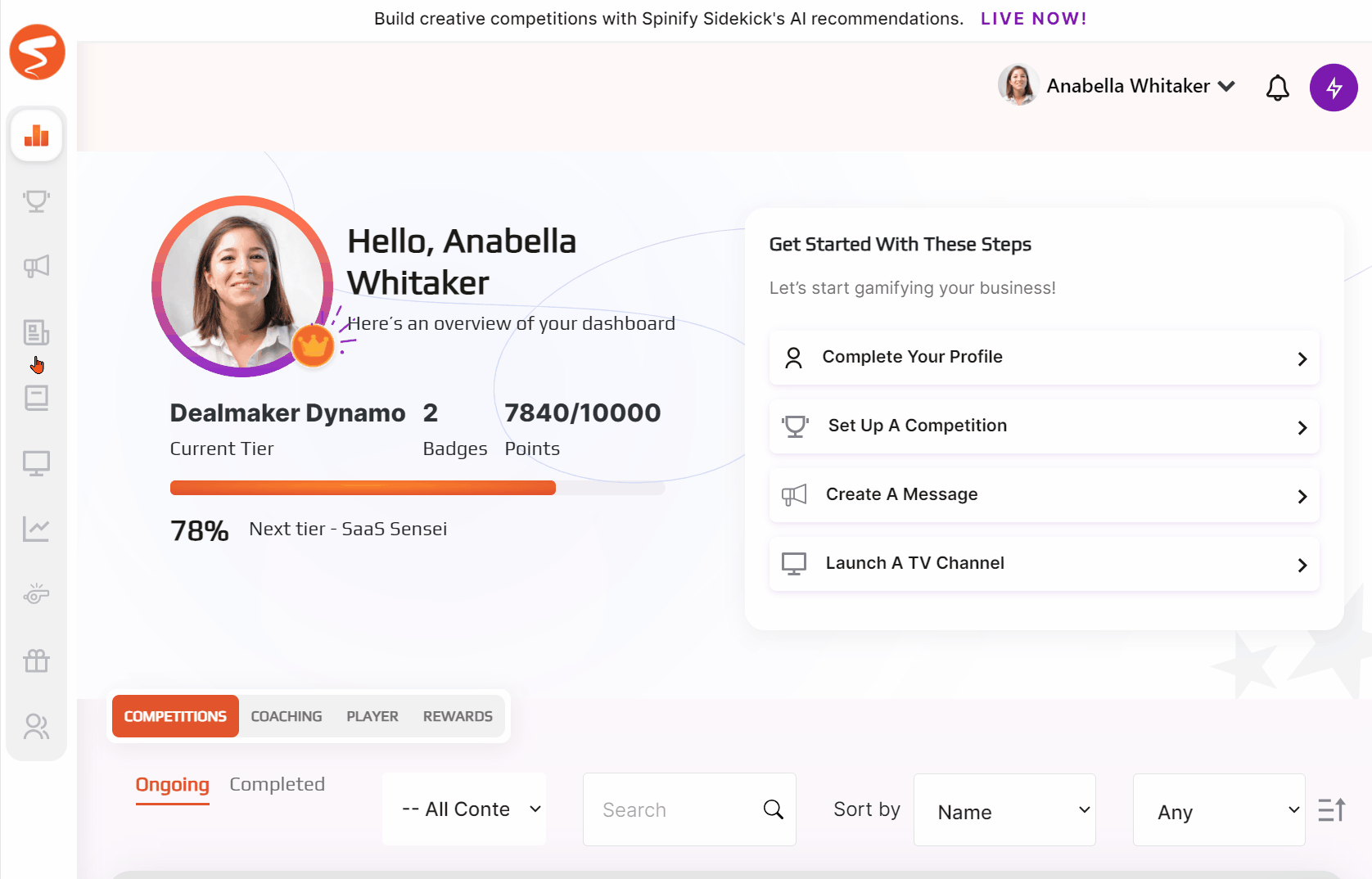
- Click the "Add Message" button at the top right of the page
- Click the box that says "Web"
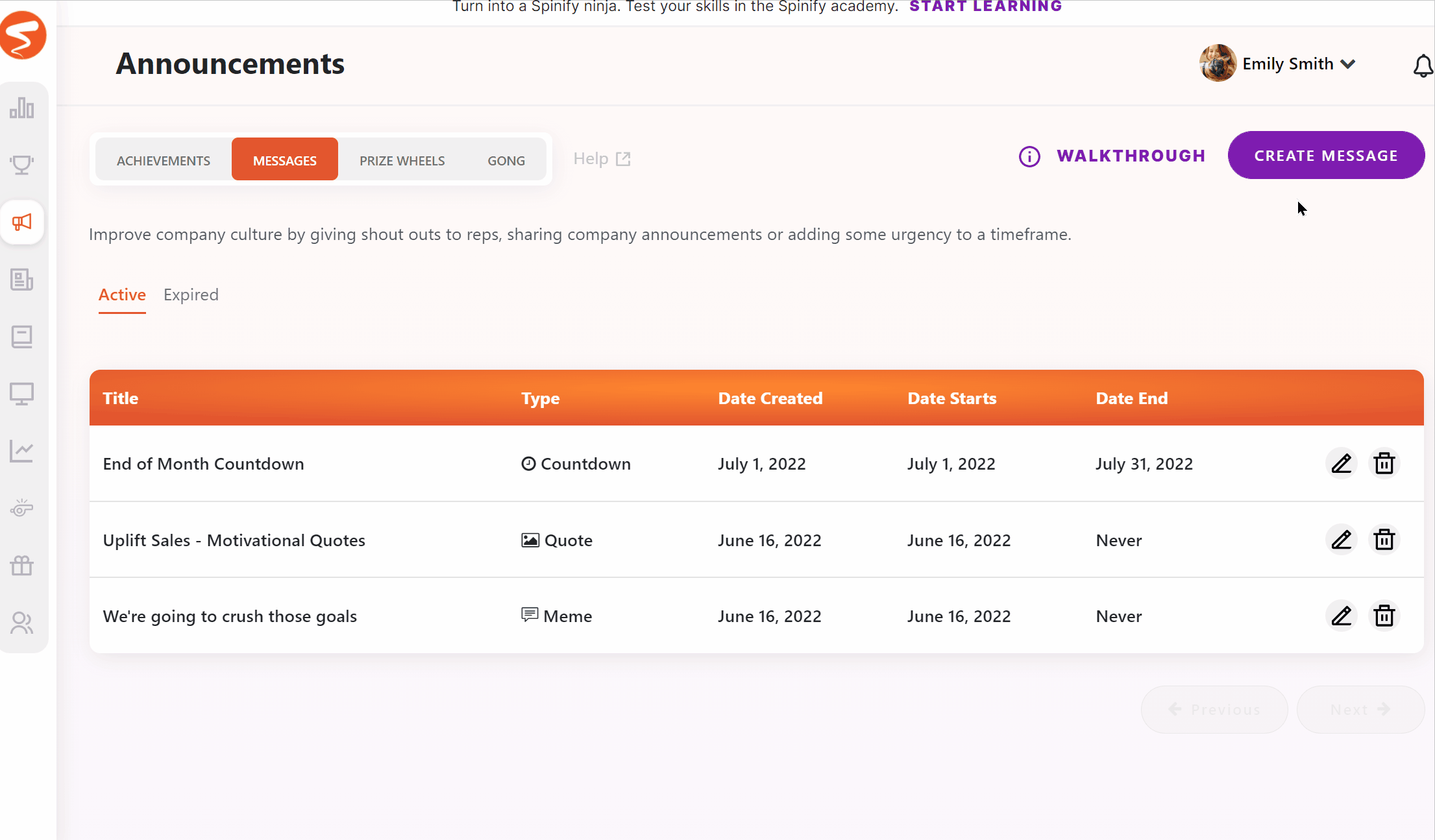
- Enter a title and URL for your Web Screen to show, and select how long you want the Web Screen to last.
Note: The web screen will only work with HTTPS URLs
- You can also choose one or more channels to add your Web Screen to, but this step isn't compulsory.
- Click the 'Create Message' button.
Your Web Screen will now be shown in any channels you added it to, or you can add it to more channels from the 'Channels' page.