How To Integrate Spinify with Google Sheets
After creating your MySpinify account you'll need to link your Google Drive account with Spinify. This is so that updates to any sheets you choose to run a competition can be synced to your team's devices.
1. Go to the integrations page
- Log into your MySpinify account
- From the top-right menu click "Settings"

- You should automatically land on the Integrations section, but double-check by ensuring the "Integrations" tab is highlighted in orange

2. Connect Google Sheets with Spinify
- Choose "Connect" on the Google Sheets Integration
Note: if you have a popup blocker you will need to enable popups for https://my.spinify.com - or ‘allow’ popups for this session - A Google Authorization popup window will be displayed asking for you to grant permissions to Spinify. This is so that Google Sheets can push updates to Spinify. We do not write any data to Google Sheets
- Select "Allow" to "Have Offline Access"
Note: If there are any issues with connecting or the integration fails, try swapping browsers. We recommend either Chrome or Firefox (if you're already using one, try the other).
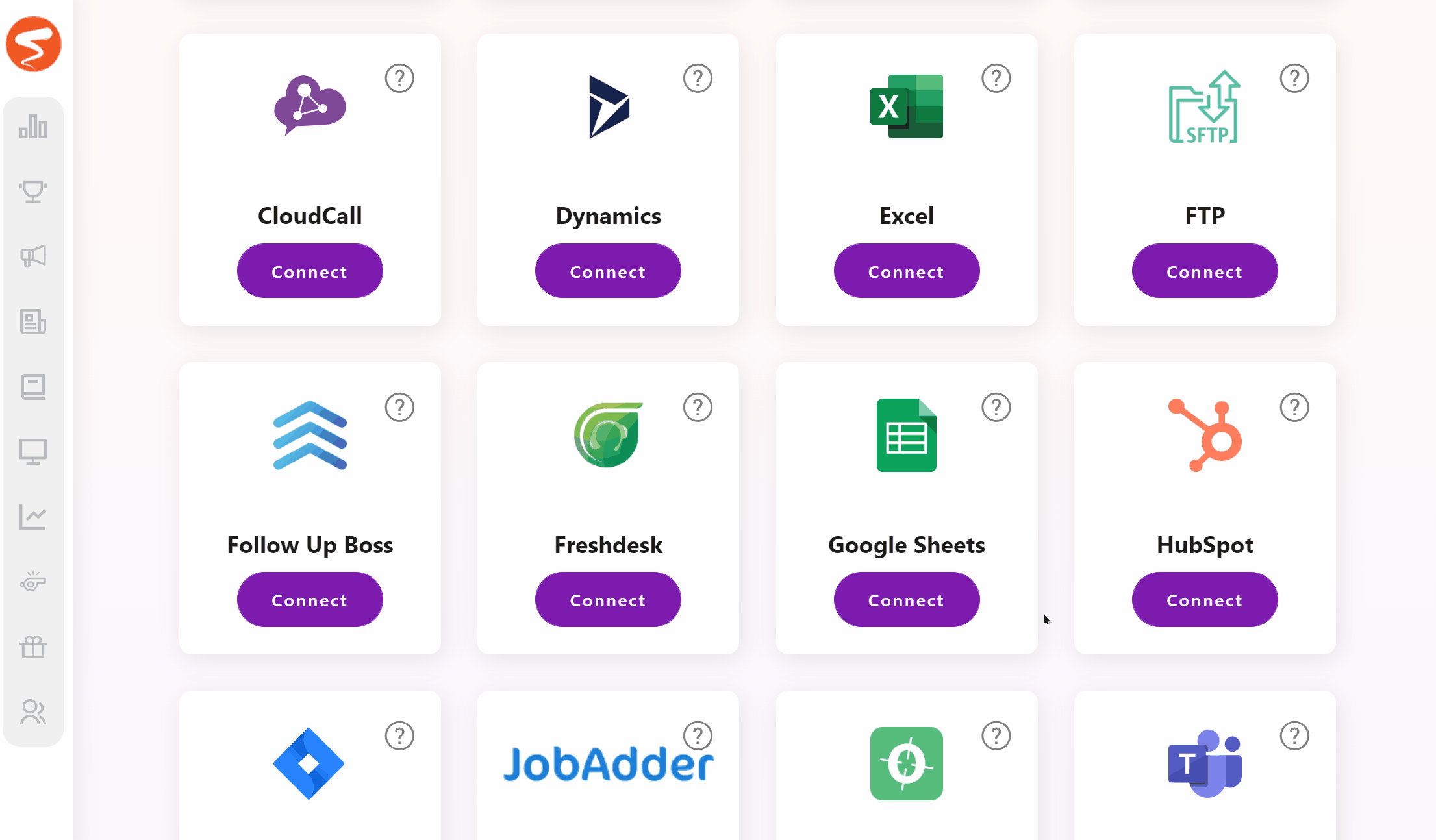
3. Google Sheets is now integrated
- The "Activate" button will become "Deactivate" which means your Google Sheets account has been connected with Spinify.
- You can now set up competitions using Google Sheets. See: How To Setup Google Sheets for Spinify Competitions.
Note: If you have not created MySpinify users yet, see: How To Add Users.