How To Integrate Spinify with Slack
After creating your Spinify Account you will need to link your Slack team with Spinify. You can also run competitions on the praises awarded in your Slack channel.
1. Go to the integrations page
- Log into your MySpinify account
- From the top-right menu click "Settings"

- You should automatically land on the Integrations section, but double-check by ensuring the "Integrations" tab is highlighted in orange

2. Connect Slack with Spinify
- Choose "Connect" on the Slack Integration tile
- Note: if you have a popup blocker you will need to enable popups for https://my.spinify.com - or ‘allow’ popups for this session.
- If you have multiple teams, select the team you want to connect to Spinify
- In the popup, select "Allow" to complete the connection
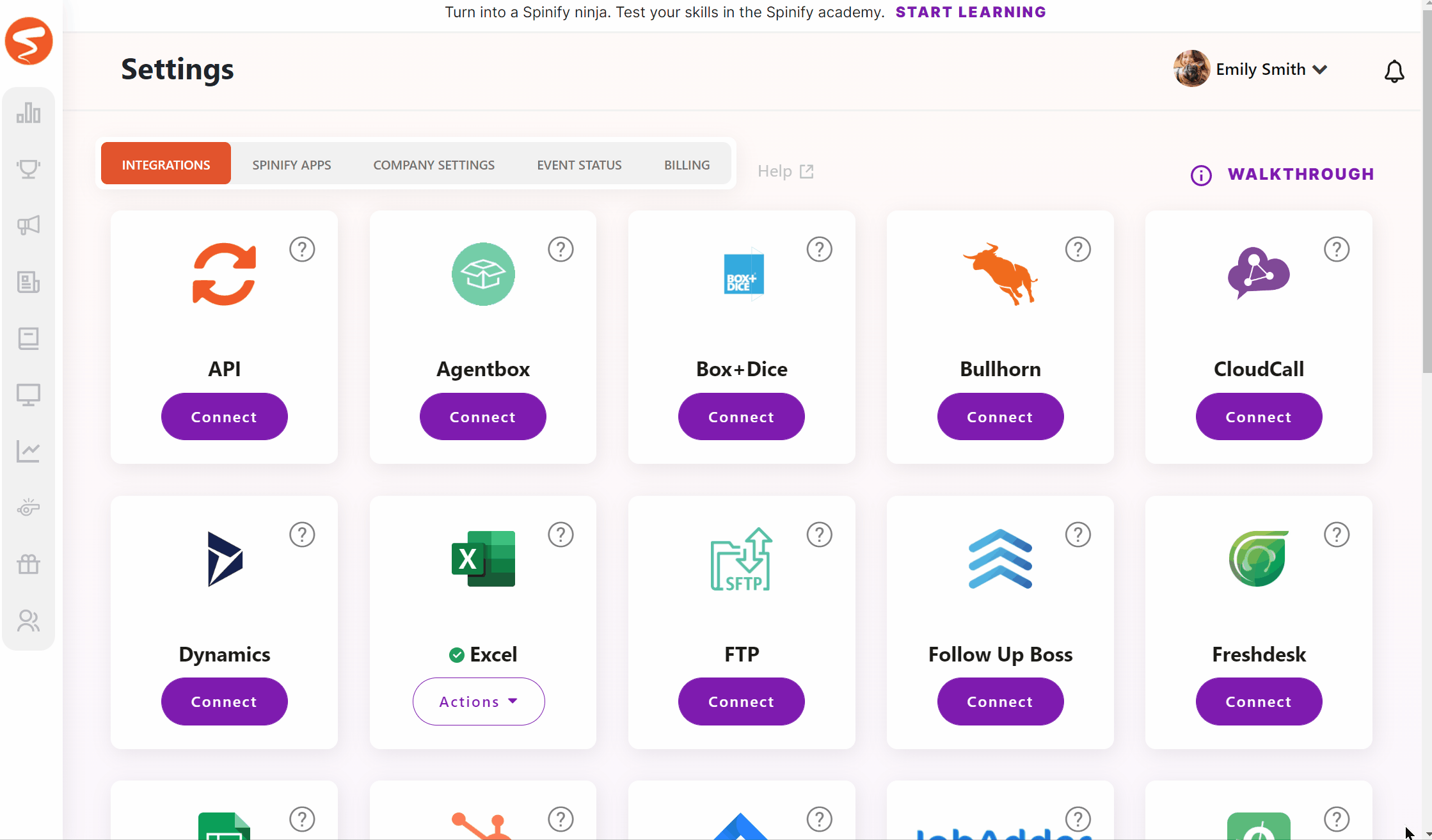
Note: At this point, the Spinify Slack App will be installed on your Slack instance automatically.
3. Map Slack Users to Spinify
After Slack is connected, the "Connect" button will now say "Actions". The next step will be to configure the Slack account.
- On the Slack tile, select Actions and then Settings
- You will then be prompted with a list of Spinify Users and a drop-down with the Slack user's name and email address.
- For each Spinify user that is in Slack, choose their user in Slack from the corresponding dropdown.
- Once all users are configured, choose "Save User Mapping" at the bottom.
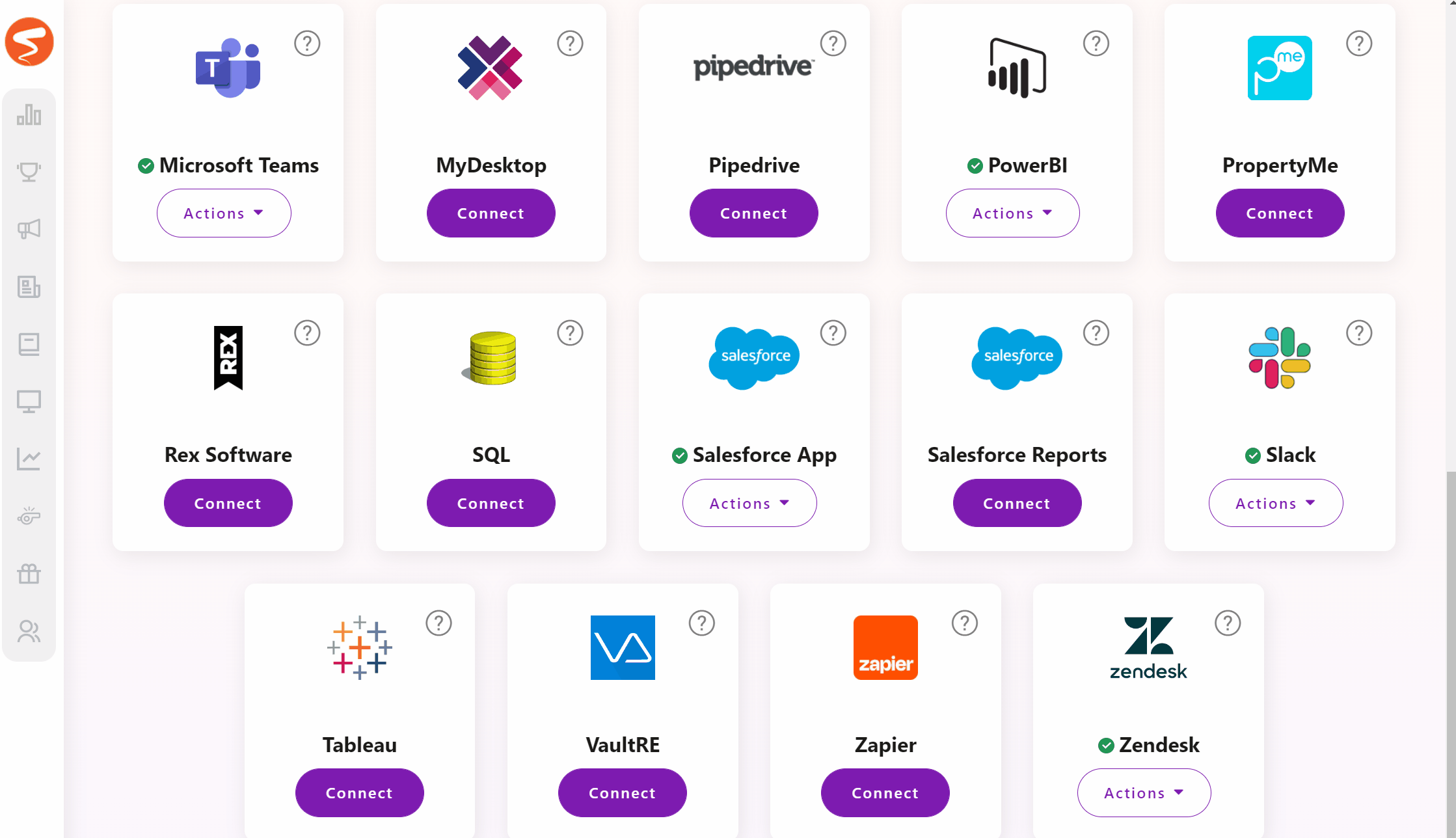
Note: If you have not created your MySpinify users yet, see: How To Add Users.
How to use the Slack AppOnce the app is installed the team will get a new command /praise username. This allows the team to thank their coworkers and elevate them in a competition based on "Praises".
You can now create a competition with Slack praises.