How To Integrate with HubSpot
After creating your Spinify Account you will need to link your HubSpot account with Spinify so that data on Deals and Engagements can sync to Spinify.
1. Go to the Integrations Page
- Log into your MySpinify account
- From the top-right menu click "Settings"
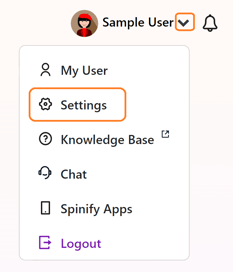
- You should automatically land on the Integrations section, but double-check by ensuring the "Integrations" tab is highlighted in orange

2. Connect HubSpot with Spinify
- Choose "Connect" on the HubSpot Integration
- Note: if you have a popup blocker you will need to enable popups for https://my.spinify.com - or ‘allow’ popups for this session.
- In a new tab, you'll be prompted to log in to HubSpot (if you are not already logged in)
- Then click the Grant Access button
- Once successfully connected, you'll be taken back to MySpinify
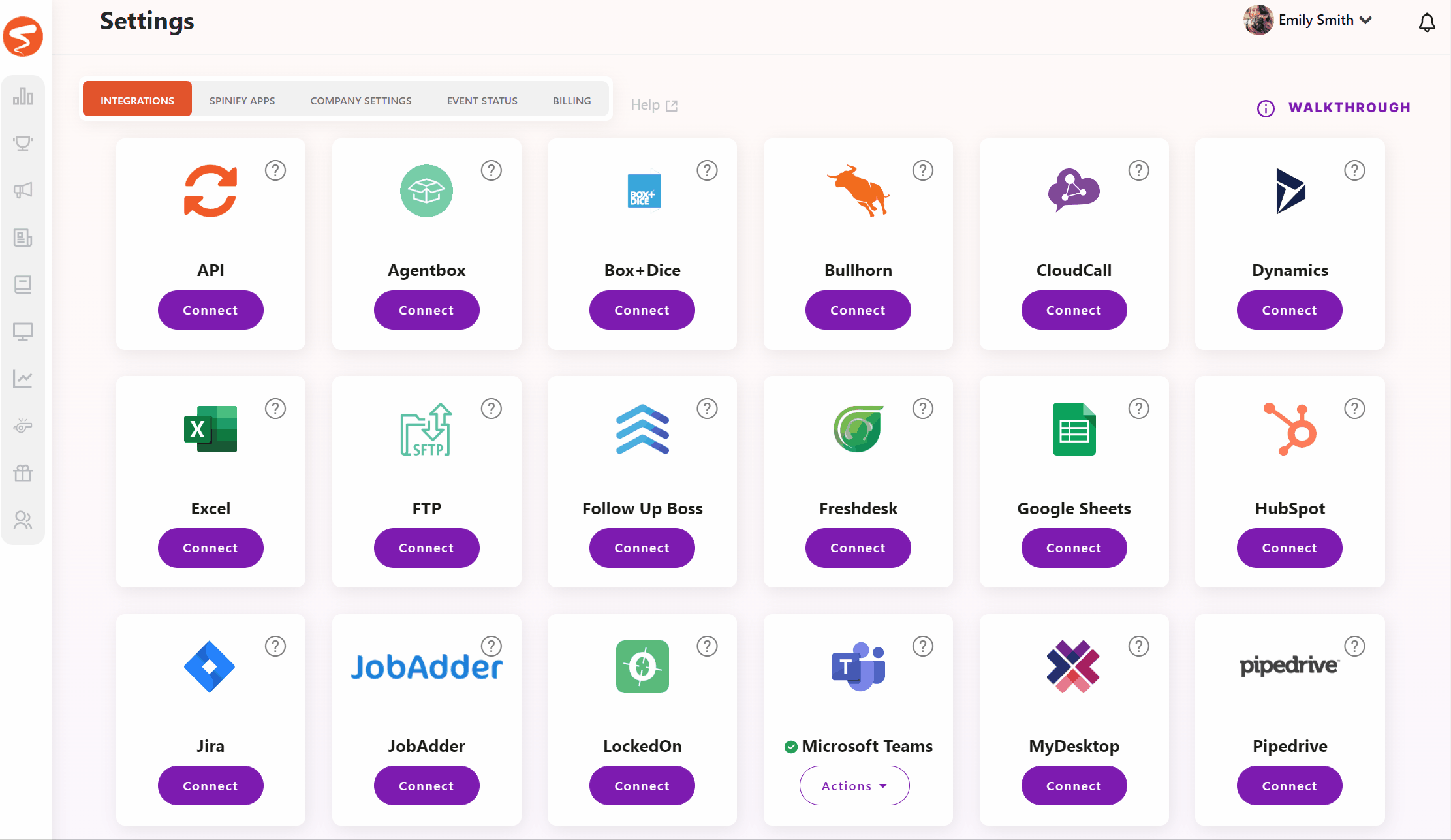
Note: At this point, the Spinify HubSpot integration will begin syncing data automatically. Any existing Spinify users that have an email address that matches a HubSpot user's email address will be linked. Any HubSpot users in your account that do not exist in Spinify will be automatically created.
3. Adding an additional HubSpot instance
To add an additional HubSpot instance to your Spinify account, repeat steps 1.
Next, scroll down to your HubSpot tile and click "Actions" --> "Settings"
Next, Select "Connect to HubSpot" and repeat the steps from section 2.