How to Integrate with Pipedrive
After creating your Spinify Account you will want your data to come across from Pipedrive automatically. You can get your Spinify account integrated with Pipedrive in just a couple of steps.
1. Follow the instructions to get your API key
- Log into the Pipedrive app.
- Click on your profile picture in the top right corner of your portal.
- Click on Personal Preference in the list.
- Choose the API tab.
- Your API Key will be shown on the right.
- Copy the API Key
If required, further API instructions can be found here.
2. Go to the integrations page
- Log into your MySpinify account
- From the top-right menu click "Settings"

- You should automatically land on the Integrations section, but double-check by ensuring the "Integrations" tab is highlighted in orange

3. Connect Pipedrive with Spinify
- Choose "Connect" on the Pipedrive Integration tile
- A pop-up window will appear with instructions
- Paste the API key into the pop-up window that you got from Step 1 Follow the instructions to get your API key.
- Click the "Activate" button
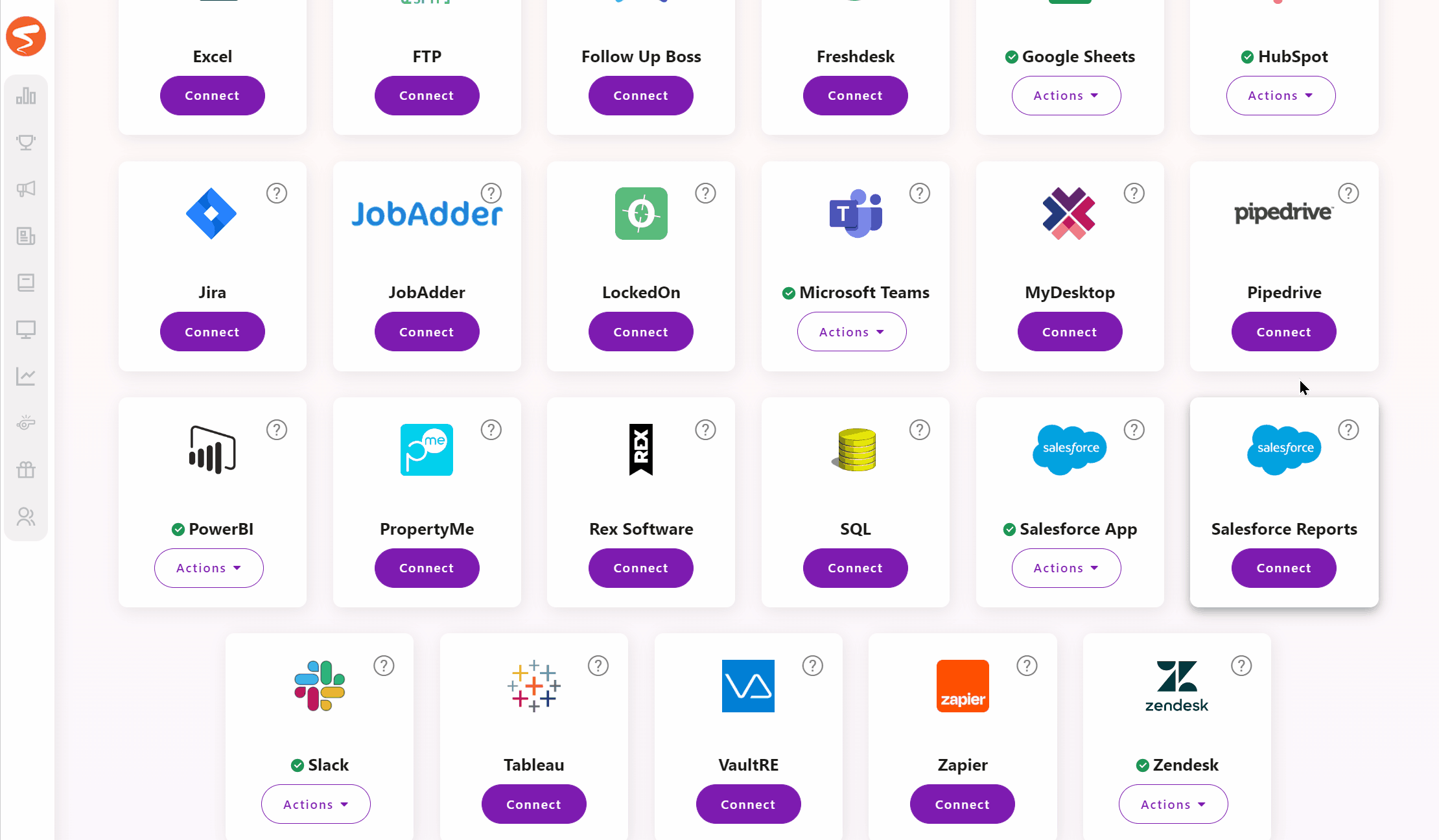
4. Map Pipedrive users in Spinify
- On the integrations page, click "Actions" on the Pipedrive card
- This will take you to the 'Map Users' screen.
- Then for each Spinify user, match them to their corresponding email address in the dropdown menu under the Pipedrive Users column.
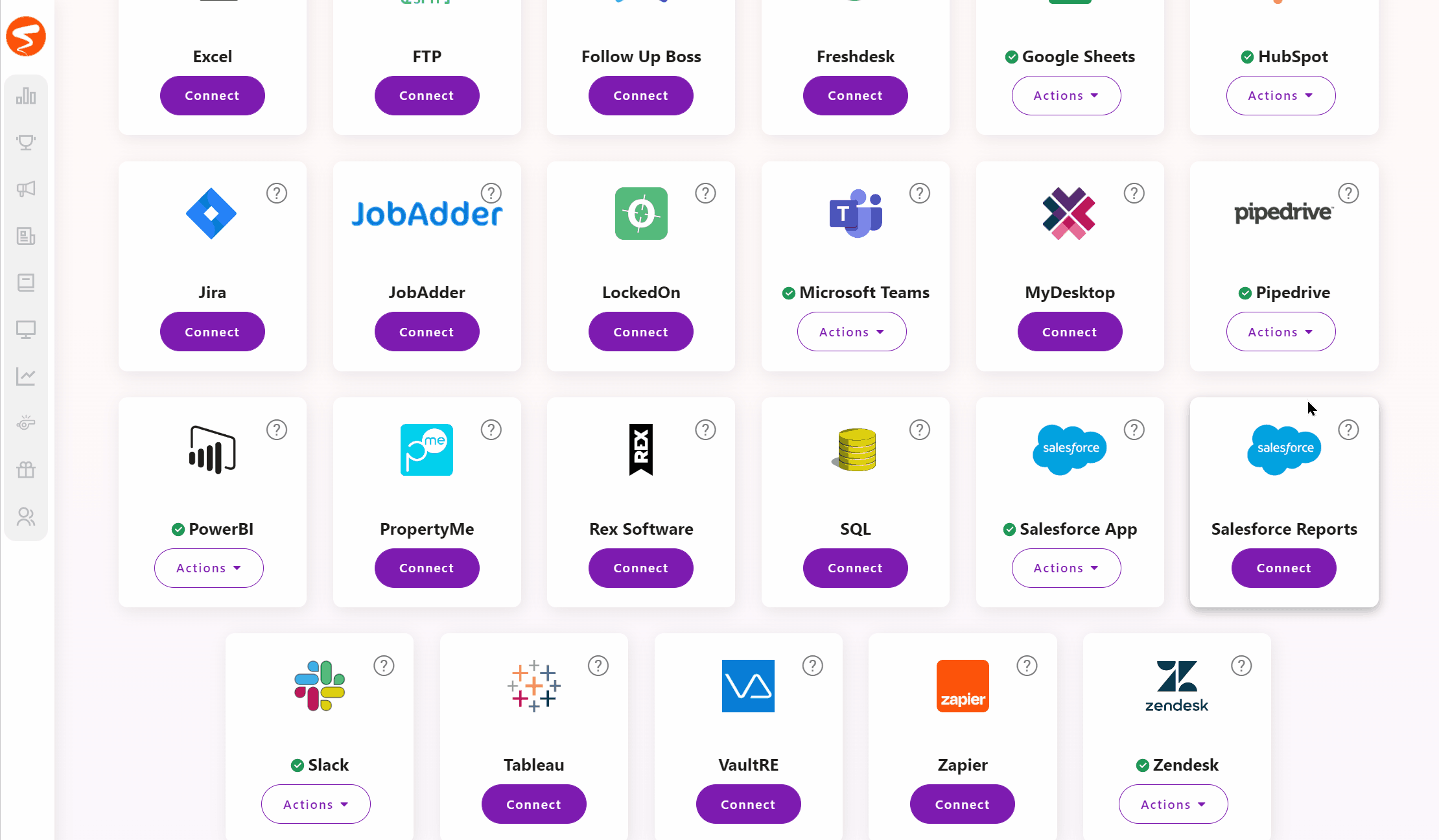
- Once you've mapped all your uses, click 'Save User Mapping'.
Your Pipedrive is now configured to sync details from Pipedrive.
- You can now create a competition with Pipedrive details.