How to Integrate with Tableau
To run competitions using your Tableau data, you'll first need to set up your Integration.
1. Create your Tableau Token
- Sign in to your Tableau account
- Click on your avatar in the top right corner to activate the drop-down menu and select 'My Account Settings':
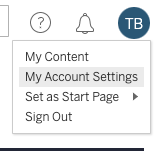
- Scroll down to the 'Personal Access Tokens' section and enter a name for your new token and click 'Create new token':

- Copy the token secret to your clipboard
2. Go to the Integrations Page
- Log into your MySpinify account
- From the top-right menu click "Settings"

- You should automatically land on the Integrations section, but double-check by ensuring the "Integrations" tab is highlighted in orange

3. Connect Tableau with Spinify
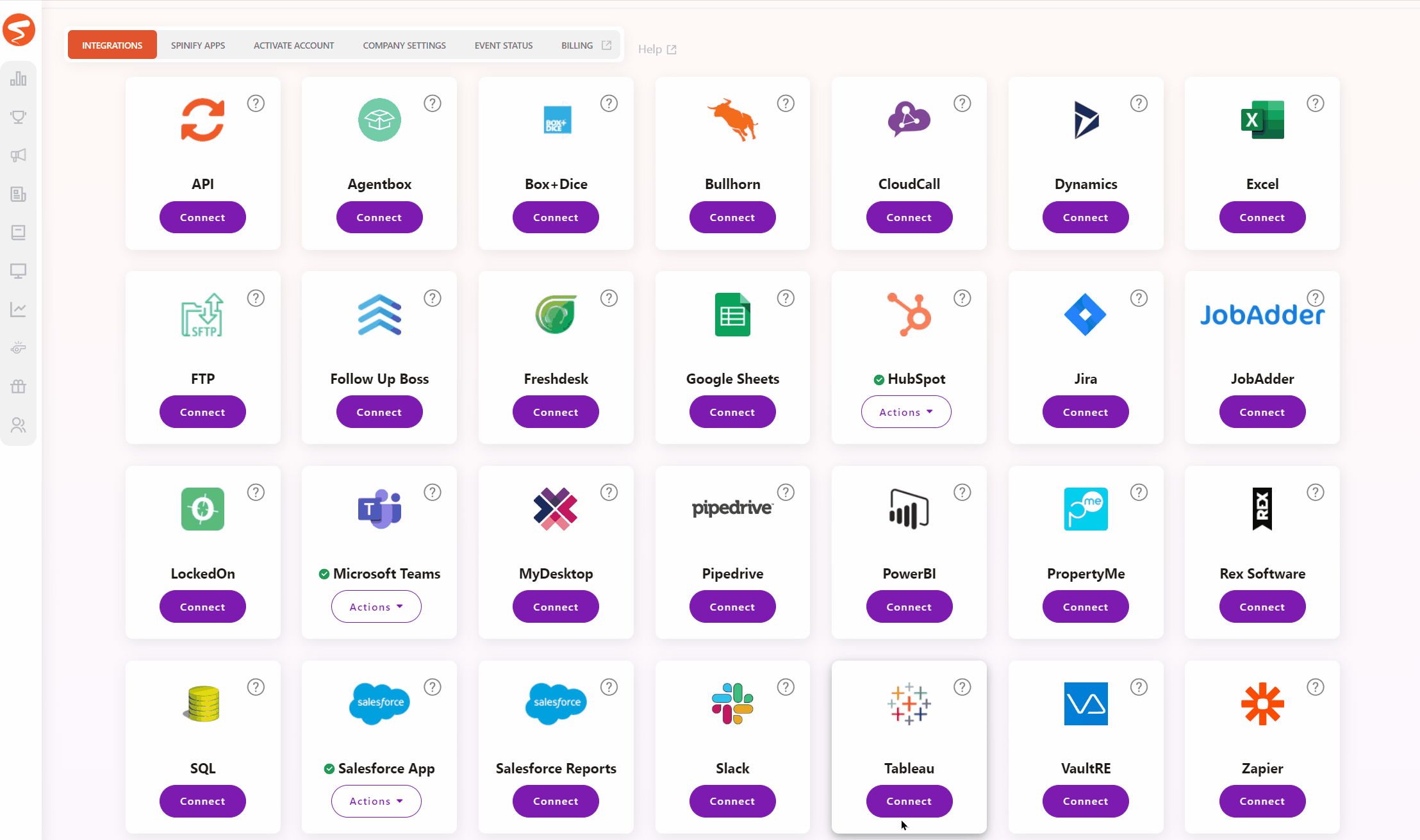
- Select "Connect" on the Tableau tile
- Enter your personal access token details
- Back in Tableau, navigate to the home page and copy the URL out of the address bar of your browser
- Paste your home screen URL in the same form as your personal access token details and click 'Activate'
4. Tableau is integrated
- The "Activate" button will become "Deactivate" which means your Tableau account has been connected with Spinify.
- You can now set up competitions using your Tableau data.
Note: If you haven't created MySpinify users yet, see: How To Add Users.
Reconnecting Tableau
If you find your Tableau becomes a bit out of sorts, or disconnects for any reason, the good news is you can reconnect your Tableau anytime. Simply, navigate to your integration settings using the steps above, scroll to your Tableau tile, select Actions, then Reconnect.