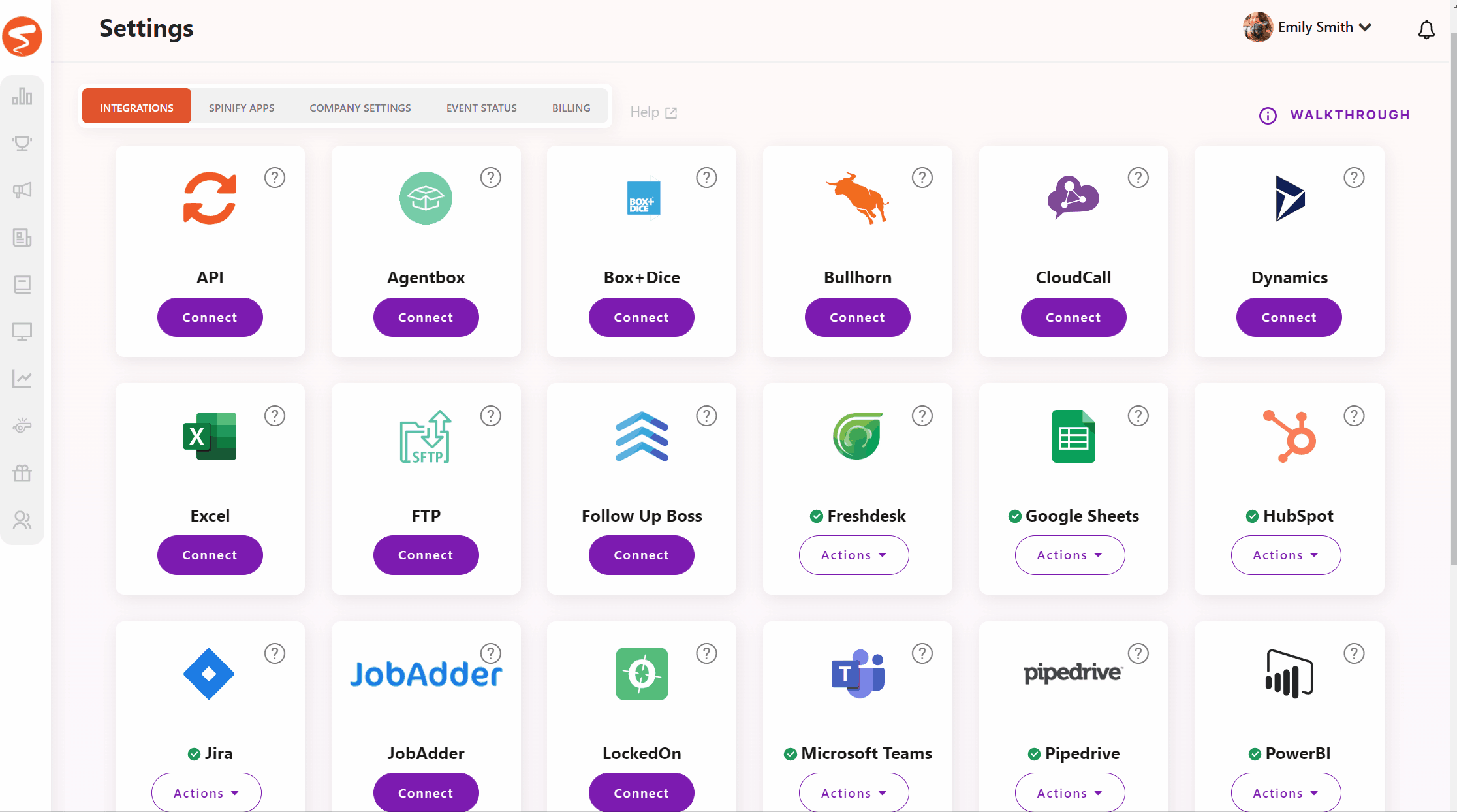How to Re-Map a Disconnected User
Overview
If you've noticed a particular user's data is no longer integrating into your Spinify account, their mapping may have been disconnected. You can easily identify this if there is a red ! on the integration icon on their user, as below:

Through the Users Page
- Log into your MySpinify account
- From the left-hand menu click the "Users" icon to navigate to the "Users" tab
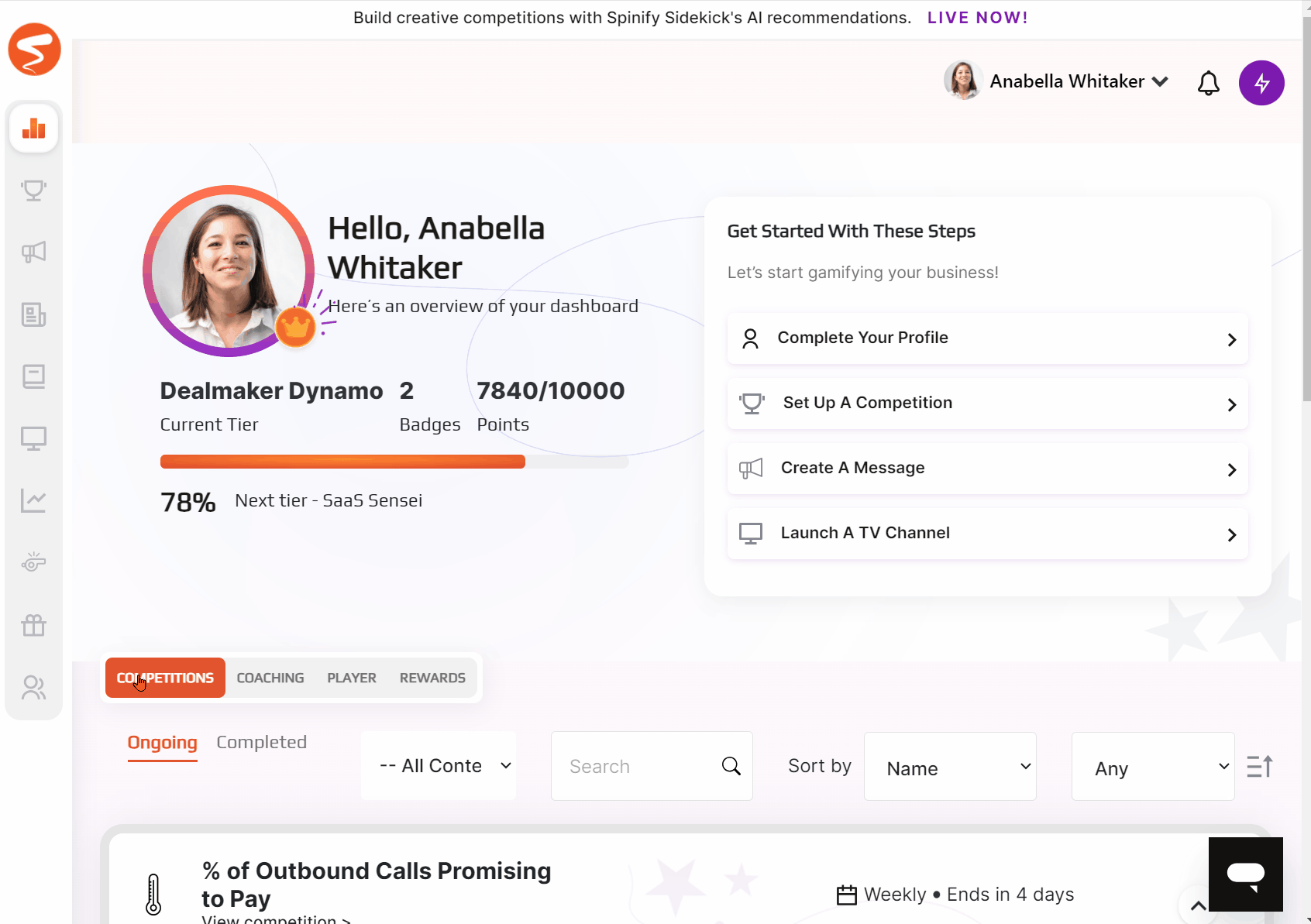
- Select the icon of the disconnected integration
- Re-Map your user by selecting their associated profile from the drop-down box
- Click Save User Mapping
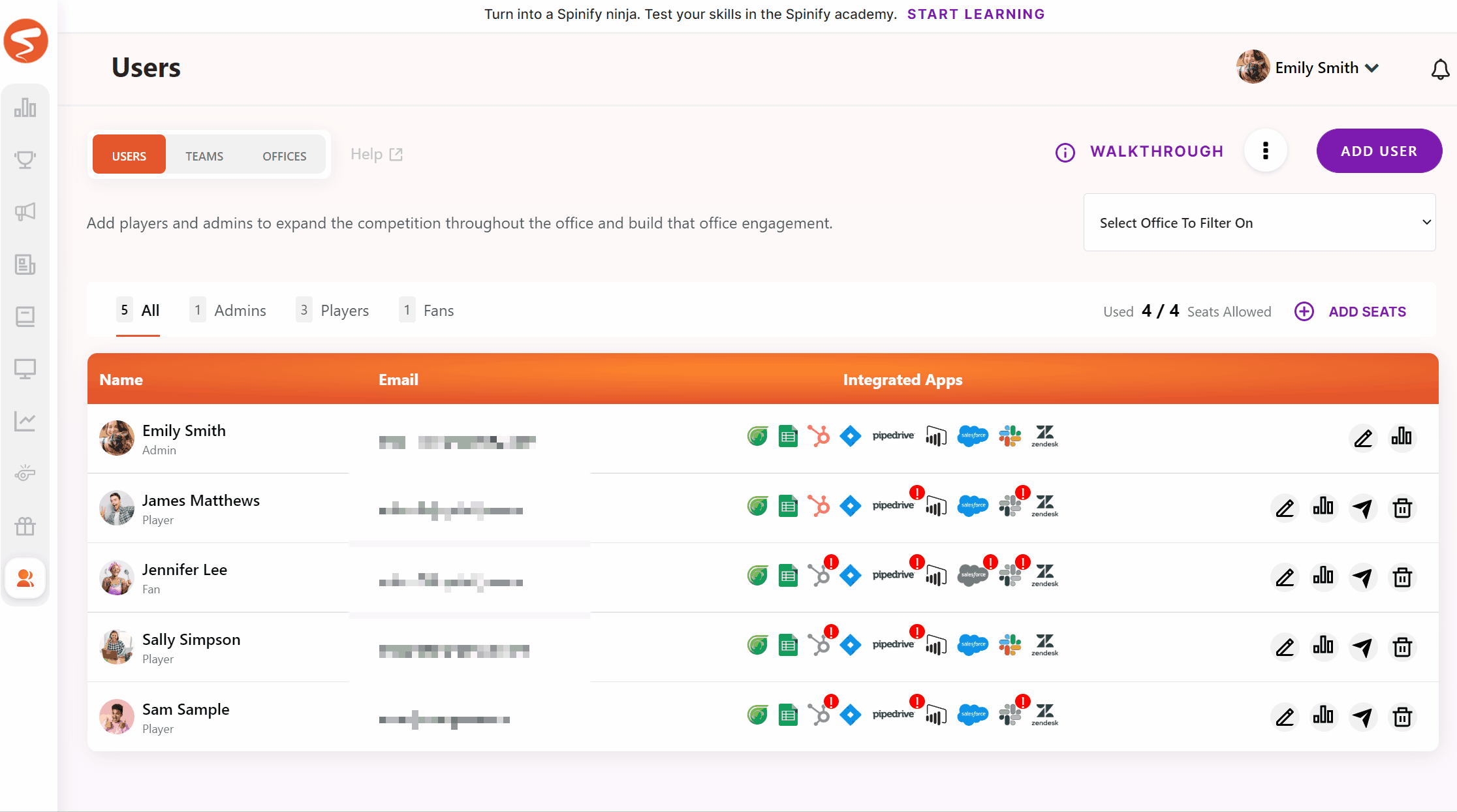
Through the Integrations Page
- Log into your MySpinify account
- From the top-right menu click "Settings"

- You should automatically land on the Integrations section, but double-check by ensuring the "Integrations" tab is highlighted in orange

- Select the "Actions" button on the integration you need to re-map
- Select "Settings"
- Map your users accordingly
- Select "Save User Mapping"