How to Set Up and Administer your Reward Store
To Access The Reward Store
- Log into MySpinify as either an Admin or a Player
- Select the reward option from the lefthand menu:
- Click on Store
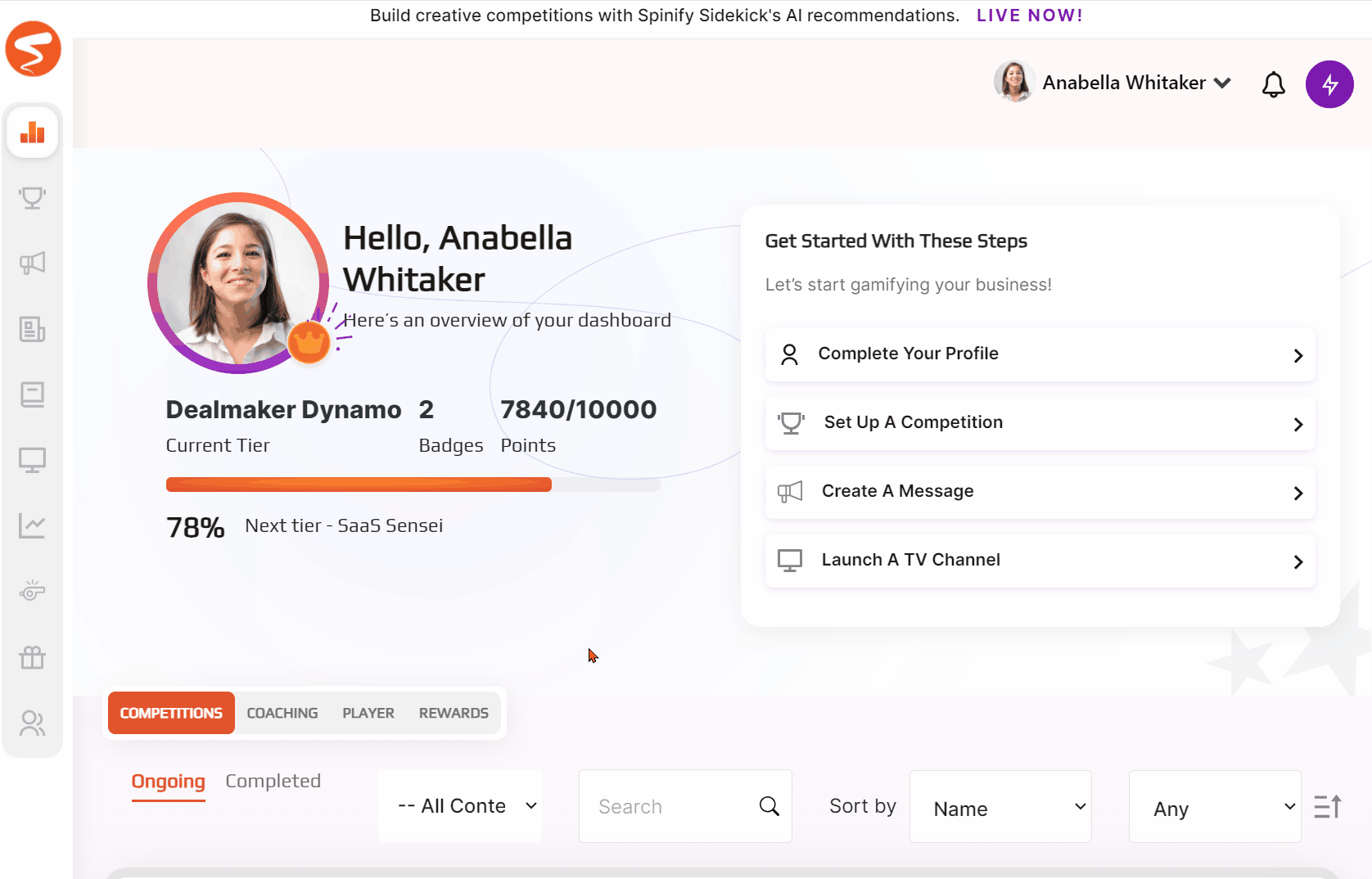
To Create Items
- Access the store as an Admin
- Click the add reward button
- You can either use Spinify Sidekick to help you think up ideas for your rewards

- Or, if you'd prefer to create your own - select skip and then enter a title and description
- Update your price in points, and (optionally) upload an image of your item
- Click Create
To Edit Items
- Access the store as an Admin
- Click the pencil icon in the top right-hand corner of the item (circled in red below) that you'd like to edit:
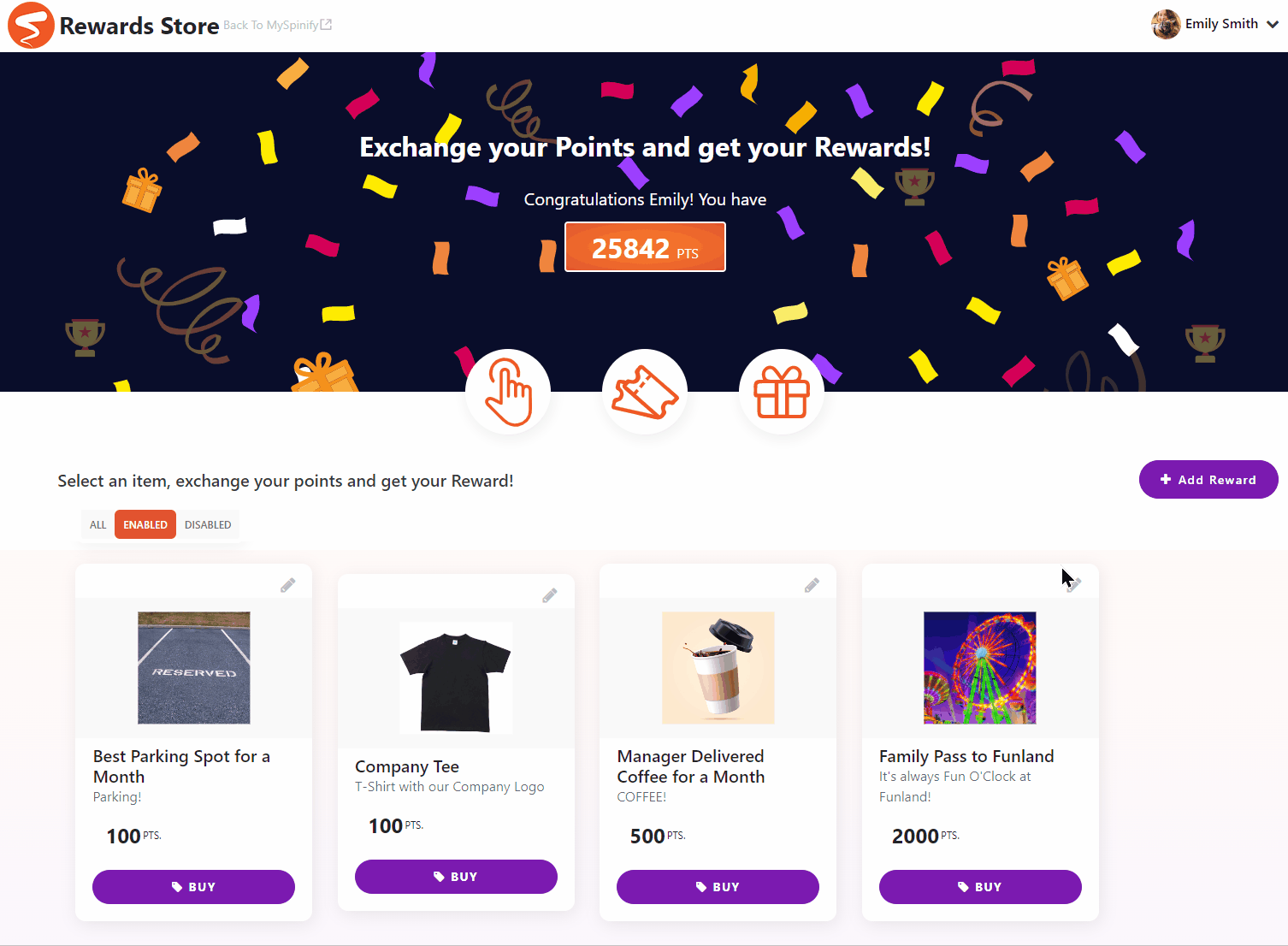
- Adjust the settings, and click Save
To Review A Purchase Request
- Either follow the link in the email
- Or access the reward store as an admin
- Select "reward list" from the dropdown menu next to your avatar in the top right-hand corner:
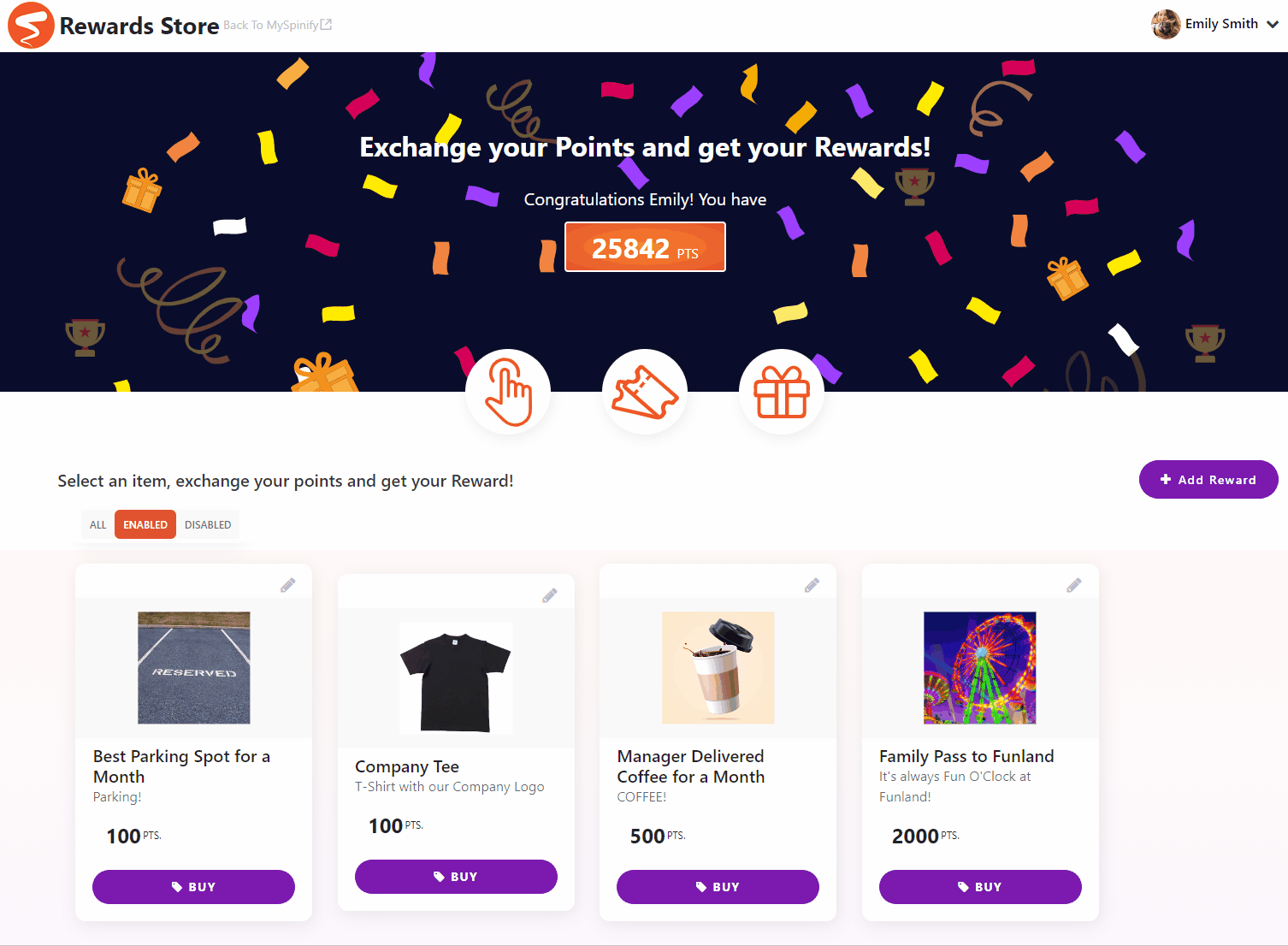
- On the Reward List page, it's possible to see all pending purchase requests
- Review your purchase requests and either approve by clicking the check icon or reject by clicking the x icon
To Limit Who Gets Purchase Request Emails
- Navigate to the Company Settings page
- At the bottom of the form choose a specific admin user to receive notifications
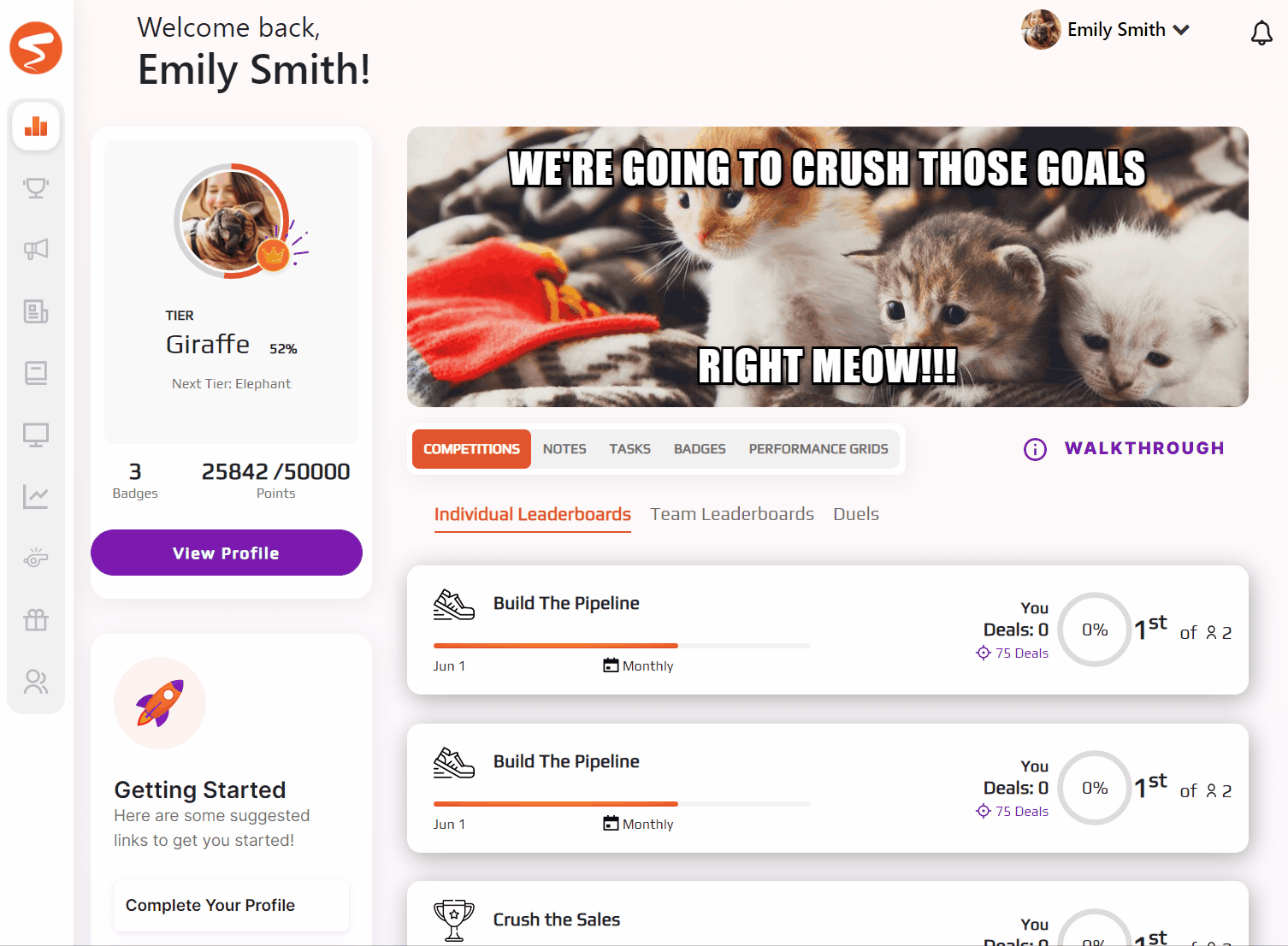
- Click on Save. Future purchase emails will be sent to this user