How to Set Up Trailhead in Salesforce
Prerequisite:
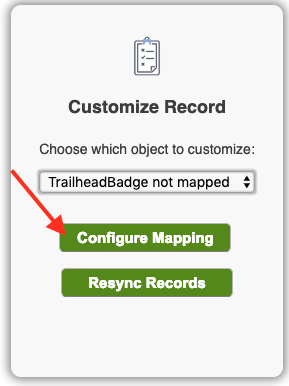
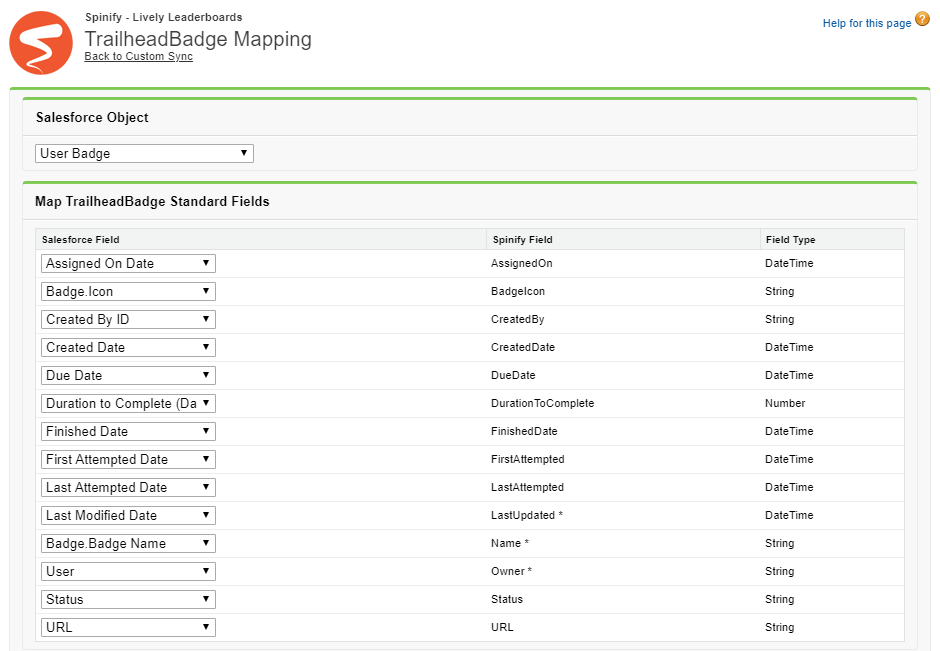
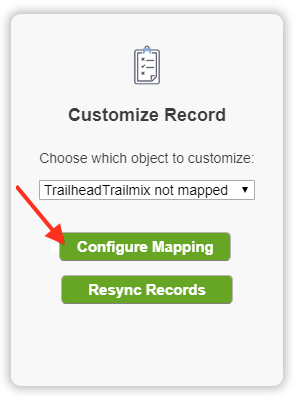
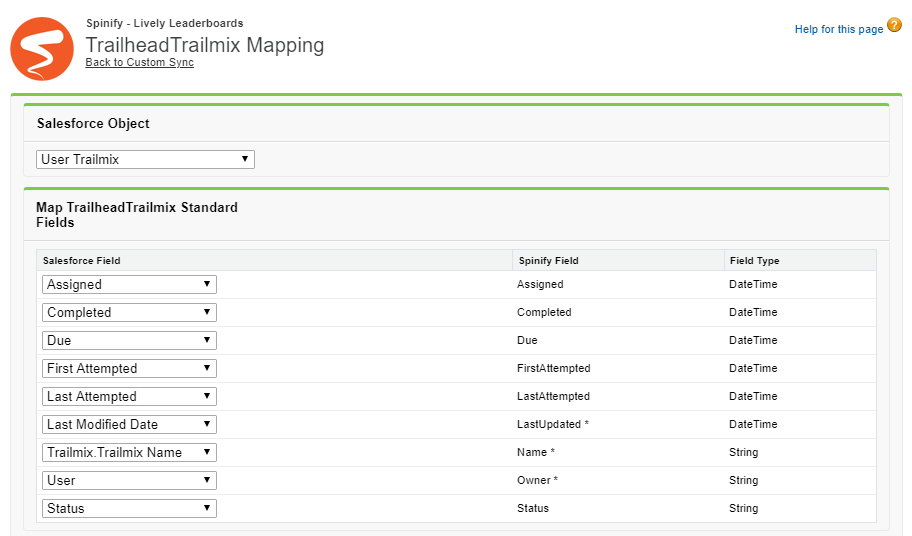
You must have Salesforce Administrator privileges on your account to perform this action.
Follow these steps to send your user's Trailhead data to Spinify:- Install Trail Tracker into your Salesforce instance
- Configure Trail Tracker by following this Installation Guide
- Go to the Custom Sync Page (accessed from Spinify Setup -> Setup Sync )
- Select 'TrailHeadBadge' in the Customize Record dropdown and then click the Configure Mapping button:
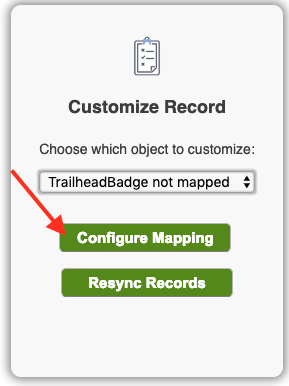
- On the TrailHeadBadgeMapping page, match these settings:
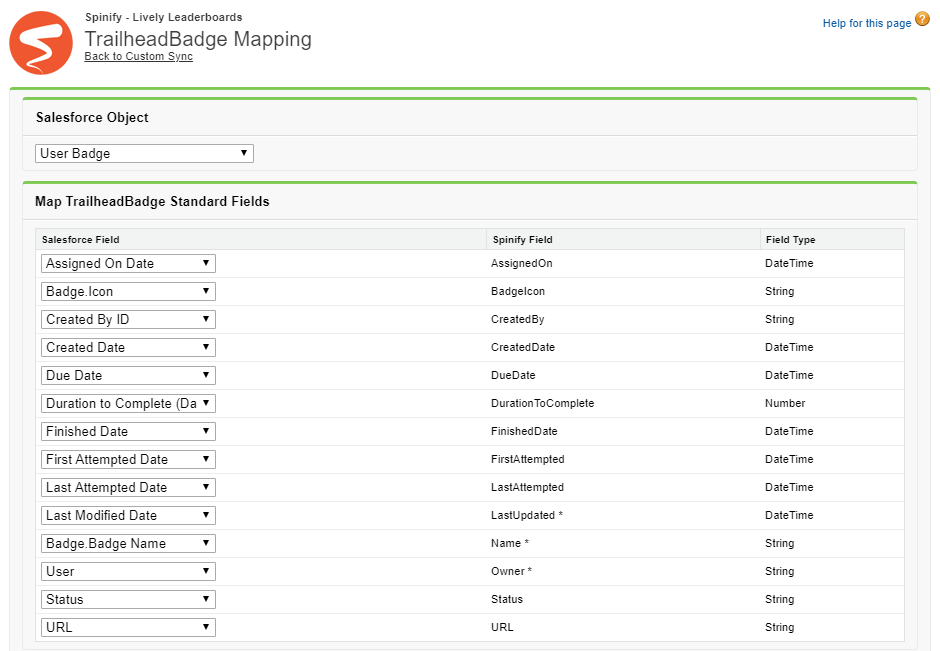
- Click Save
- Next, Select 'TrailheadTrailMix' in the Customize Record dropdown, then click the Configure Mapping:
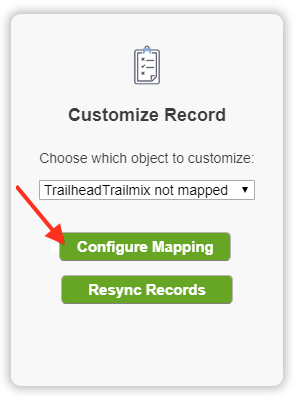
- On the TrailheadTrailMix mapping page, match these settings:
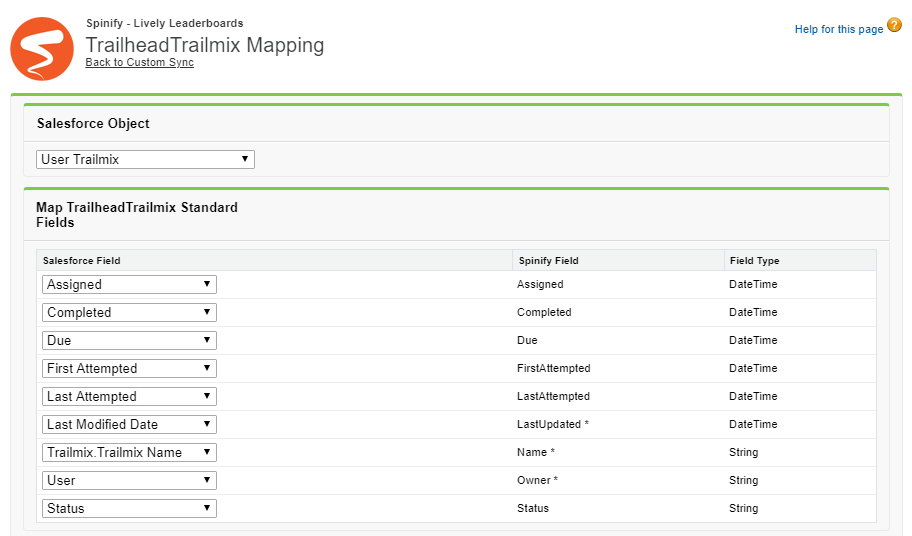
- Click Save
You're ready to start syncing your user's Trailmix data into Salesforce.
Next steps- Learn how to create our recommended leaderboards
- Learn how to trigger an achievement for earning a TrailHead Badge