How to Use Experiments
Tracking your experiments in Spinify is the easiest way to stay on top of any updated or new processes you introduce to your team and determine their success.
Follow the steps below to create an Experiment in Spinify:
1) Open The Reporting Page In MySpinify
- Log into your MySpinify account
- From the left-hand menu click the "Reporting" icon to navigate to the "Experiments" tab
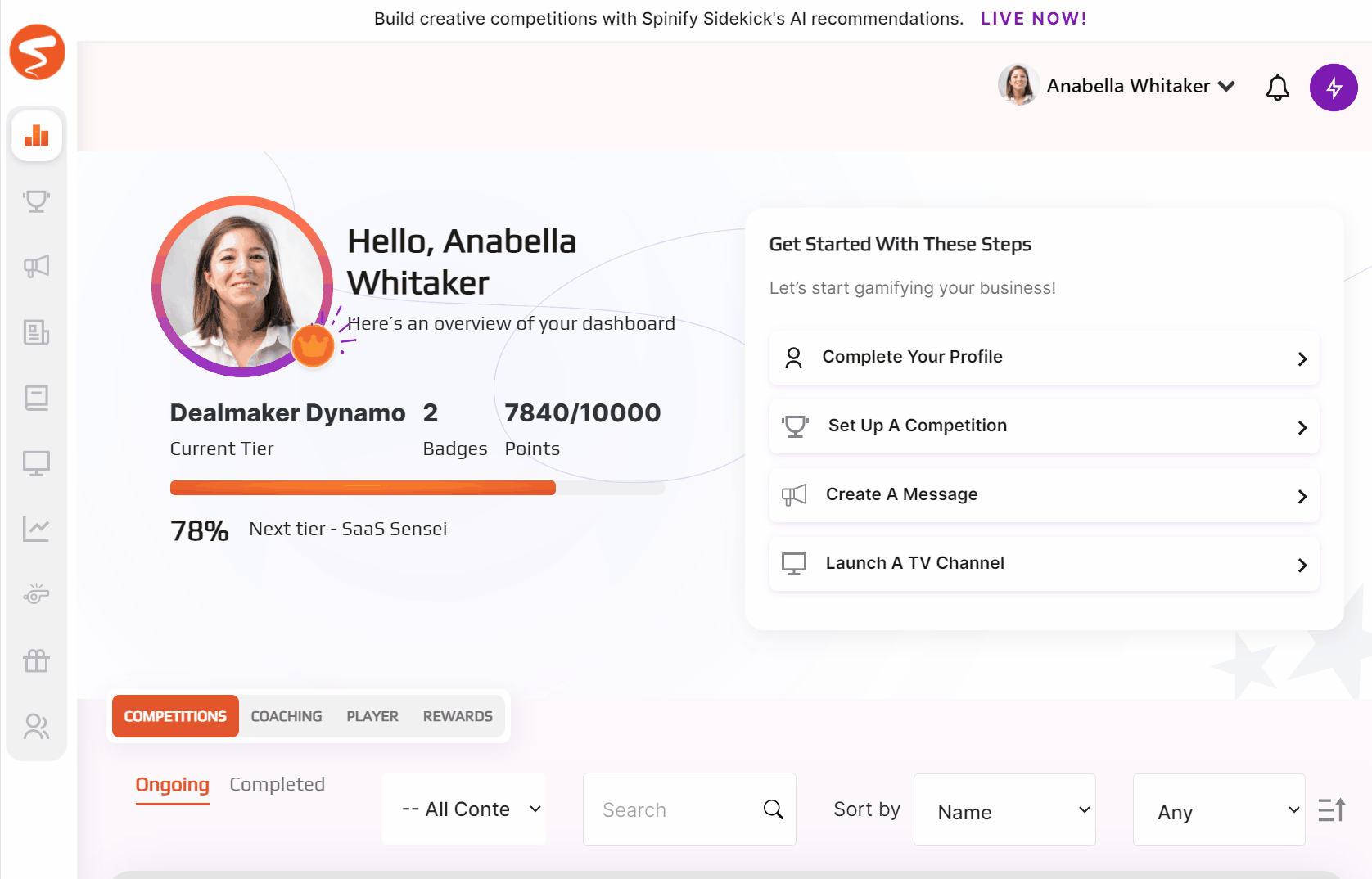
2) Create Your Experiment
- Click "Create Experiment"
- Enter a Title for your experiment
- Add your Hypothesis, this includes:
- the control variable (such as: Changing the Phone Script, Trialling a new database, etc)
- the problem or pain you're trying to solve (such as: low number of leads generated, 10% decline in sales, etc)
- The desired business outcome (such as: an increased generation of pre-qualified leads, etc)

- Add any competitions you want to include in your experiments. These should be competitions that are tracking the metrics relevant to your experiment.
- You can add additional competitions by selecting "+Add Competition."
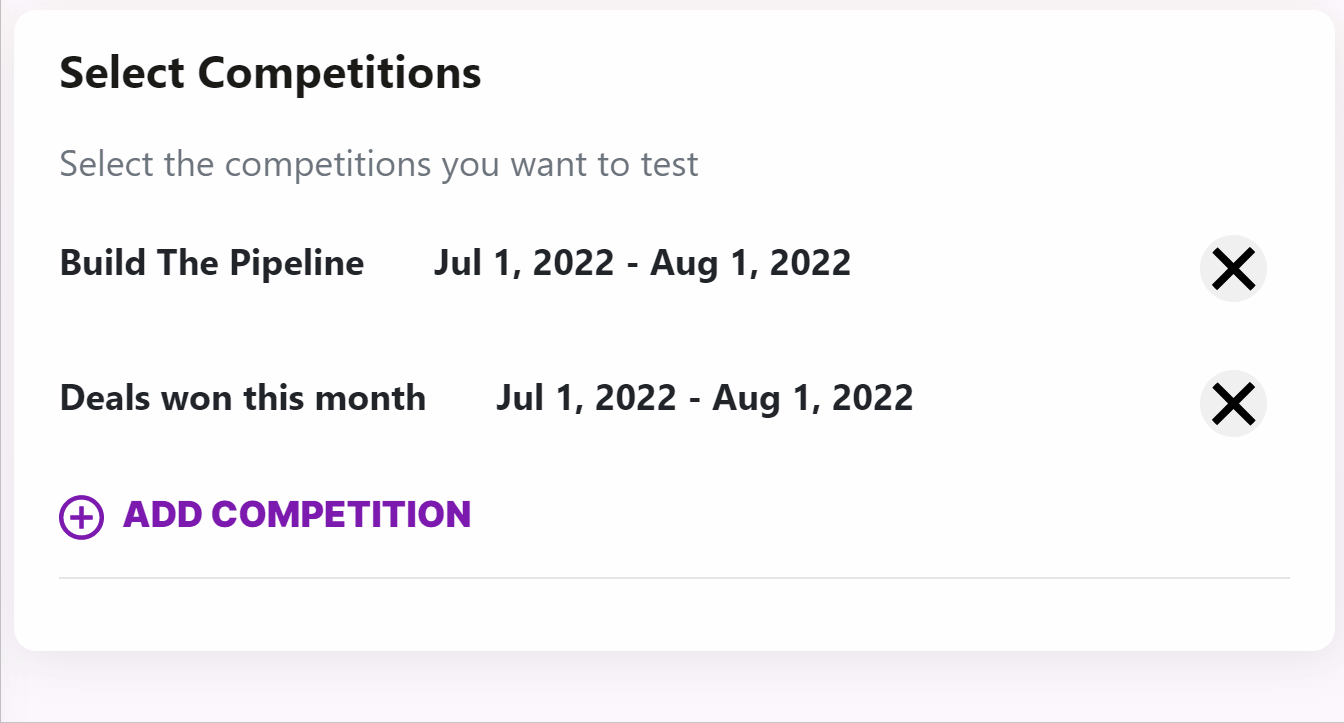
- Once you're happy with your Experiment, scroll up and click "Create Experiment."
- Scroll up and select "Create Experiment".
3) View Your Experiment
- Navigate to the View Page by clicking on the three vertical dots and selecting "View".
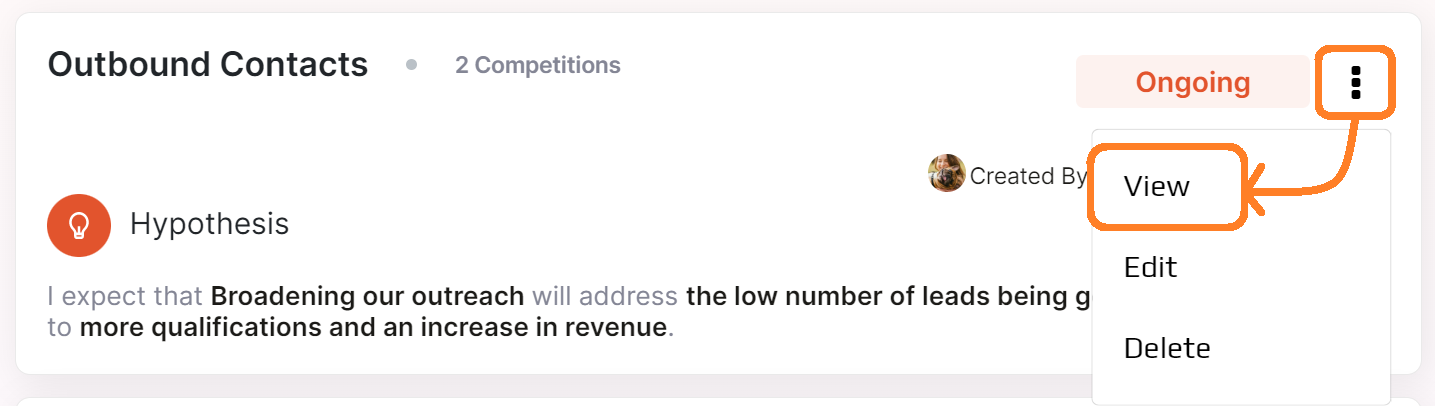
- The View page will give you a complete overview of how your Experiment is going. You can view:
- a snapshot of the competitions included in the experiment
- a comparison graph between all included competitions
- Add and track any learnings you've obtained during and after your Experiment
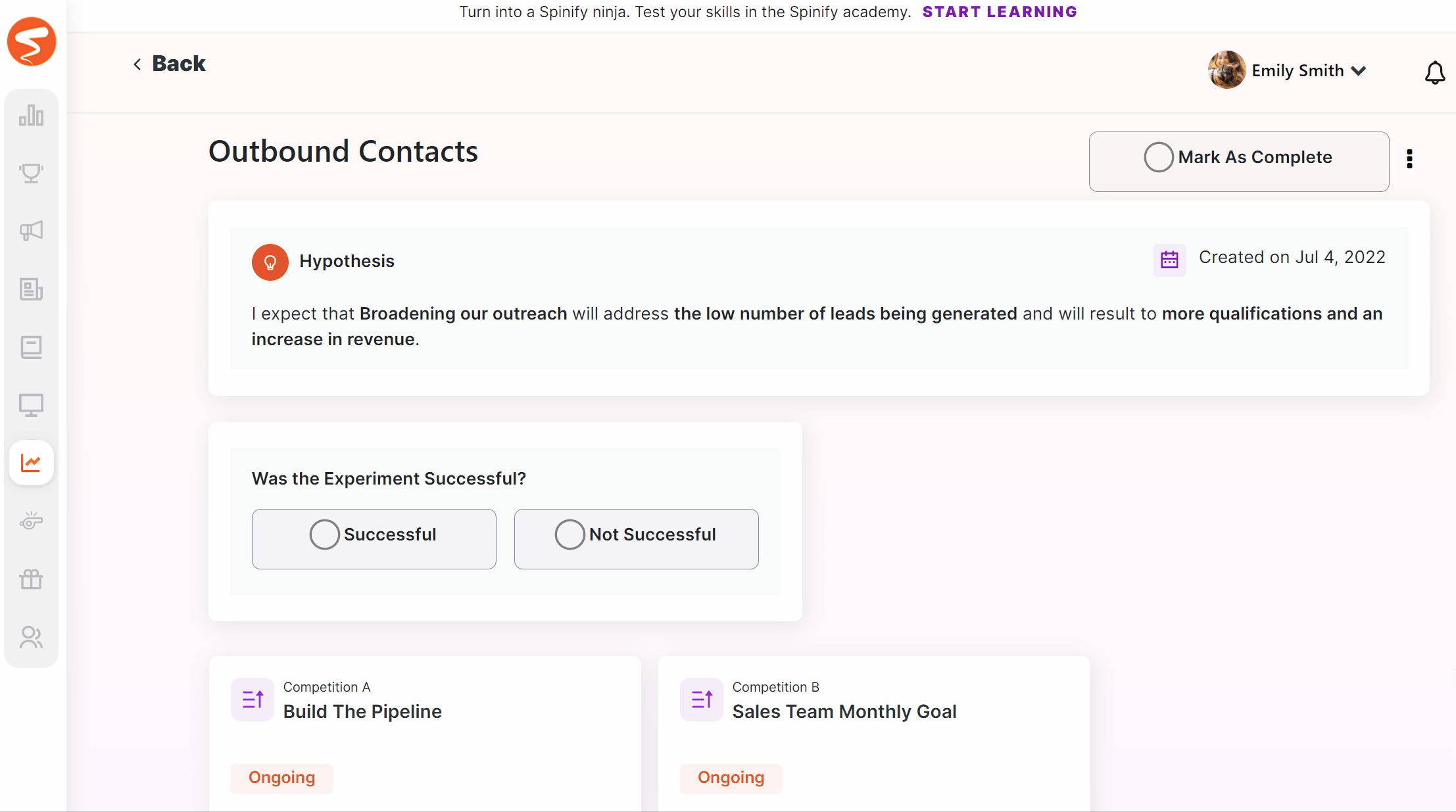
4) Log Your Learnings
You can also log any learnings you obtained in the duration and after the completion of the experiments. This is handy for tracking what's working, what isn't, and logging anything significant.
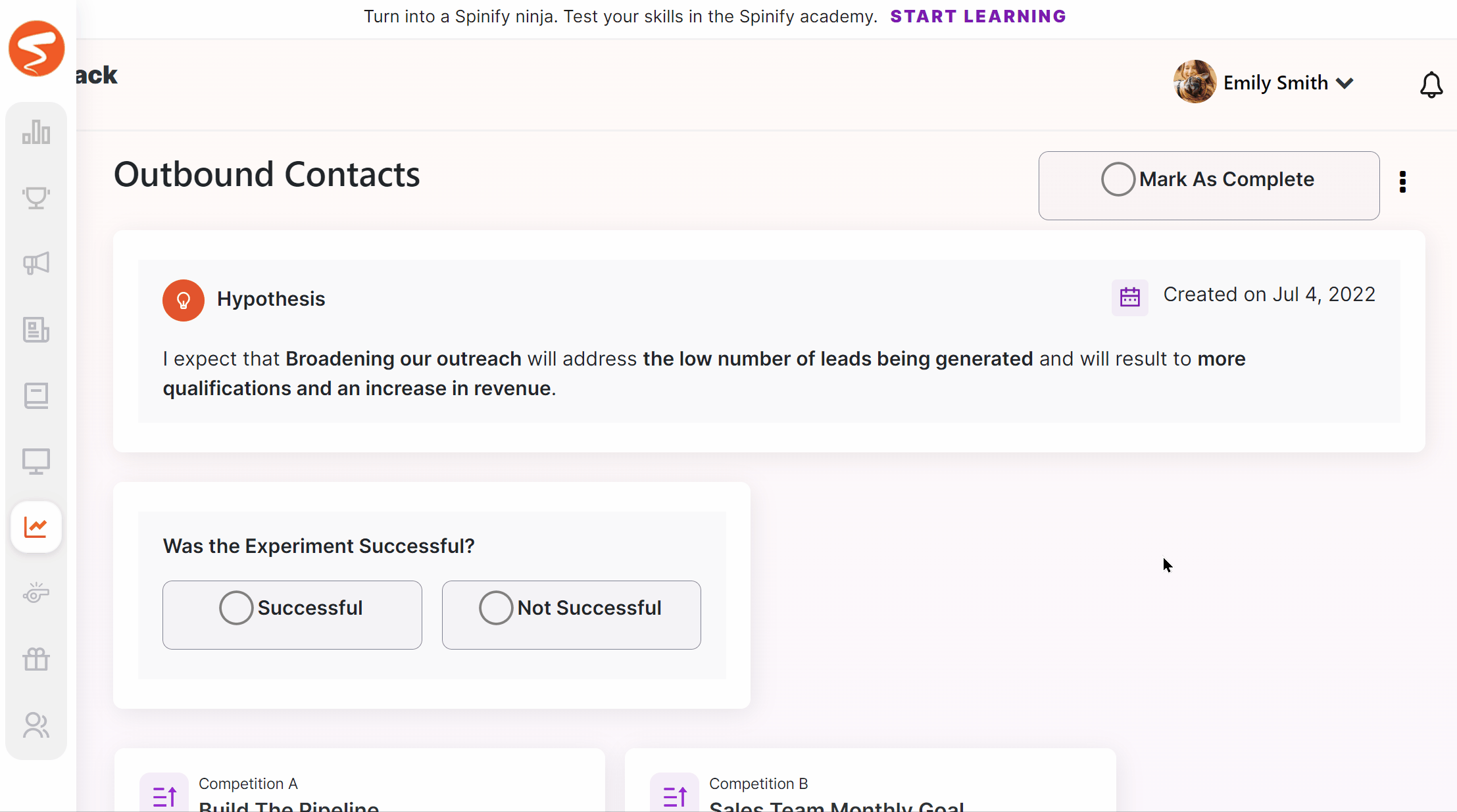
- Scroll down to the Learnings section and select "Add New Learning".
- Enter the Learning and select "Save"
- A list of your learnings will now appear under the "Learnings" tab, as below:
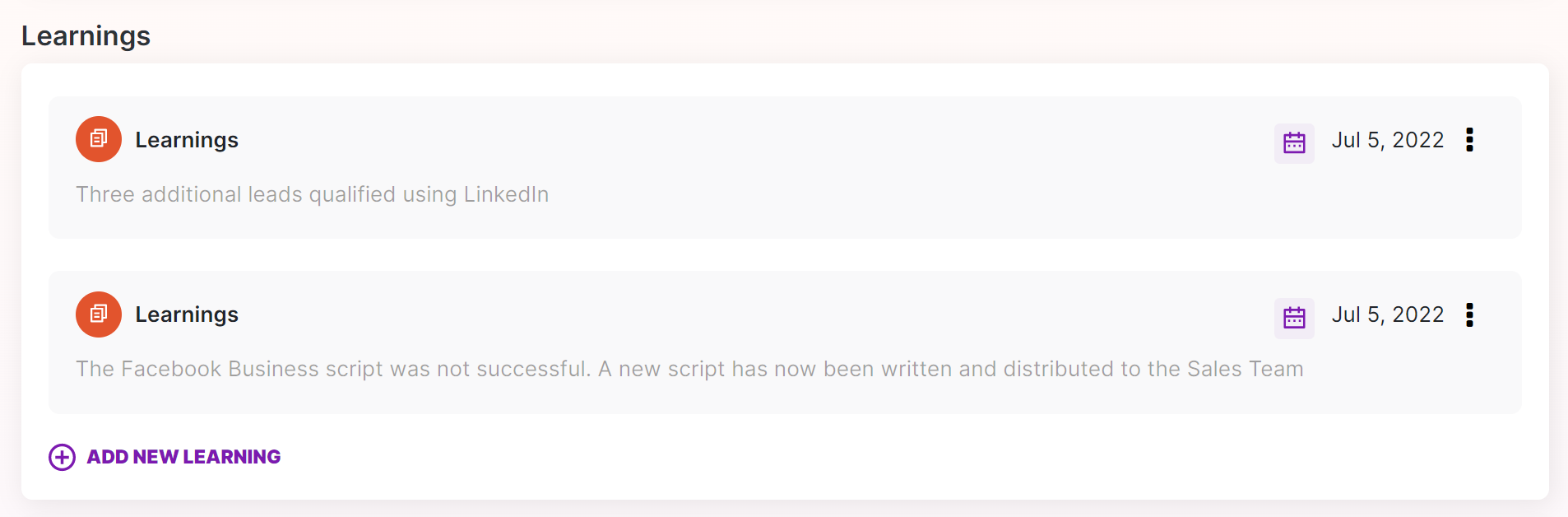
5) Complete Your Experiment
- Navigate to the View Page by clicking on the three vertical dots and selecting "View".
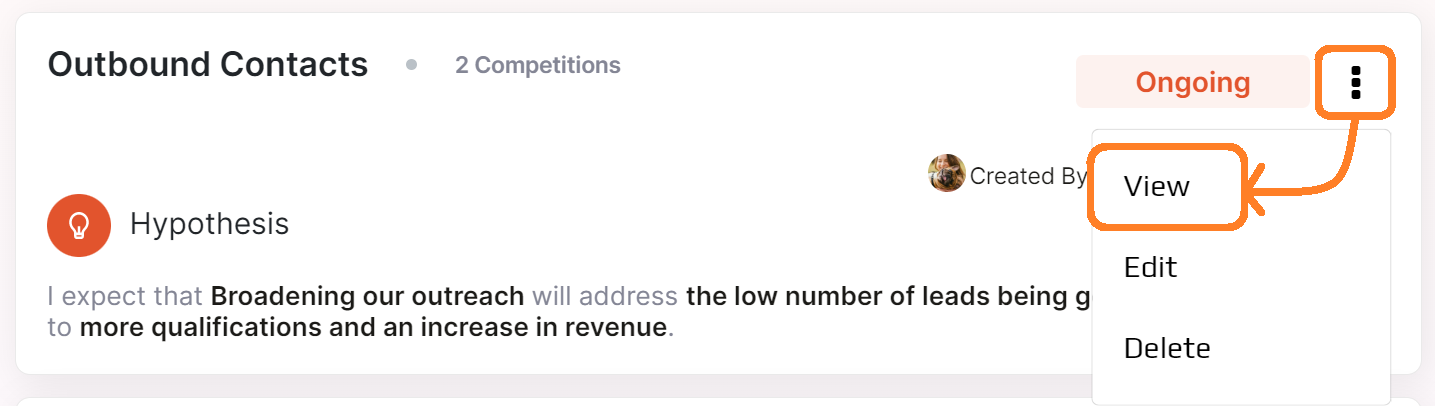
- Select "Mark as Complete"
- Determine if the Outcome was successful or unsuccessful

- Your Experiment is now complete! The status and outcome of the experiment will automatically update in the list on the Experiments page.