How to use SUMIF to Create a Score Summary From a List of Records in a Spreadsheet
Essentially, Google Sheets' SUMIF Function is designed to calculate data that is based on one condition.
You can use the SUMIF function to add up each player's scores, giving you a list of events in a spreadsheet, like this:
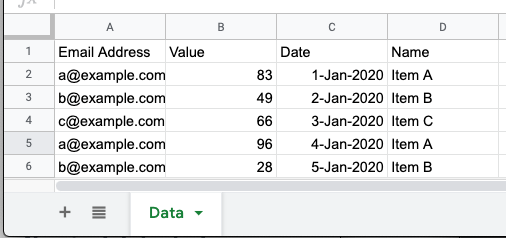
You can then use this data to create your competitions in Spinify. Follow the instructions below to set up your SUMIF Formula.
1. Start by adding a new tab to your Google Sheet
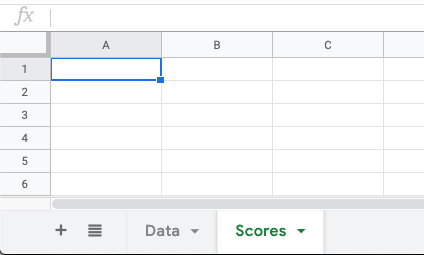
2. Add an Email column with each participant's email address:
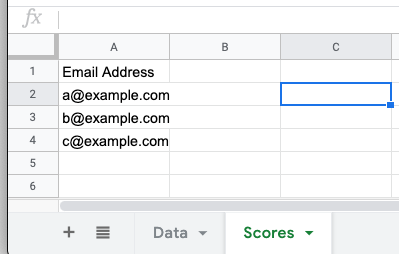
3. Add a score column and start to add the SUMIF formula to the first score cell. To do this, select the cell and press the = key on your keyboard, and then type "SUMIF("
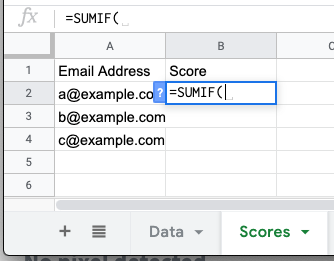
4. For the first parameter, switch to the tab which holds your data, and select the email address column:
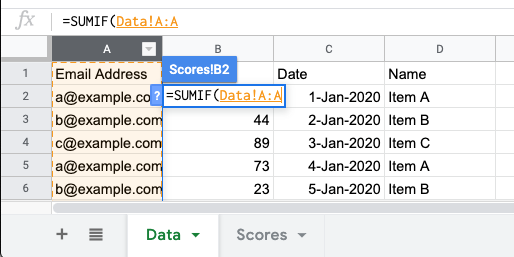
5. Next, switch back to your new tab and choose the email address cell next to the score cell that you are entering the formula in:
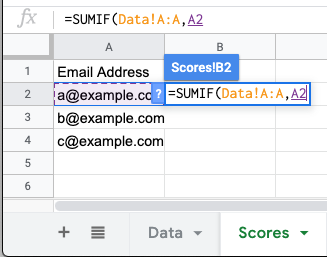
6. Then for the last parameter, switch back to your data tab and choose the amount column
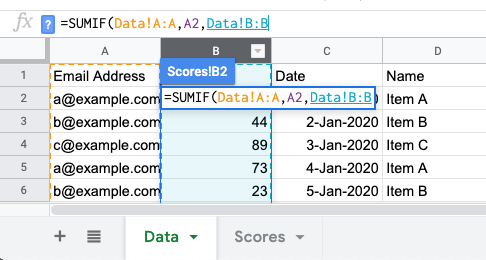
7. Close the function with a ')', and then press the 'Enter' key to complete the formula, as so:
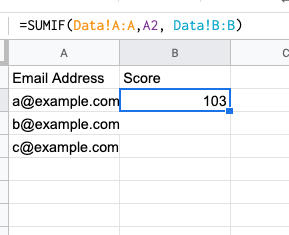
8. You can then drag the score formula down to fill in the score totals for all of your participants!
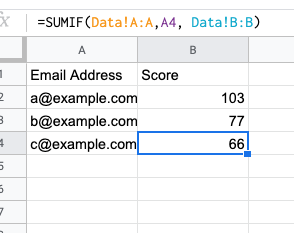
If you need an extra hand, click the “💬 Help” icon on the bottom right of the page to chat with our Customer Success Team.