How to Use Teams
Note: If creating a team-based competition/achievement/message, you must create your team first.
When you create your own Competitions, you will need to decide who will be the Participants. If you have not created a competition check out - Create a competition.
Before adding participants you need to decide whether the competitions will be challenging Teams (groups of users working together/against each other) or Users (everyone competing for their own target).
Once you select the Participant type, you will be able to add your participants to the Competition (Users or Teams). You can't have a Competition that includes both Teams and Users, so when you change the type field it will remove any added participants.
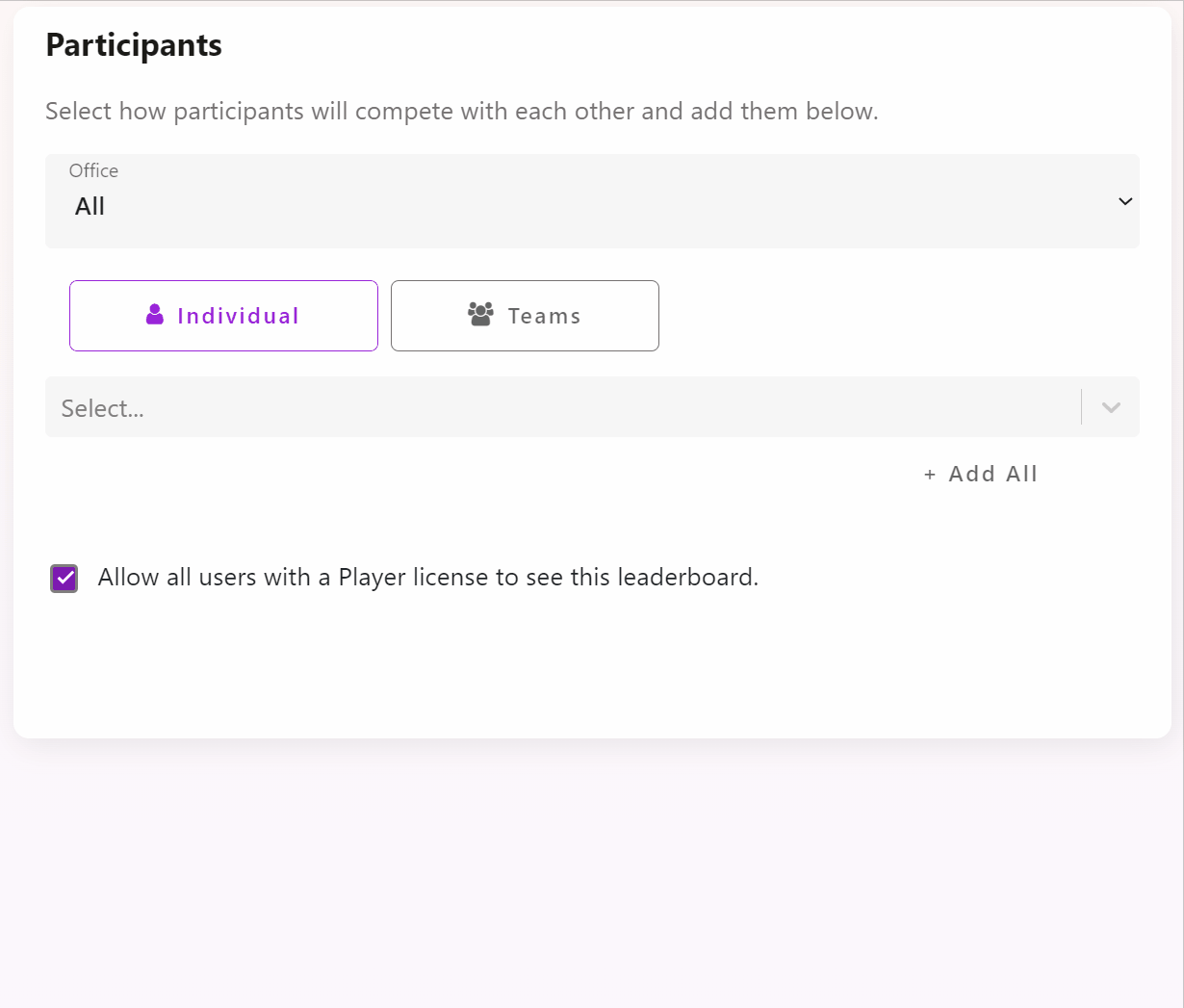
Select a user or team from the "Add User/Team" drop-down and they will be added to the list of participants.
You may also just press "Add All Users/Teams" to add all the users/teams from your account to the Competition.
If you have chosen an incorrect user, you can select "Remove" from the Action list. This will only remove them from this Competition.
You can also change the Target per user, more info in How do I create individual targets?
Also when you add TV messages, optionally you can choose yourself as the sender of the message and who the message is to. This is to give a personal touch to the message or a shout-out for a job well done to a specific team or a user.
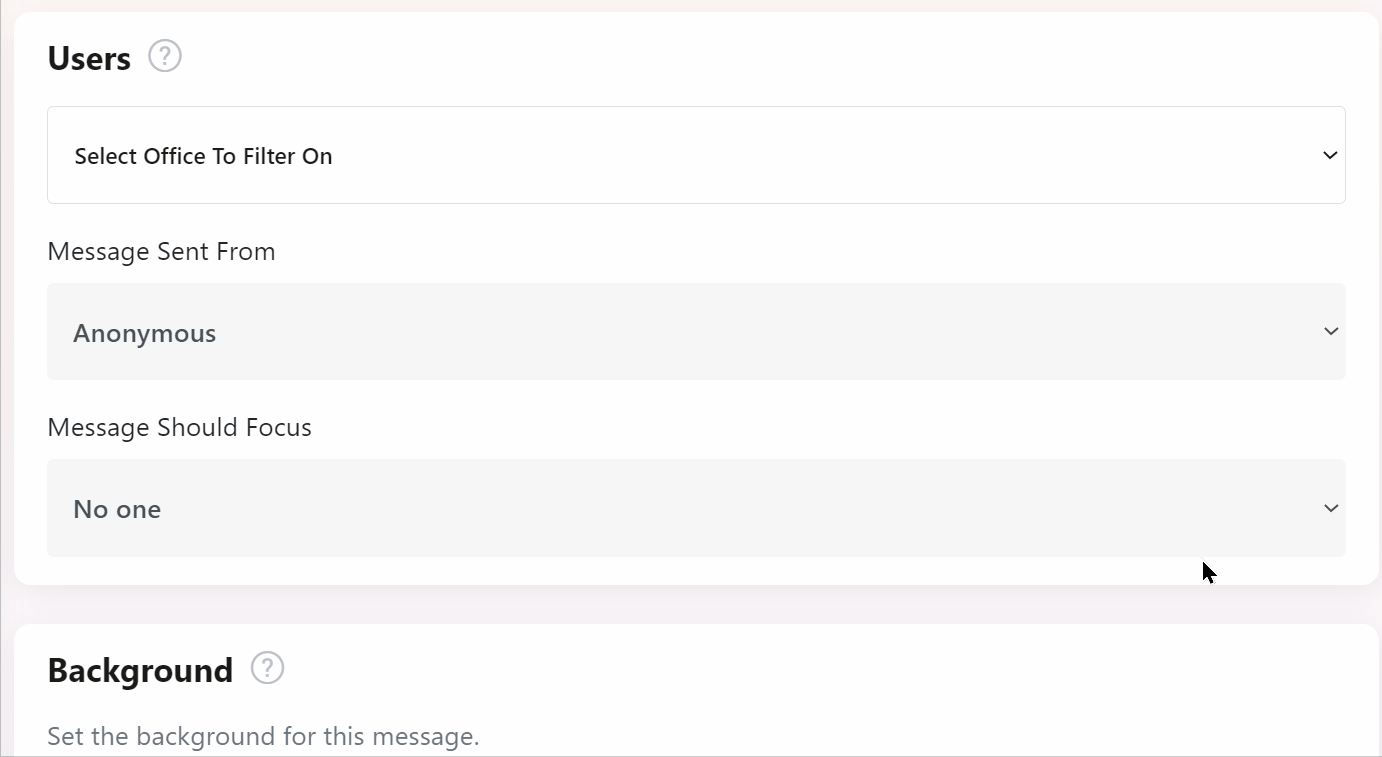
Select a team from the drop-down menu of "Which Team" to add the teams from your account to the Message. Check out How to Add TV messages for more information.