Integrate Your Data Through Excel
Do you use a CRM that Spinify doesn't integrate with? Don't worry! You can still get the amazing benefits that Spinify offers by automatically pushing your data to an Excel Spreadsheet!
Follow this simple guide to get any CRM setup with Spinify, and remember we're always here to help 😊
1. Create an Excel integration
Set up your Microsoft Excel integration. See: Excel Integration Help
2. Open your OneDrive
Starting from your OneDrive will mean that your excel spreadsheet will automatically save in the right place. It will also auto-save any changes or updates to the spreadsheet.
3. Create an Excel spreadsheet to track your data
Create a new Excel Spreadsheet from your OneDrive

4. Setup your Excel Spreadsheet
Make sure you include columns for both the Users email address and their score. You can name the column containing the scores anything that works for you (for example, Sales, Appraisals, Score, Calls Made, etc).
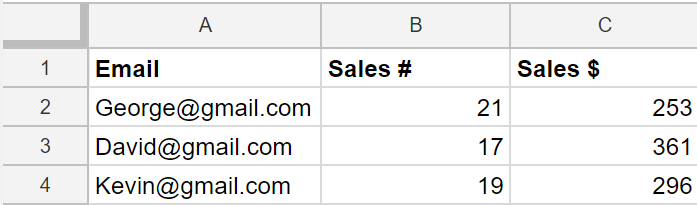
Note: See this article for Connecting Your Spreadsheet Data To Spinify For Competitions & Metrics.