Integrate Your Data Through Google Sheets
Do you use a CRM that Spinify doesn't integrate with? Don't worry! You can still get the amazing benefits that Spinify offers by automatically pushing your data to a Google Spreadsheet!
Follow this simple guide to get any CRM setup with Spinify, and remember we're always here to help 😊
1. Create a Google Sheets integration
Set up your Google Sheets integration. See: Google Sheets Integration Help.
2. Open your GoogleDrive
Starting from your GoogleDrive will mean that your spreadsheet will automatically save in the right place. It will also auto-save any changes or updates to the spreadsheet.
3. Create a Google Sheet to track your data
Create a new Google Sheet from your GoogleDrive.

This can be from either "My Drive" or a "Shared Drive" - the only difference is Sheets saved in "My Drive" will update in Spinify instantly as changes are made, while those in a "Shared Drive" will routinely update scores in Spinify every 15 minutes.
4. Setup your Google Sheet
Make sure you include columns for both the Users email address and their score. You can name the column containing the scores anything that works for you (for example, Sales, Appraisals, Score, Calls Made, etc).
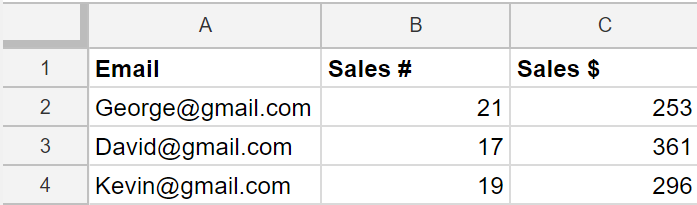
Note: See this article for Connecting Your Spreadsheet Data To Spinify For Competitions & Metrics.
5. Setup your CRM to push data to the Google Sheet
Your development team will need to build a tool to forward your data to Google Sheets. Spinify needs access to the user scores and emails, so your tool should send those to the Google Sheet. How you calculate the scores based on your data is up to you.
Google has a well-documented API where you will find all the information you need to get started.
If you still need help, then please feel free to click the “💬 Help” icon on the bottom right of this page. Our Customer Success Team will be more than happy to assist!