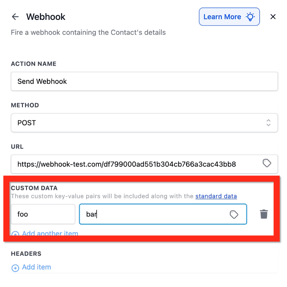Integrating With HighLevel
After creating your Spinify account, you'll need to generate a Webhook URL to integrate with HighLevel. Your Webhooks URL is then used to allow HighLevel to push records to Spinify.
Follow the instructions below to integrate HighLevel and Spinify.
1. Go to the Integrations page
- On the left-hand menu, select Settings
- Then select Integrations
2. Connect HighLevel with Spinify
- Choose "Connect" on the HighLevel Integration tile.
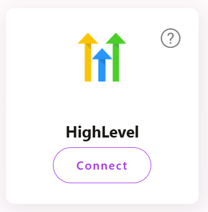
- Add a name for your Connection
- This will generate a Webhook URL and display it for you. Be sure to copy the Webhook URL, you will use this in the next section.
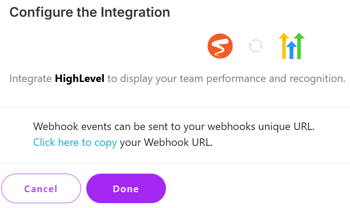
3. Add Spinify to HighLevel
- In HighLevel - you will need to create a webhook action for each update you want to track in Spinify. See this HighLevel help article for more.
- From within HighLevel:
- Navigate to the Workflow Builder by going to the Automation tab in your location's main menu.
- Create a new workflow.
- Ensure your workflow has at least one trigger configured (e.g., "Contact Tag Added").
- Recommended Triggers:
- Opportunity Changed:
Will allow you to create competitions and announcements when the opportunity is updated - eg to a closed won stage. - Task Completed:
Allows you to track how the tasks are being completed.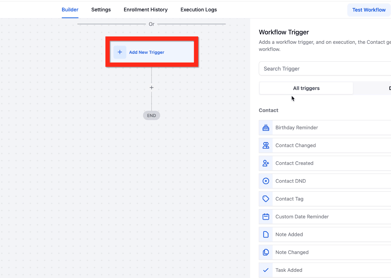
- Opportunity Changed:
- Add the Action “Webhook”
Method: “POST”
URL: the url from step 2 above.