Resync Salesforce Records
After configuring the Mapping for a Salesforce object in the Salesforce Spinify App, any new records for that object that syncs from that point forward will have the updated fields. If you want to update previously synced objects, simply follow these steps.
Prerequisites
You must have Salesforce Administrator privileges on your account to perform this action.
Note: If you wanted to configure your Spinify mapped Salesforce Fields check out Customizing Salesforce Fields.
Choose Your Configured Object
-
Go to the Spinify App in Salesforce and click on the "Spinify Setup" tab.

- Select "Setup Sync" on the "Custom Sync" section.
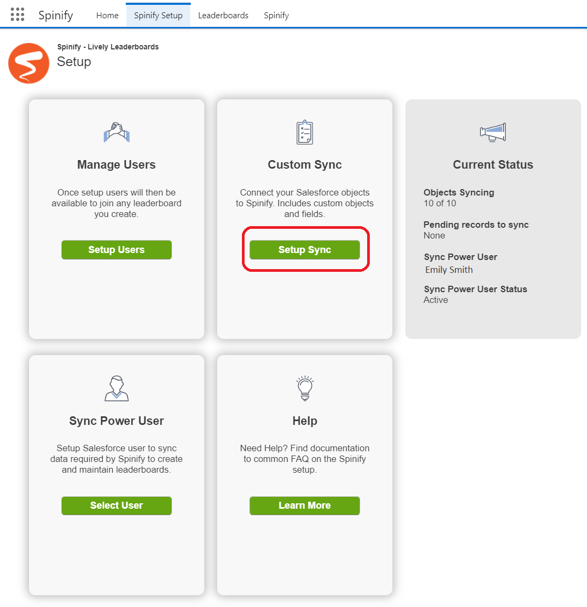
- Find the Spinify Object that you want to resync from the drop-down list in the 'Customize Record' section.
- Click Resync Records
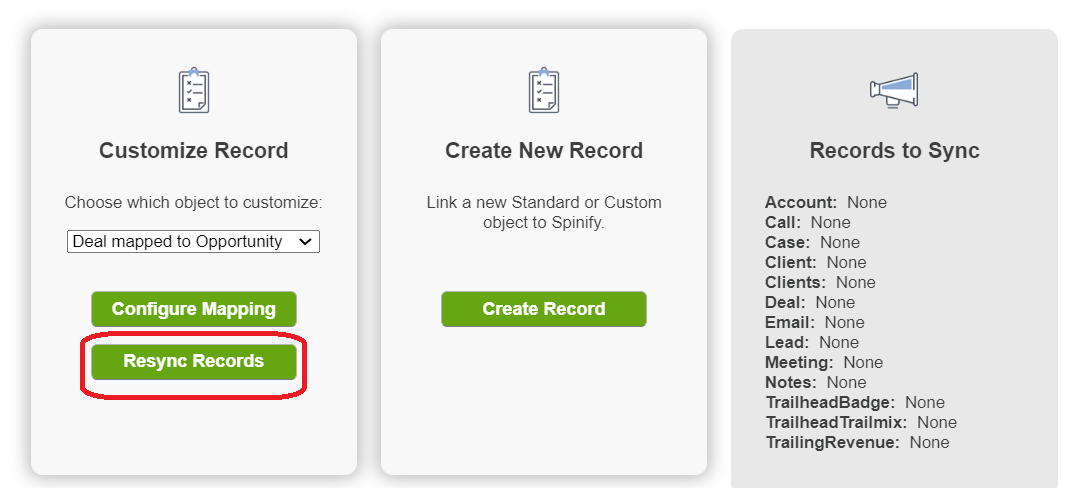
Resync Records
- Choose how far back you want to resync your object from.

- Click 'Set Resync Date'
Note: If you plan on running some weekly or monthly leaderboards make sure to set it back at least a week or month to get all the data on your leaderboards.
All done!
To check out how many records are still syncing on the Spinify Setup page and the Custom Sync page, see: Syncing Salesforce records.
Now you're ready to set up your competitions! See: How to Create a Competition