Spinify Local Scores
If you either want to give manual updates to competition scores or just want to give a competition some values to see how it will look on your TV, you can use Local Scores.
1. Create Your Leaderboard
- Log into your MySpinify Account
- Select the "Competitions" icon from the side menu.
- From the competition page, you can click "Create Competition" at the top right.
- Choose Spinify and then select Local Scores as the goal for your competition
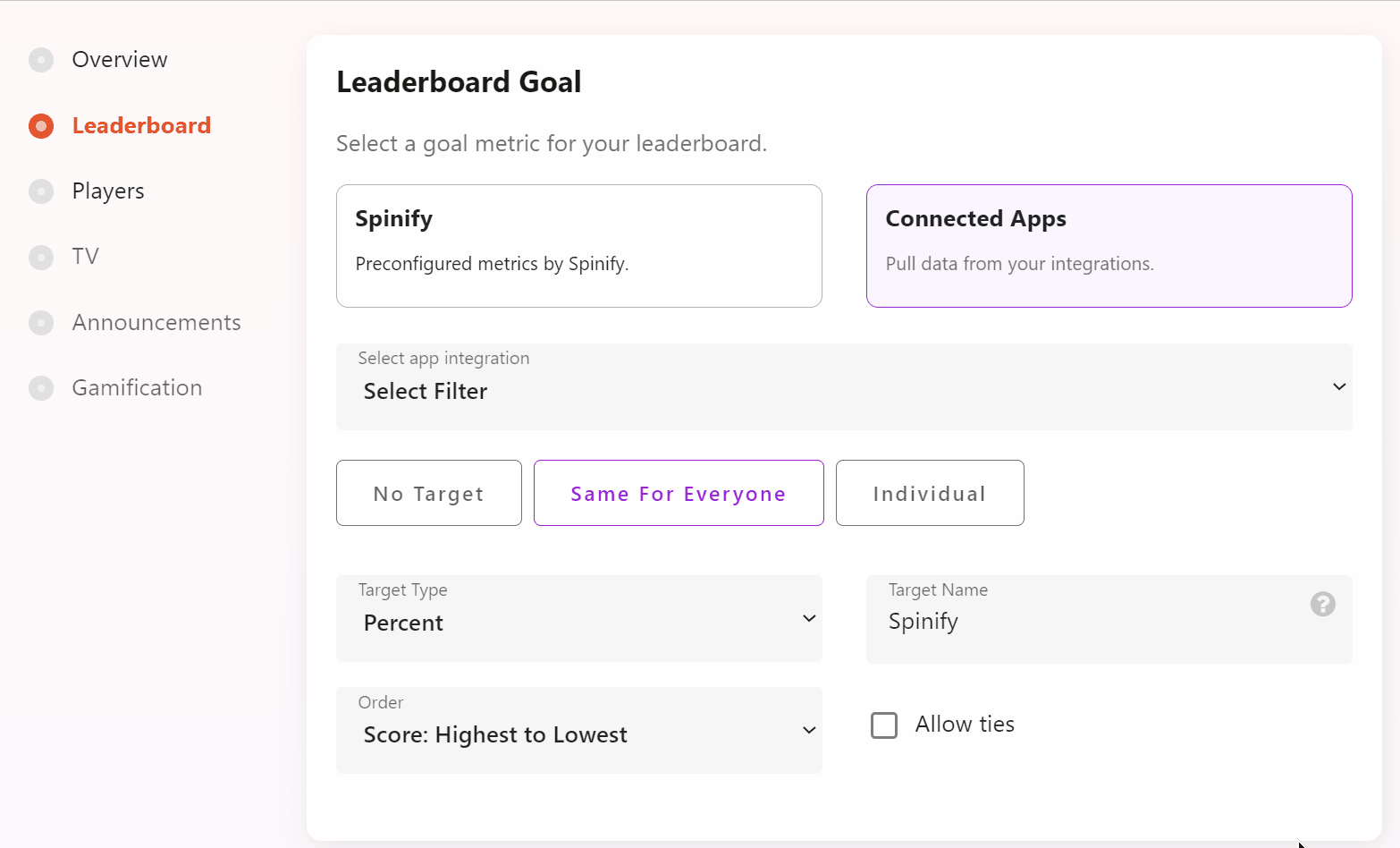
If you would like some more detail on creating a competition check out - How to Create a Competition
- Once your competition is ready Click Create Competition
2. Adjust Competition Scores
From the competition list page click the three verticle dots at the end of your competition row
If you'd like to update scores manually through our web interface:
- Choose Update Score from the drop-down
- From here you can now update the scores of all the participants in your competition
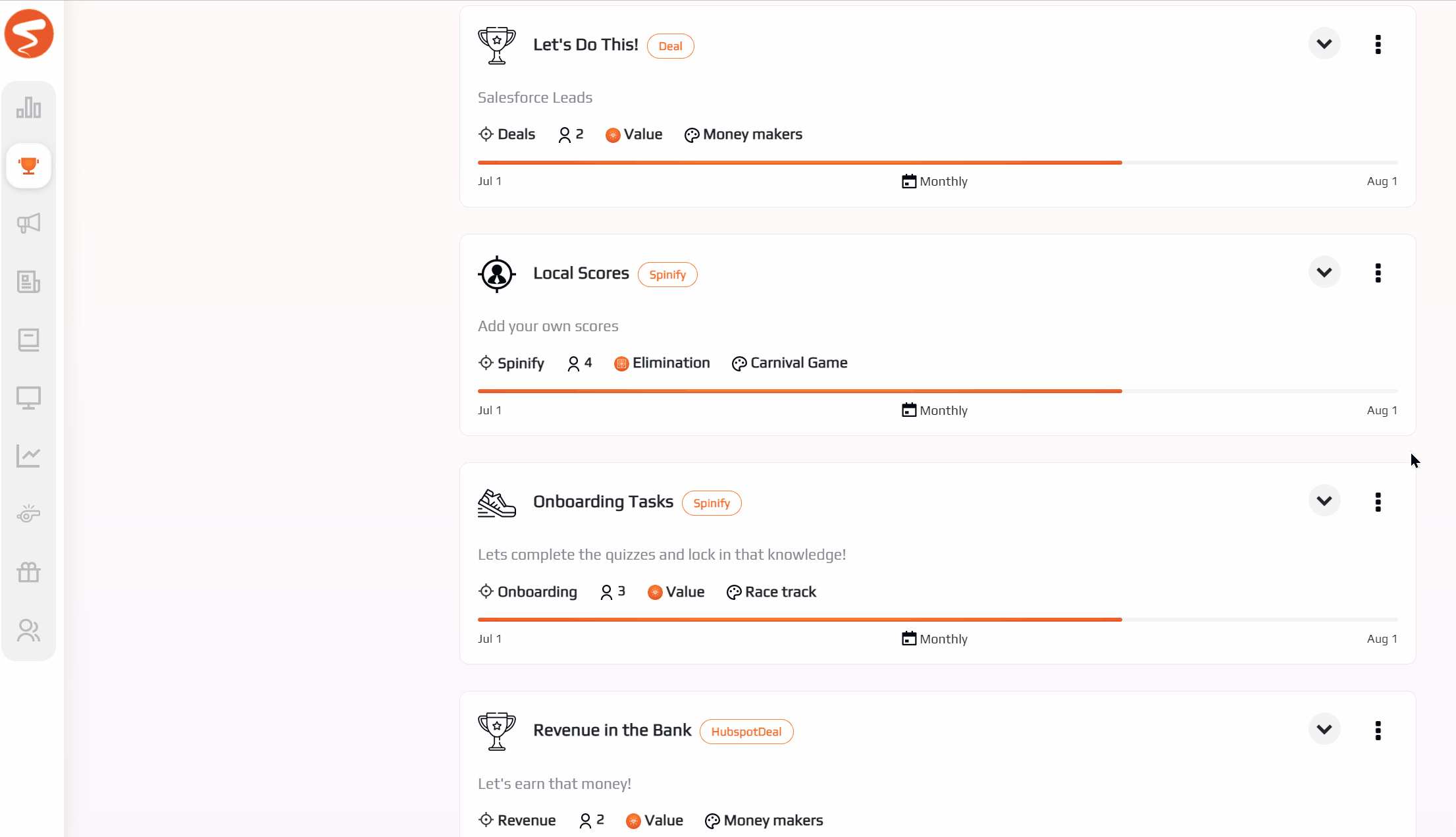
- Once you're done changing scores for your competition click Save
If you'd like to update scores by uploading a CSV file:
- From the competitions list page click the settings icon at the end of your competition row
- Next, upload a file by clicking the 'Upload CSV File' Button
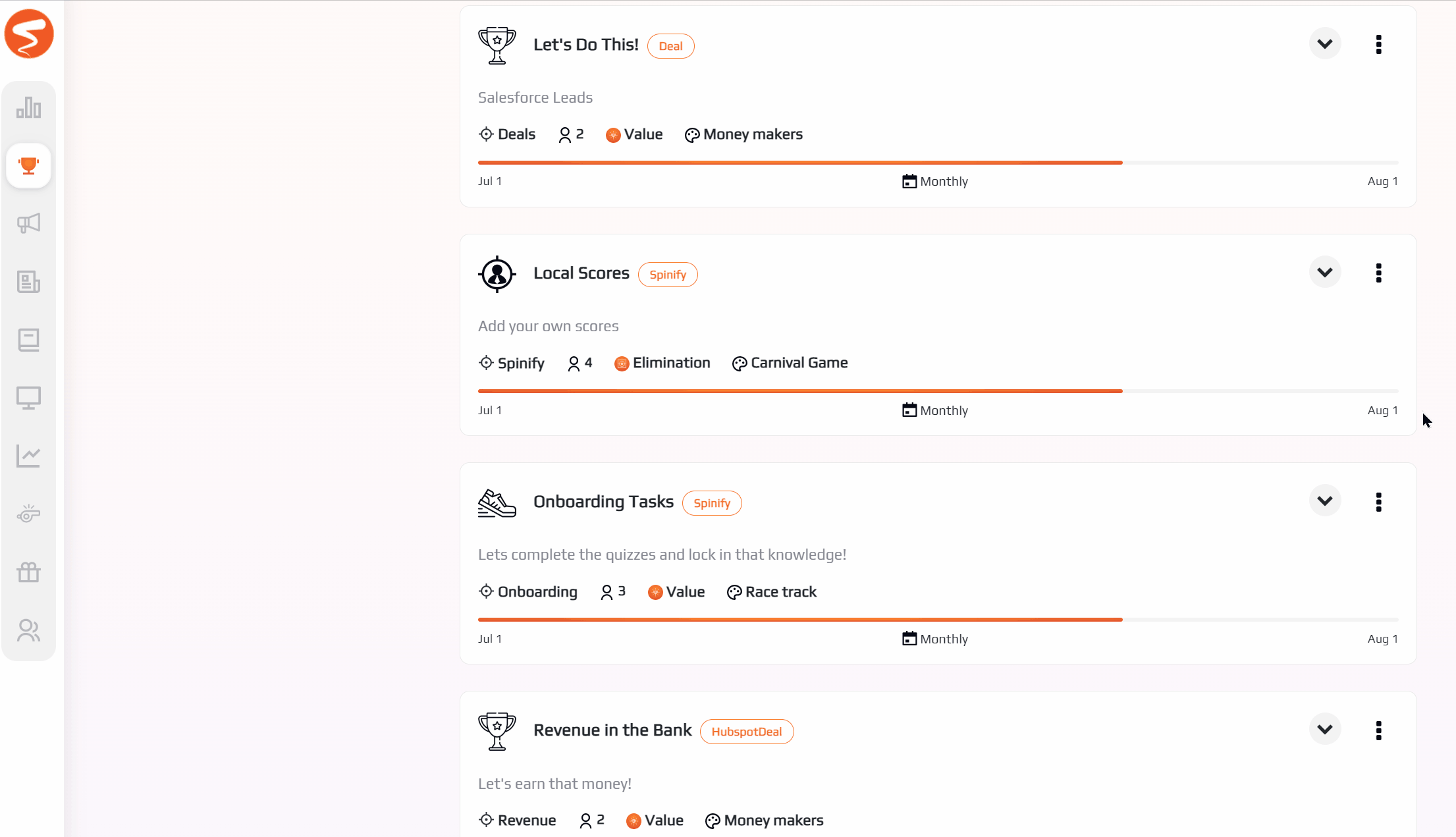
- Then, drag and drop or upload your CSV file.
- On the next screen, select your score and email columns, then click continue to proceed to the next step
- Finally, confirm or update your scores for your players if needed
- When you are happy with your selections, click 'Save'
Now launch the competition or watch the competition on your TV Channels and check out your new scores!