Tasks
Overview
Perhaps you've identified an area of improvement, had a meeting with your employee, and now you would like them to focus on improving that area. Or maybe there's a particular job or activity you need your employee to complete or overcome?!
Enter Tasks!
You can set a Due Date for your staff member to complete the task, and you can both assign statuses to show the current state of the task; New, Working On It, Stuck, Review, and Done.
How to Create a Task
- Log into your MySpinify Account
- From the left-hand menu click the Coaching icon
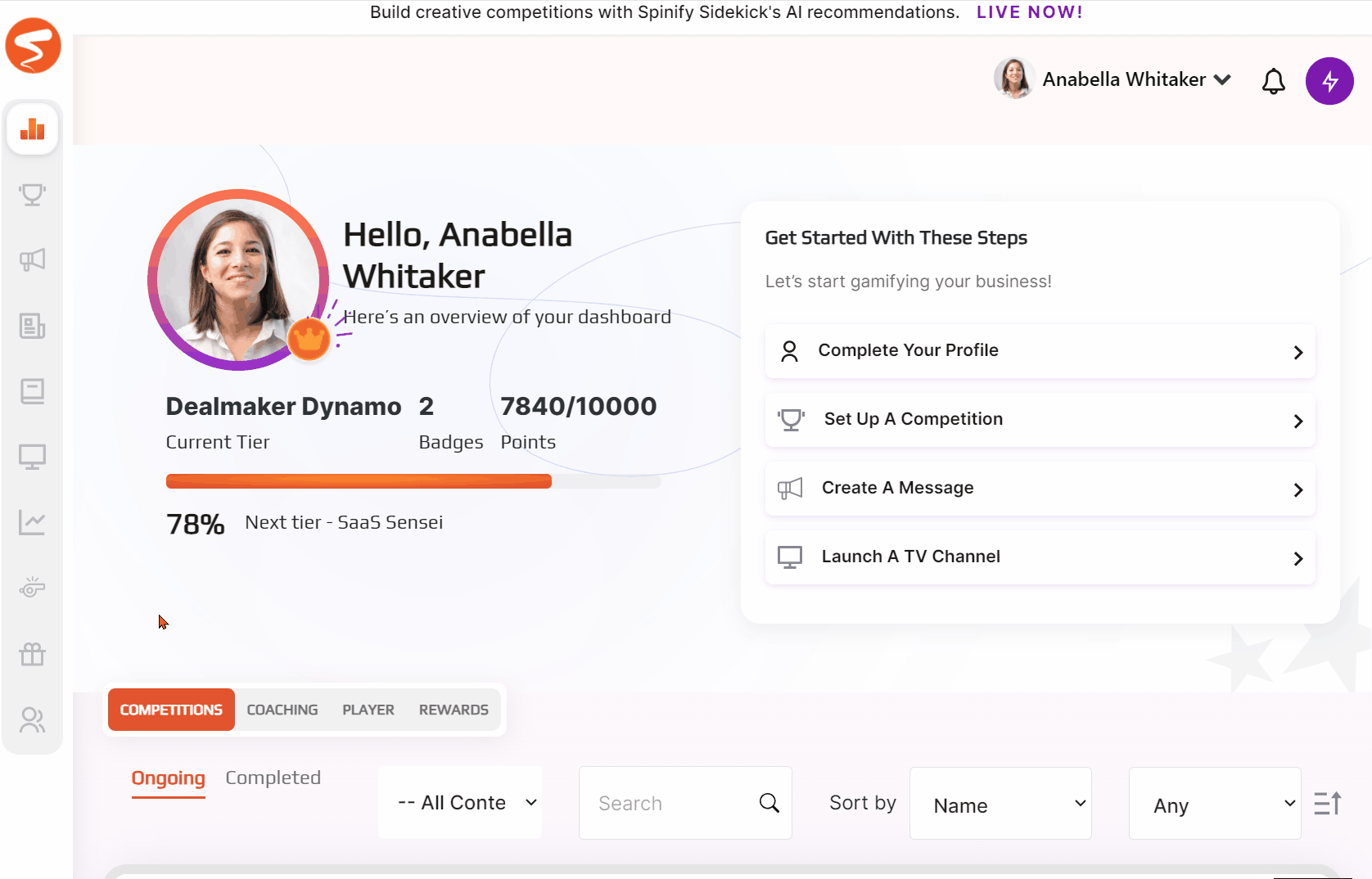
- You should automatically land on the Score Cards tab, but double-check by ensuring the "Score Cards" tab is highlighted in orange

- Click on the player to view more information.
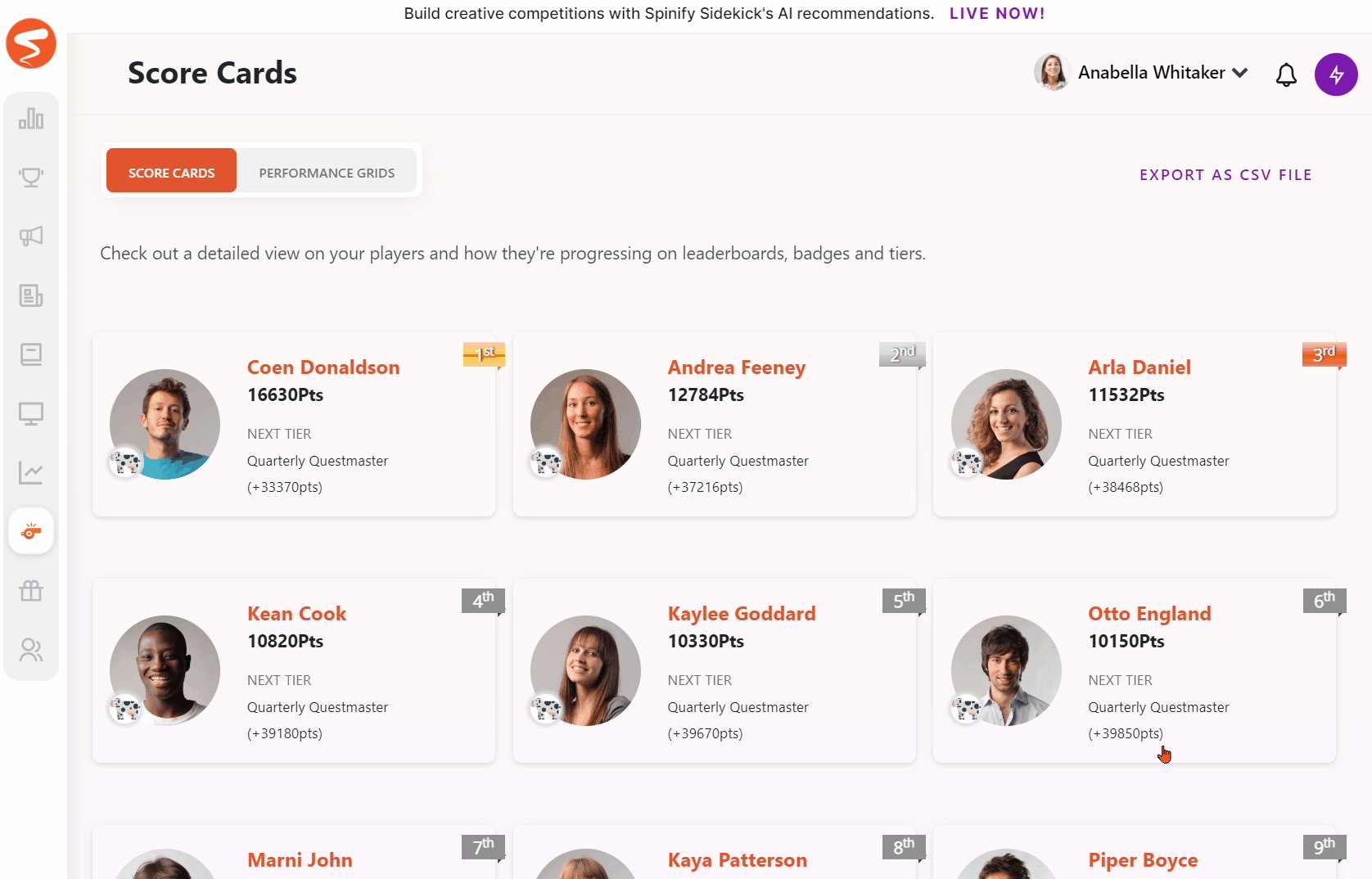
- Click on the Coaching tab

- Click Create A Task
- Set up your task with a name and due date, assign it to a user, set a status, and color code the task.

- When you're happy with the setup, click Create Task
- The task will now appear in the Players Tasklist
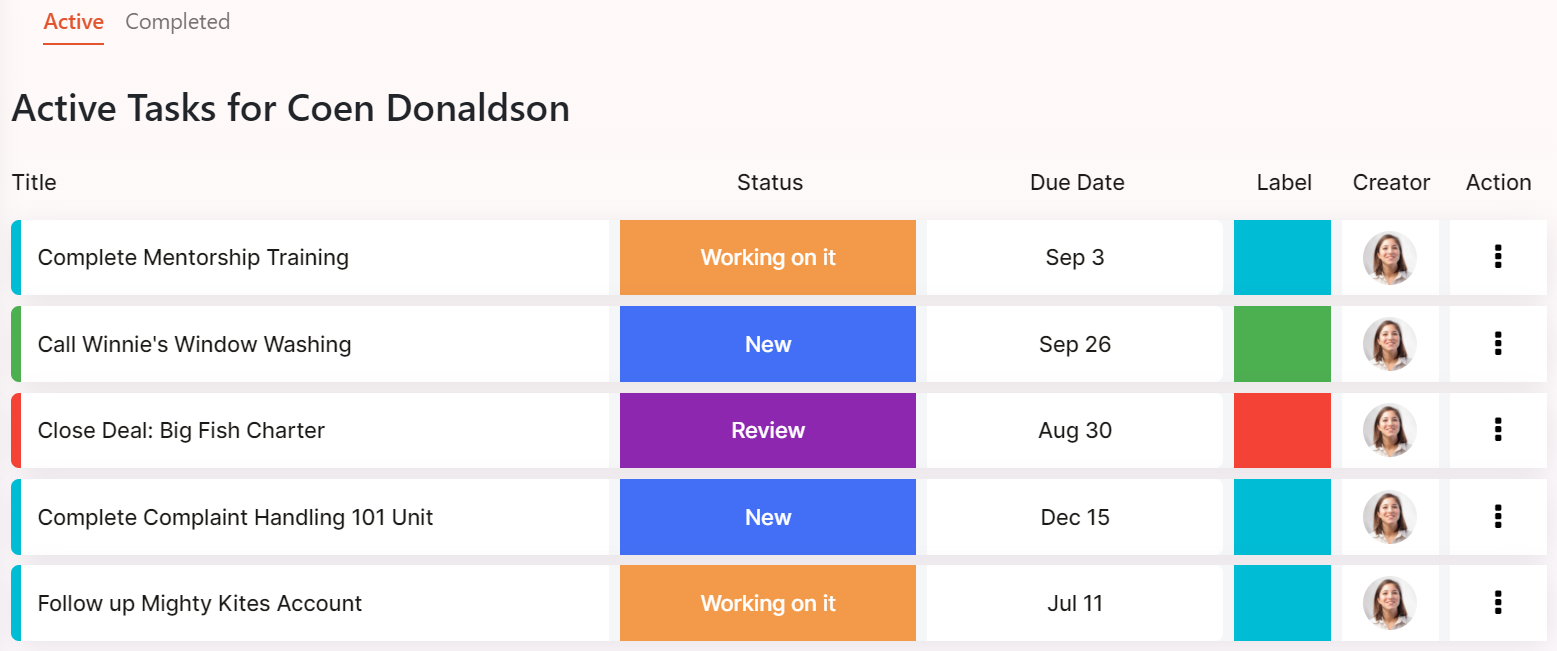
- You can view Completed tasks by clicking on the Completed sub-tab.
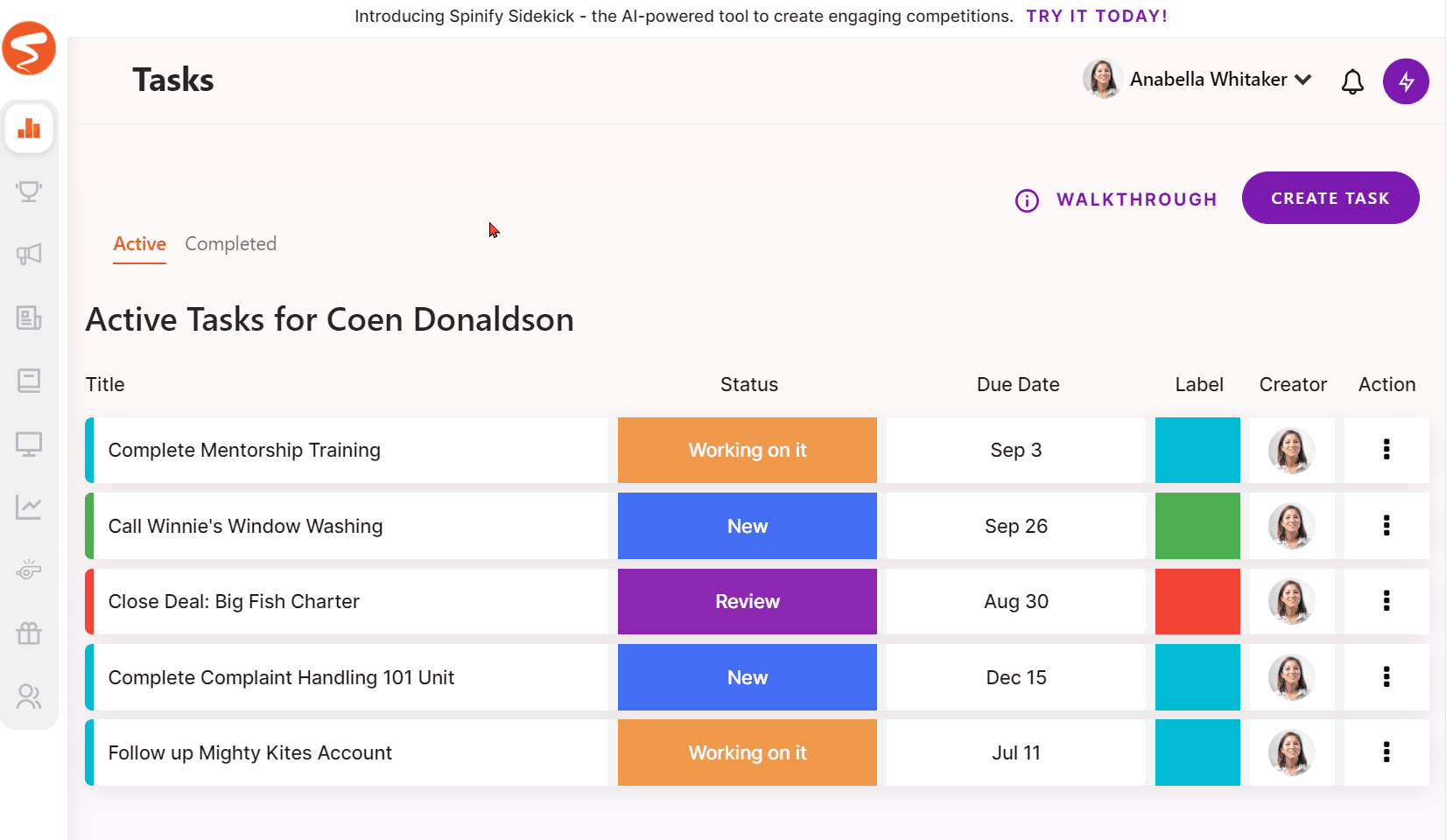
Updating a Task
- Click on the 3 verticle dots on the row of the task you need to update
- Select Edit
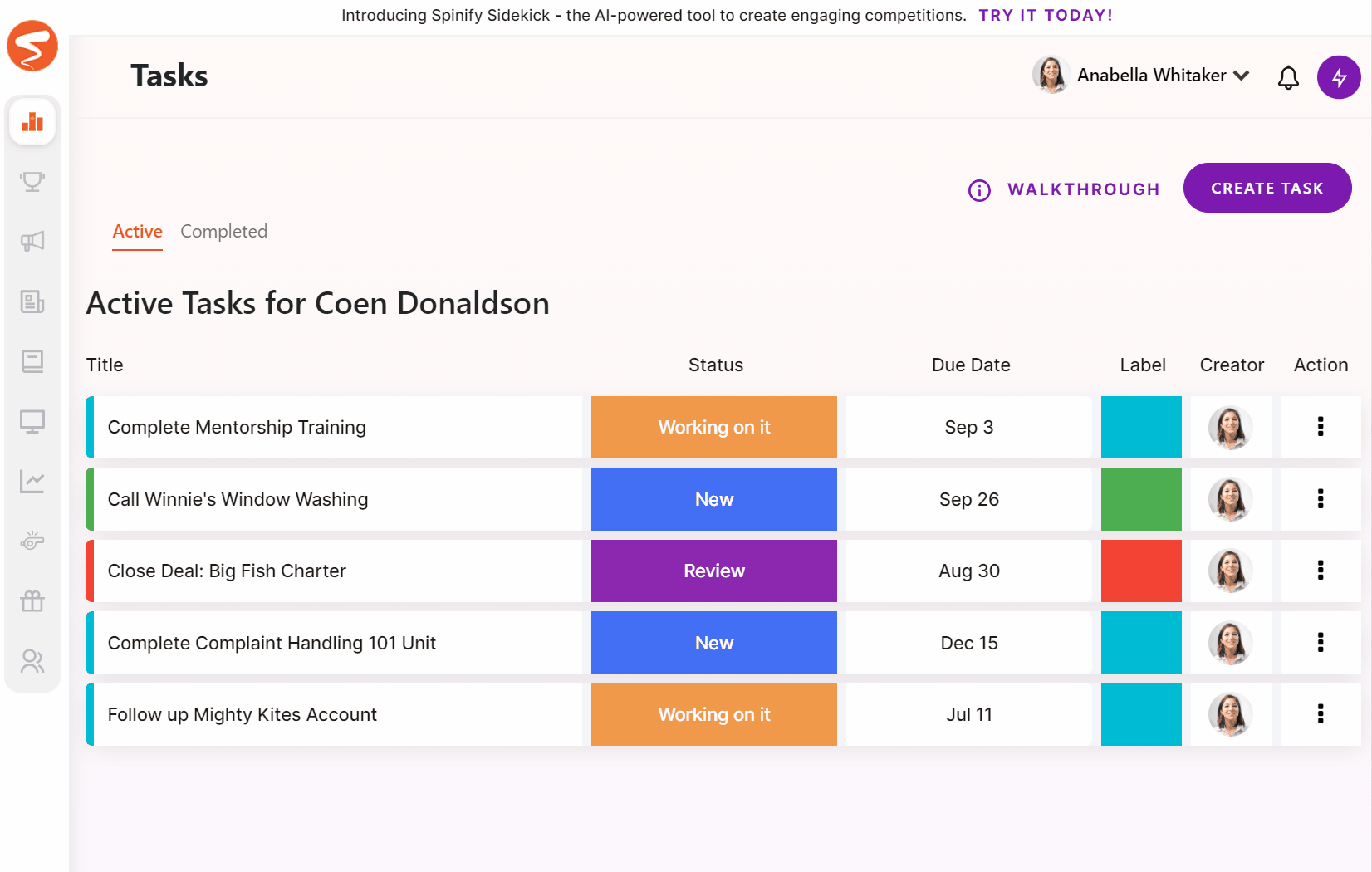
- Update the Task as needed and then select Update to save the changes