Troubleshooting Your Google Sheets Integration
If your Google Sheets data suddenly stops syncing, you may need to reconnect your integration. Follow the steps below to reconnect your Google Sheets Integration.
Reconnecting your Integration
- Log into your MySpinify Admin account
- Go to your user menu and select settings

- You should automatically land on the Integrations section, but double-check by ensuring the "Integrations" tab is highlighted in orange

- Scroll down to the Google Sheets integration tile
- Select Actions, then Reconnect
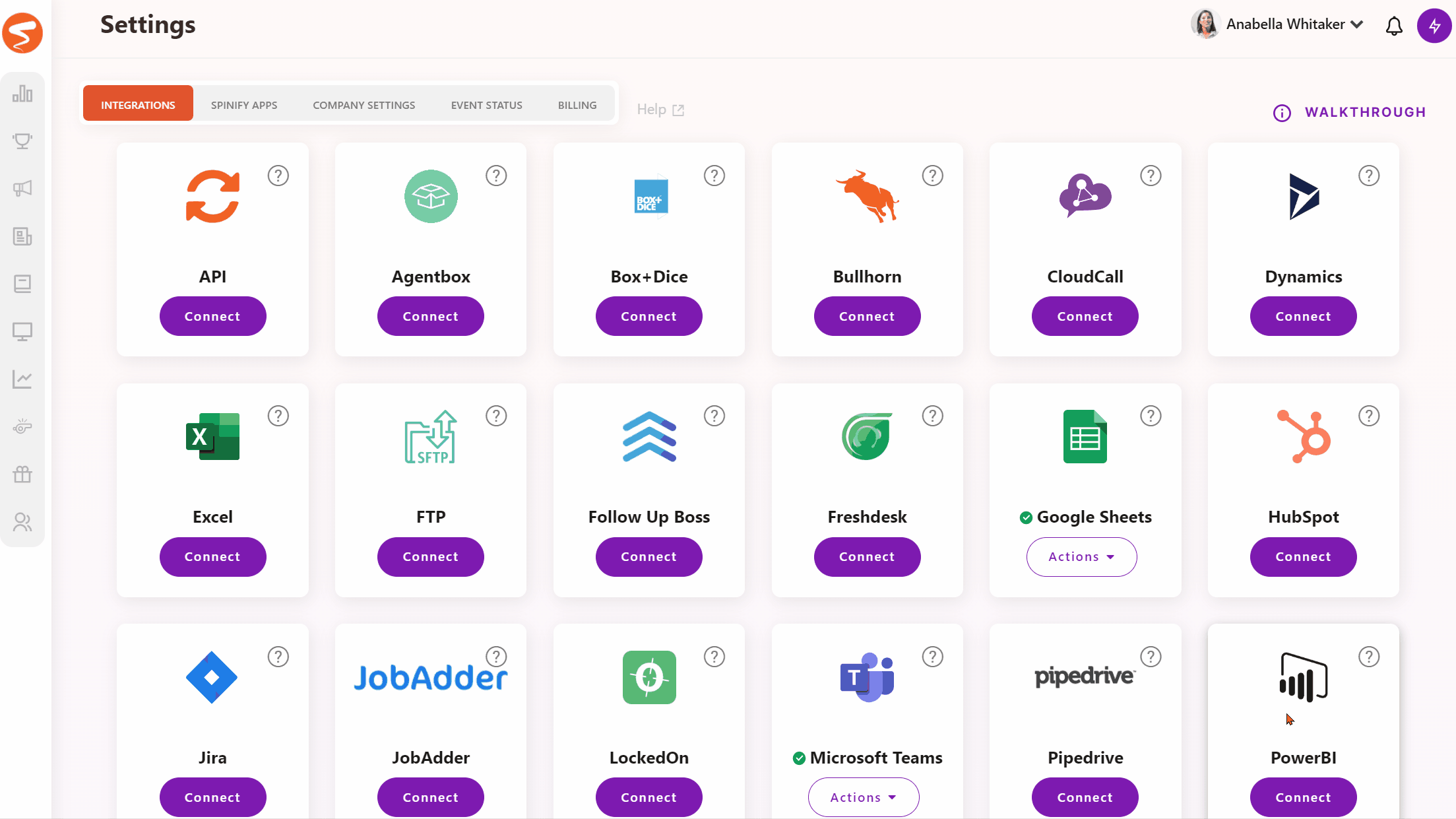
- Log into your Google account, if prompted
Your Google Sheets integration has now been reconnected, and your data will begin flowing through as normal.
If you still need help, then please feel free to click the “💬 Help” icon on the bottom right of this page. Our Customer Success Team will be more than happy to assist!