Viewing a Google Sheets/Chart on your TV
Overview
The Web Screen allows you to show an HTML page in any of your channels. You are able to display an entire Google Sheet or even just a chart on your TV. To do this, follow the instructions below:
1 ) Create Your Google Sheets Document
If you are not familiar with Google Sheets, see: Get Started with Sheets
2 ) Create the Published URL
You'll then need to make your Google Sheet publically accessible. You can refer to Google's help article, here, for further information.
3 ) Create a Web Screen
- Log into your MySpinify account
- From the left-hand menu, click "Announcements," then click "Messages"
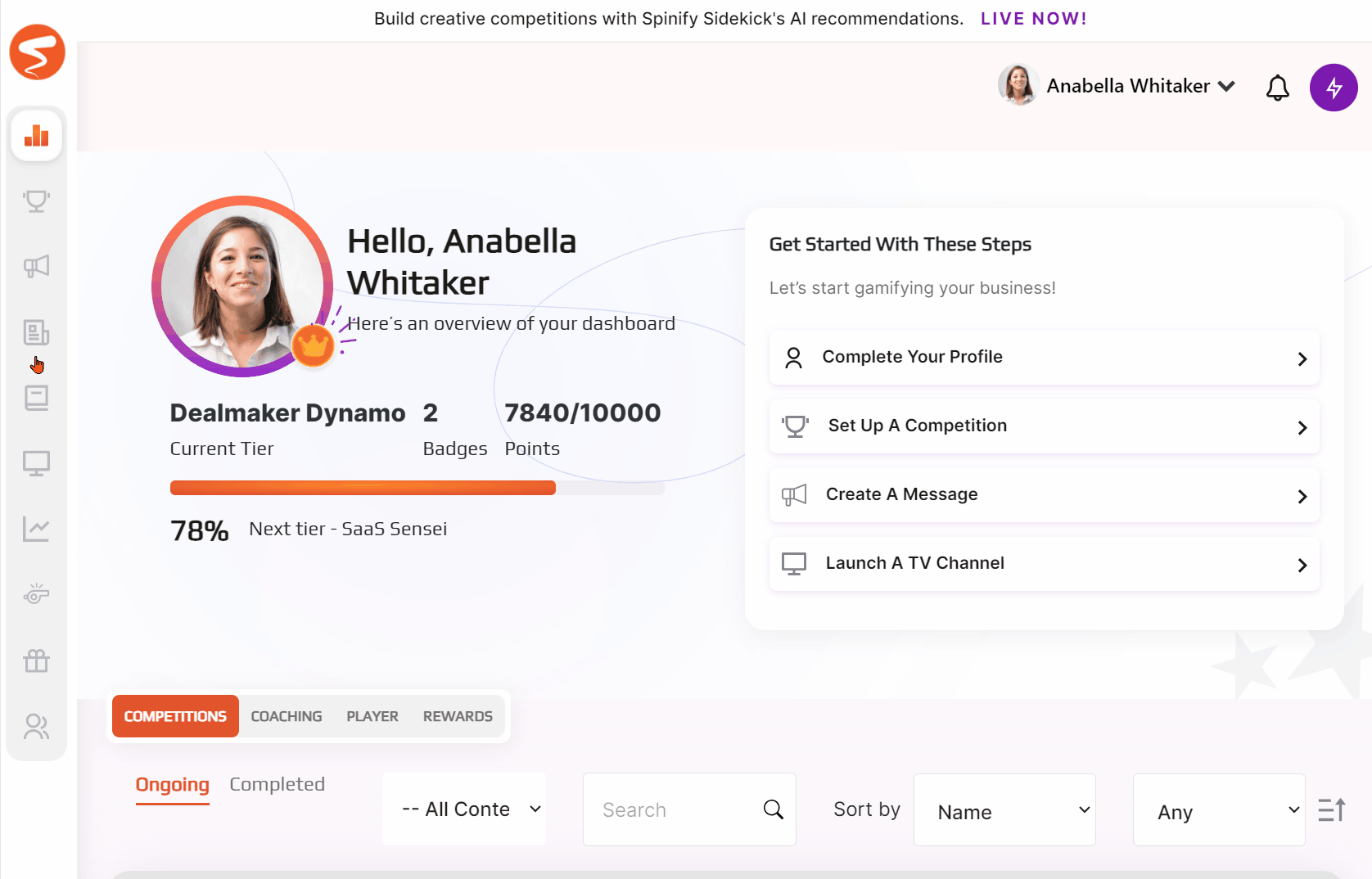
- Next, click Create Message, and select the "Web" Message type
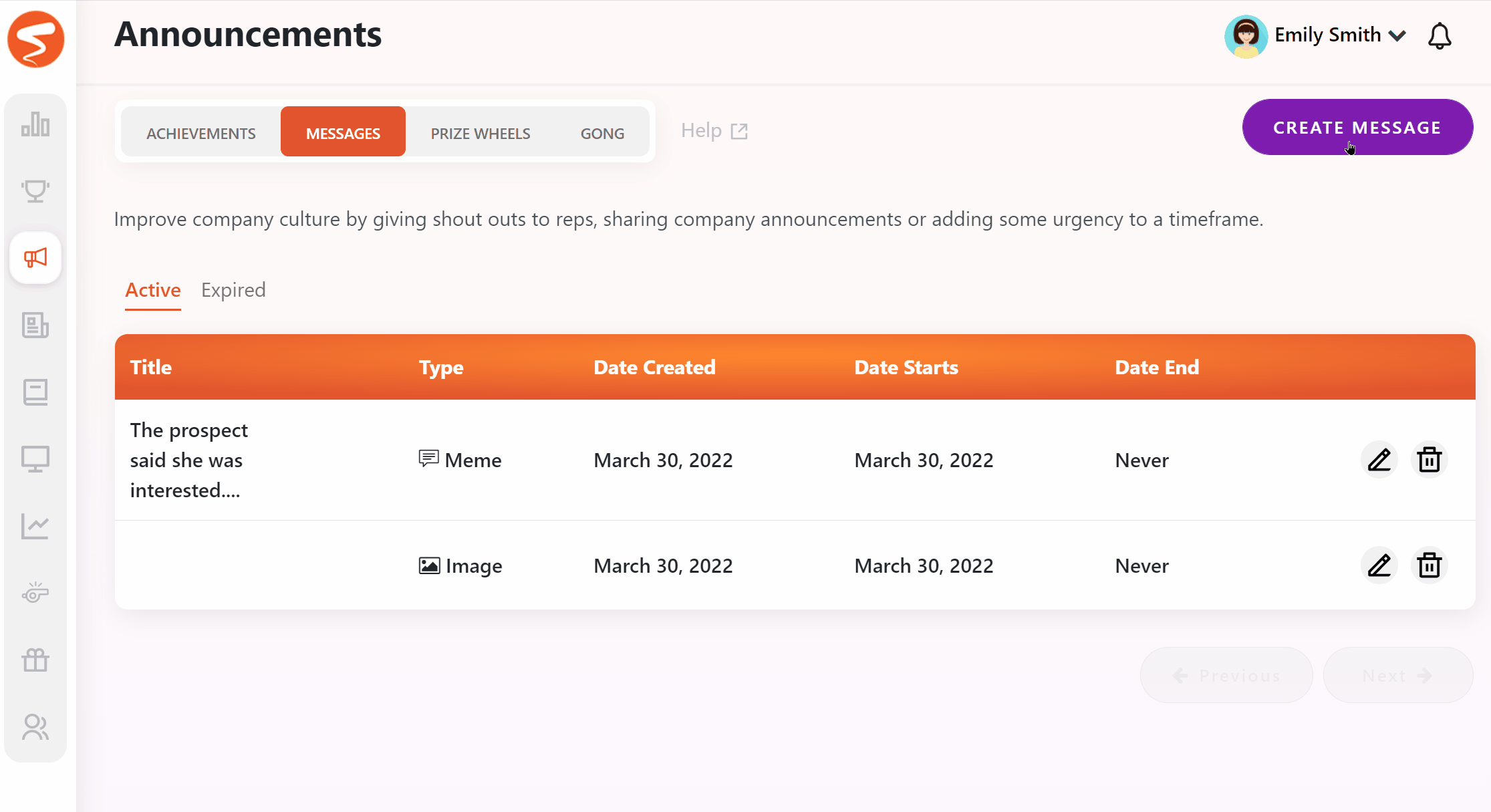
- Enter a Title for your Web Screen and add the publish URL.
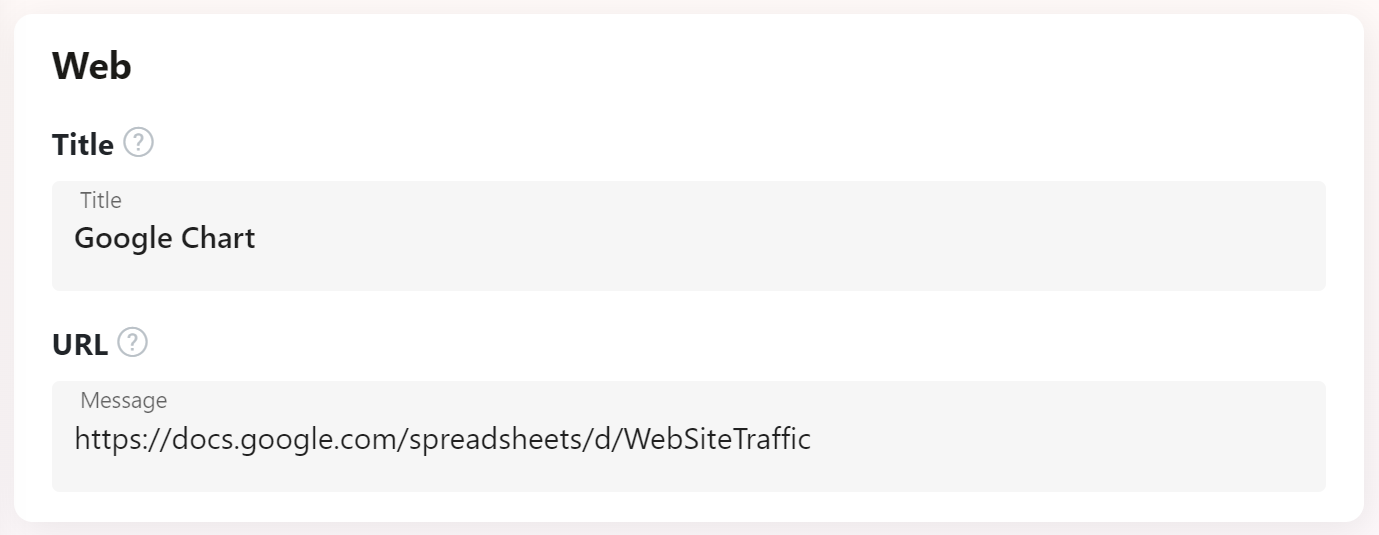
- Set the duration that you would like to display the Sheet/Chart.
- Then, add the Web Screen to any channels you would like to see it on
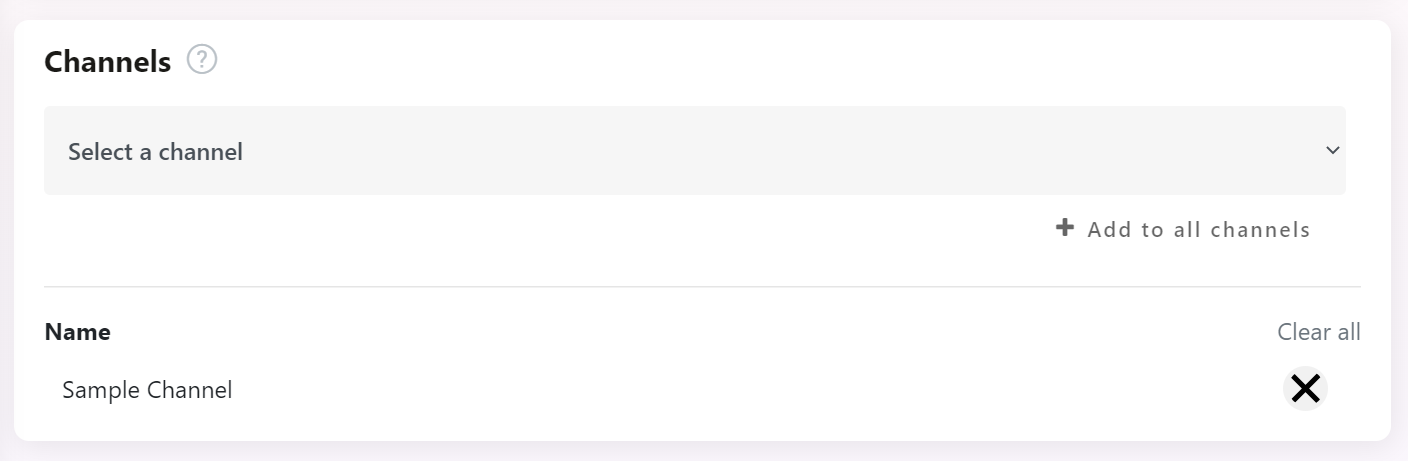
Note: if you have not created any channels check out TV Channels help article.
- Click 'Create Web Screen'
Now your new Google Slides screen is all ready to view on your TV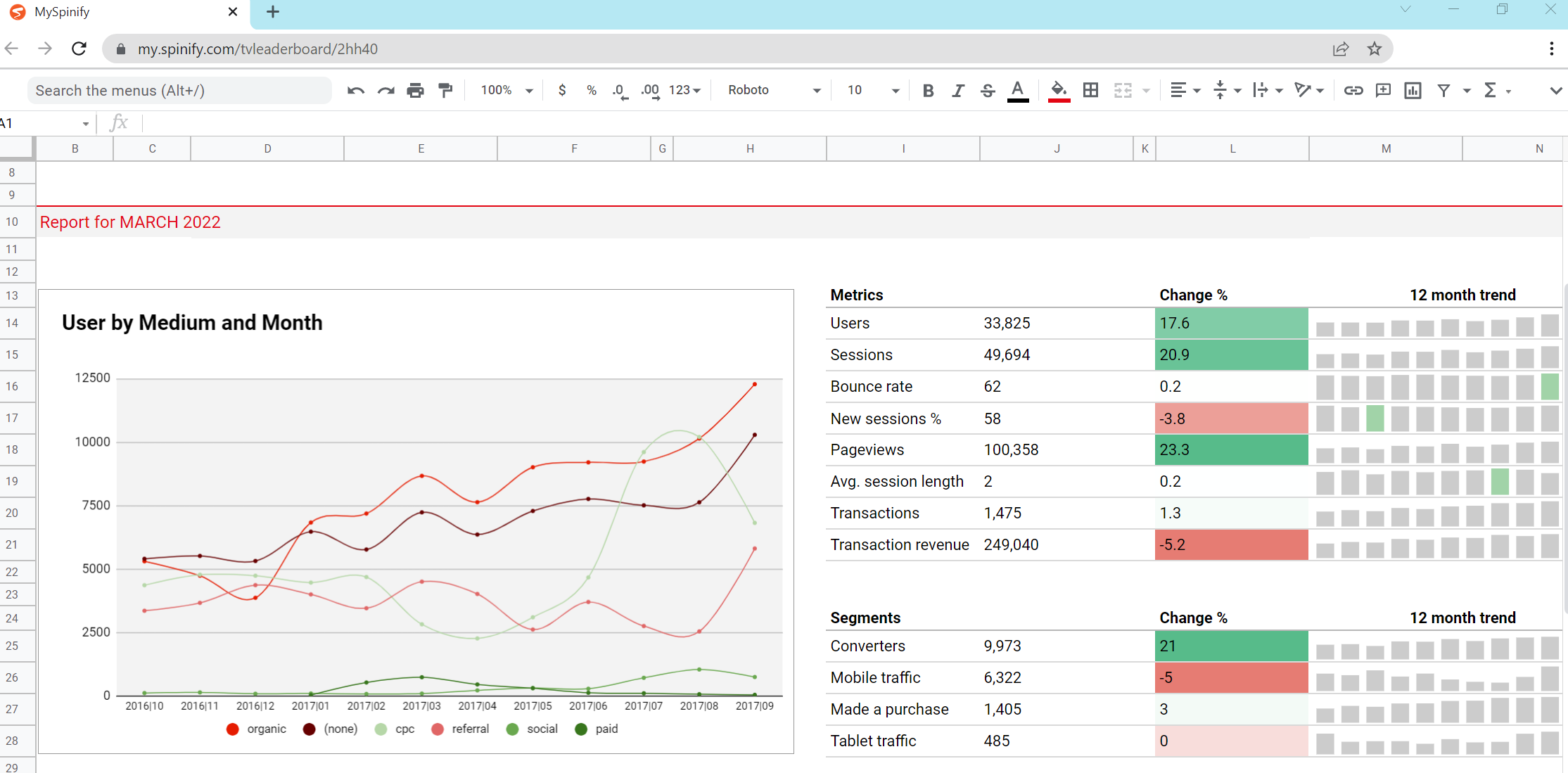
Google Sheet Chart
If you are displaying a chart, it will show on the TV at the same size it is on the Google Sheets. If you want the graph to take up more of the screen, you just need to make it larger on the Google Sheet. After resizing the chart, it may take up to a minute to reflect the changes on the TV.