What are Tiers and How to Customize Them
Overview
Tiers are based on the points players earn and are used to encourage them to perform more activities. One really easy way to think about Tiers is to think of them as "Levels" or "Ranks".
Users' Tier increases when the user gets the minimum number of points that are required for that particular Tier.
How it Works
As your player's complete activities the number of points they accumulate will advance their Tier.
Your account has Tiers set up by default. If you would like to customize the existing Tiers or create your own Tiers you can check out the following steps.
Create Tiers
1. Open the Create Tiers Page
- Log into MySpinify
- From the left-hand menu click on the rewards icon
- Click the Add Tier button on the top right
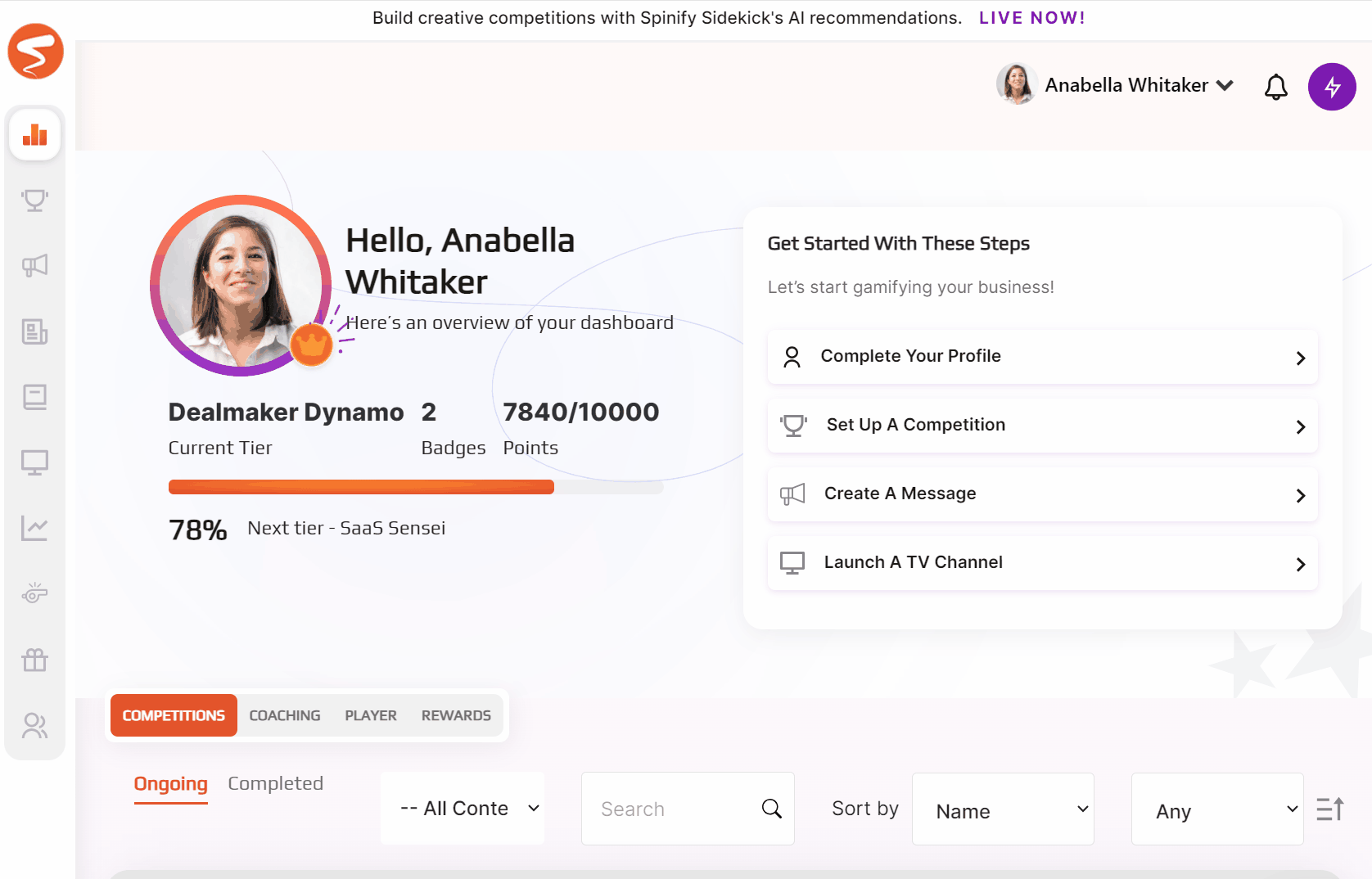
2. Configure the Tier
- The Name of the Tier is displayed in the mobile app and on the TV. We recommend keeping Names fairly short. eg "Newbie" or "Rookie" for the First Tier.
- The Tier Description is displayed in the Mobile Apps when the user views themselves and others. We recommend keeping it simple but letting the user know what they needed to do to get this tier. eg: "Newbie Tier - Just getting Started!", "Rookie Tier - Achieved 100 points".
- We recommend having one Tier that has a very large number of points - so there's a reason to always keep going.
Sidekick can help you generate tier names and descriptions if you get stuck!

Tiers that have been added or removed, will appear the next time the TV reloads or the next time data is retrieved on the Mobile App.
Edit the Tier
- You can click on a Tier by clicking on the edit pencil on the right.
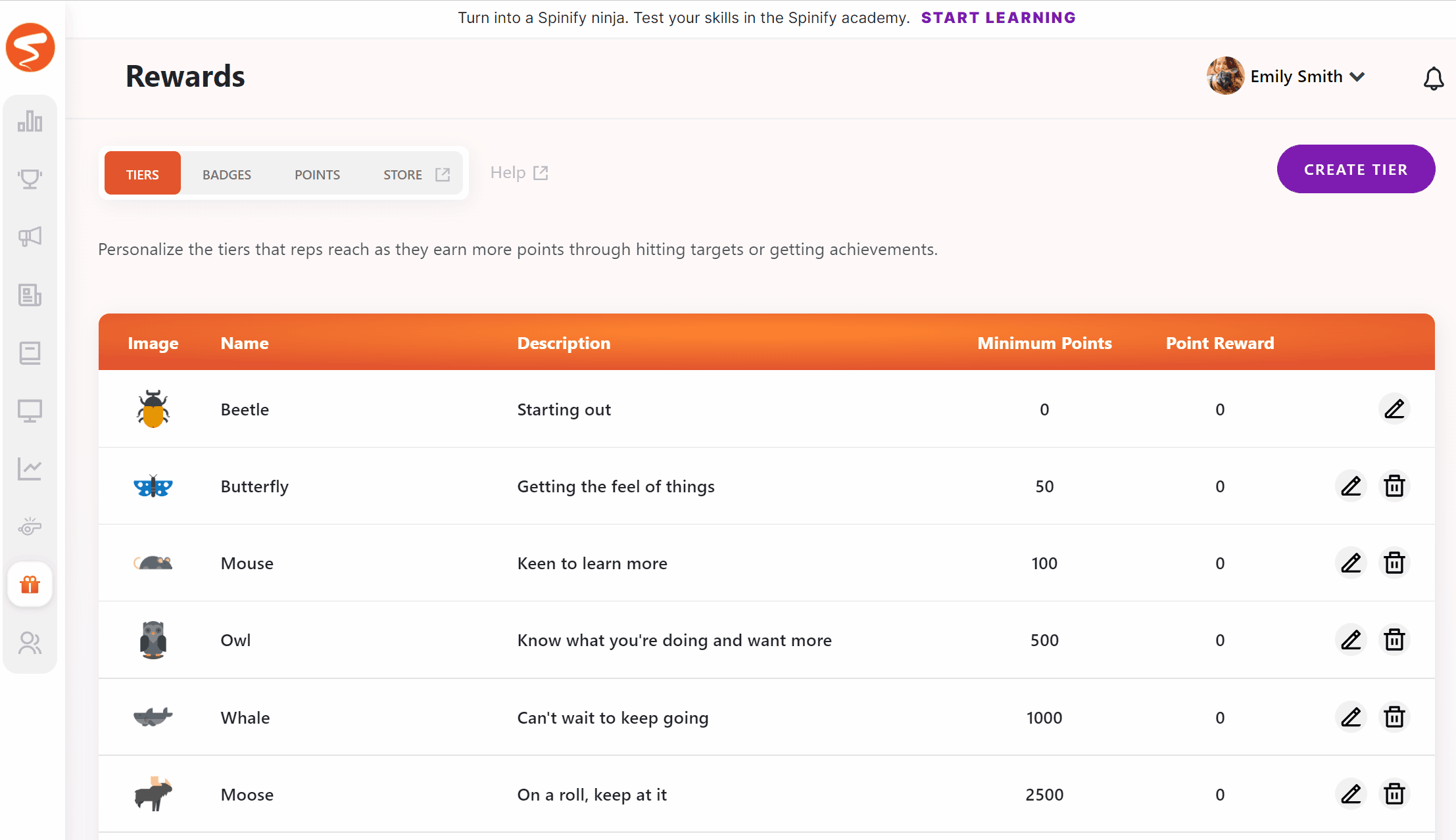
The editing process is the same as setting up the Tier originally, simply set the Name, Description, or Points and click the Save button.
Deleting Tier
- To delete a Tier, click the rubbish bin icon at the end of the row for a Tier you want to delete.
Note: The first Tier is for 0 points. This is the Tier everyone will be on when they start and it cannot be deleted, only edited.