How To Integrate Spinify with Salesforce Reports
After creating your Spinify Account you will need to link your Salesforce account with Spinify. This is so that updates to any sheets you choose to run a competition can be synced to your team's devices.
To understand if Salesforce Reports is the right Salesforce integration for your needs, see: Salesforce Report Integration
1. Go to the integrations page
- Log into your MySpinify account
- From the top-right menu click "Settings"
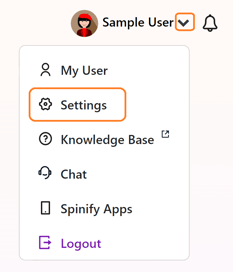
- You should automatically land on the Integrations section, but double-check by ensuring the "Integrations" tab is highlighted in orange

2. Connect Salesforce Reports
- Choose "Connect" on the Agentbox Integration
- Click the "Activate" button
- Name your Connection
- Follow any SSO prompts
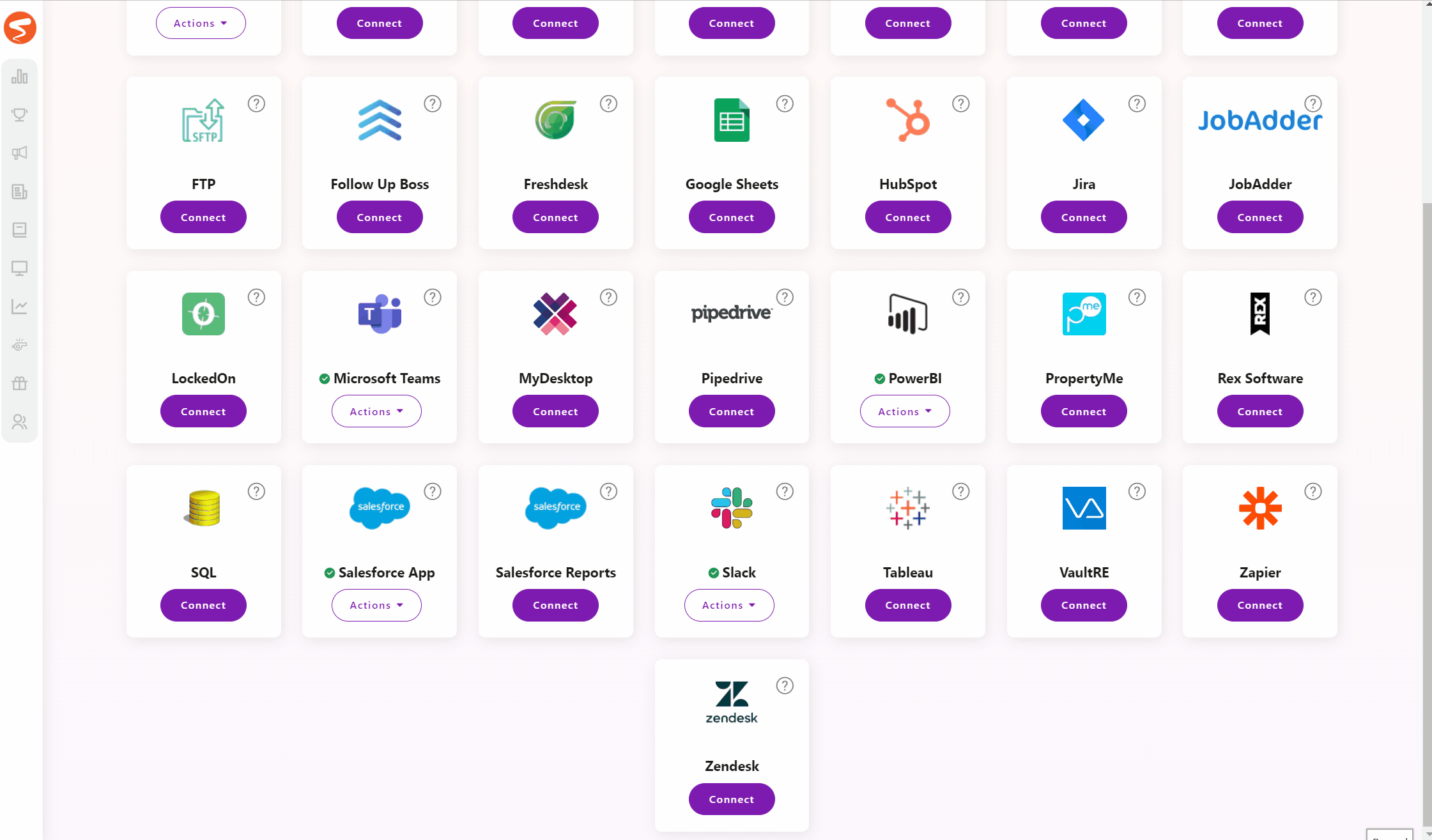
3. Integration Completed
- You've now successfully connected Salesforce Reports to Spinify.
- Next, create competitions by pulling in the data directly from the report. See: How to use Salesforce Reports in a Competition