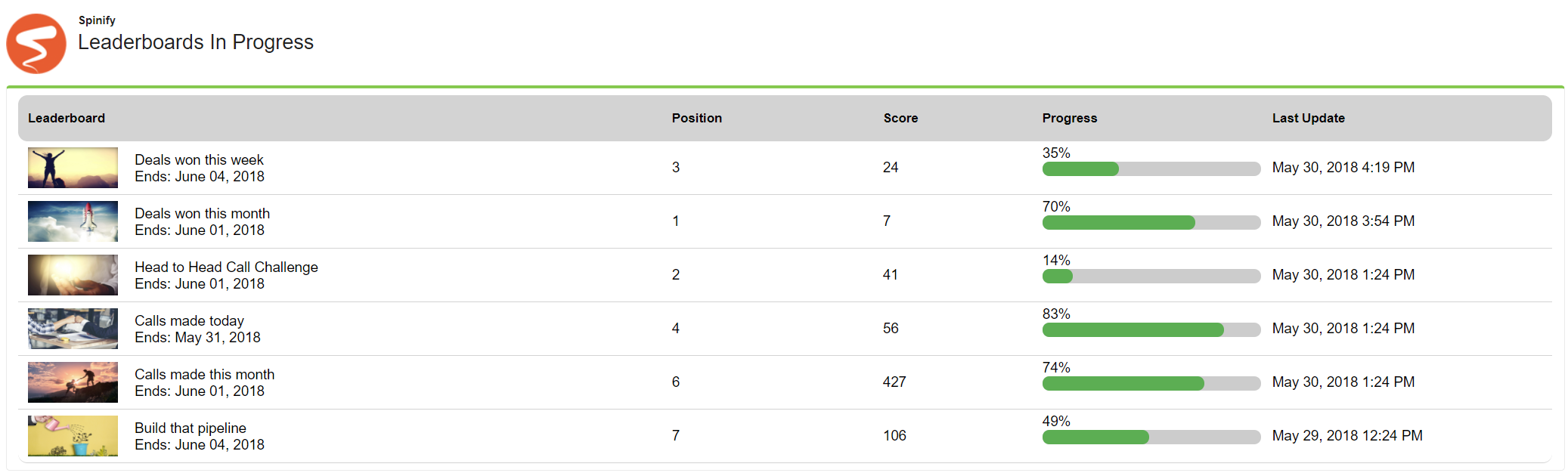Salesforce App Setup
The purpose of the Spinify App is to sync various objects to your Spinify account to use on competitions and reports.
Prerequisites- You must have Salesforce Administrator privileges on your account to perform this action.
- You must first Integrate Salesforce with Spinify and Add your Users (or see: Bulk Add Salesforce Users to Spinify).
Once you have completed adding users, the sync process will begin. It will start by syncing historic data which you can use in competitions, once this is done it will automatically update any records as they're modified.
There is a default mapping of Salesforce objects to Spinify, however, you can also modify the mapping at any time.
Salesforce App SettingsNext, you'll be taken to the setup page in Salesforce, which allows you to manage your account.
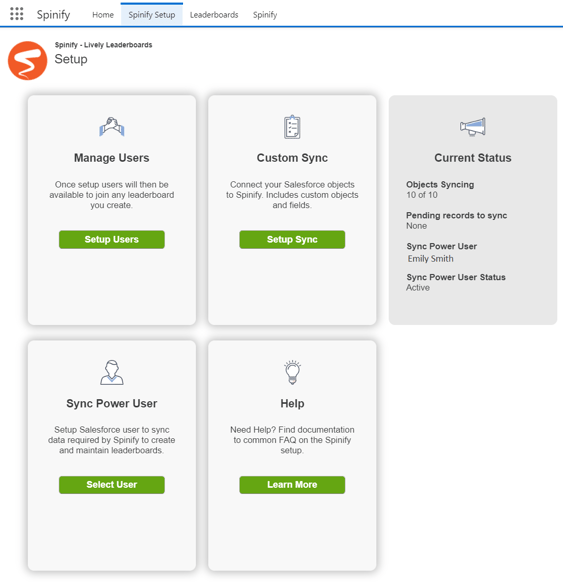
Set up your Spinify Users
At this point in time, you've likely already set up a few users, but this is handy should you need to import additional users or add in any new staff along the way.

You need to link your Salesforce users to Spinify so that any data synced with Spinify has the record owner linked to the right user so they appear in the competition correctly. By setting up users you can link your Salesforce users to existing Spinify users if the email addresses match, or create new Spinify users from Salesforce users.
Note: If you create a user just in Spinify and don't set up the user in Salesforce, they will not be linked with any records.
Setup Data Mappings
You can customize which objects and fields are mapped to Spinify fields.
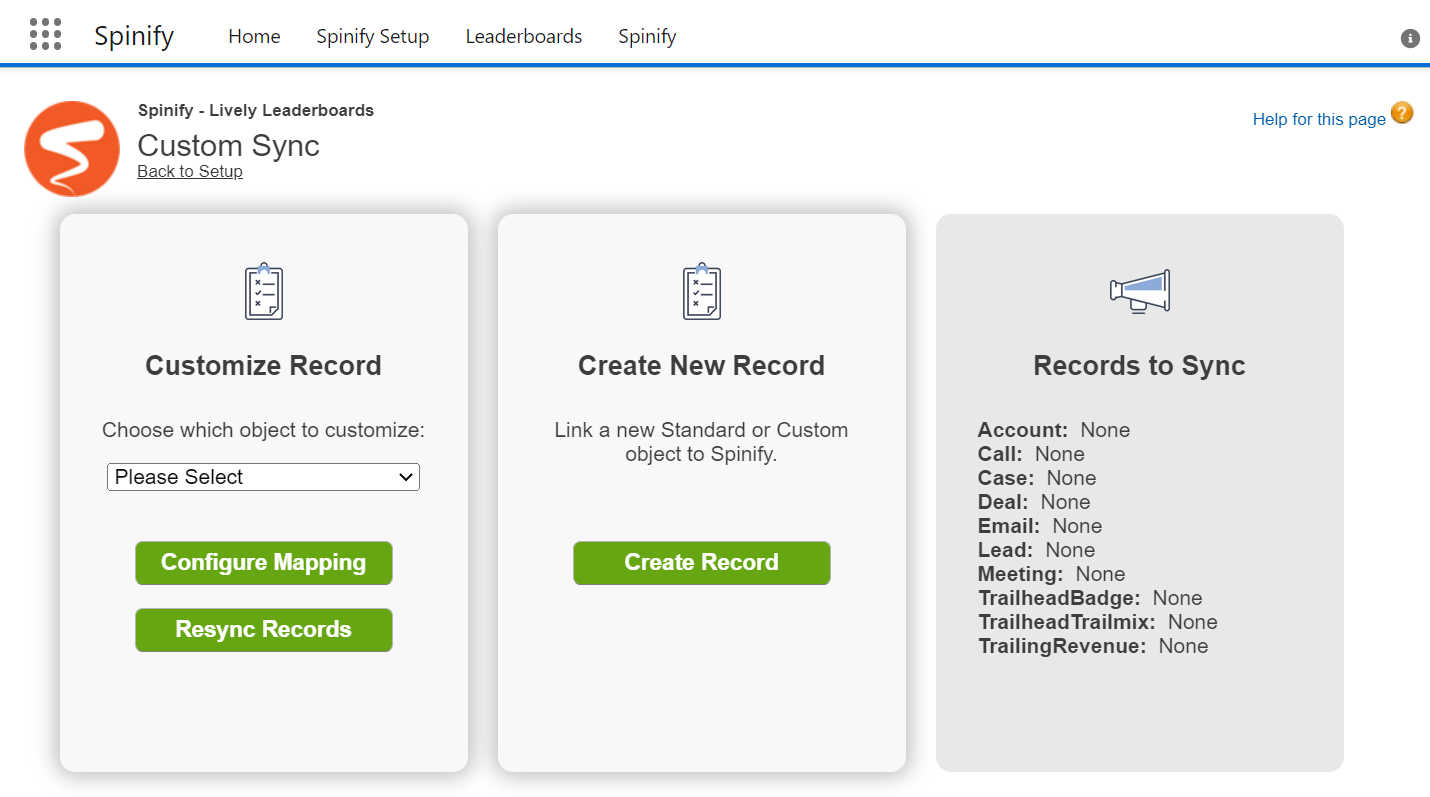
There is a default mapping that gets created when the app is installed, this covers most setups.
However, if you would like to customize the object/fields you can also modify the mapping at any time.
Set the Syncing User
When you install the Spinify app in Salesforce it uses the installing user to query and send the objects/fields to Spinify.

If you need to change this to a user with permission to view more fields/records, or if the user is no longer active, you will need to update the syncing user.
To do this, log in to Salesforce as the user you want to use to sync data. Next, click the "Select User" button.
Note: this user will need to be set up in Spinify as well.
Checkout Your CompetitionsYou can navigate to the Leaderboards tab to check out all the Competitions that you are currently participating in.