Troubleshooting Salesforce Reports
Please note: If you're yet to set up your report, please see: How to Use Salesforce Reports in Competitions first.
Overview
If you find the data from your Salesforce Report isn't syncing correctly, it may be due to an error on your report.
This article will help you customize your report to ensure your integration runs smoothly.
Customizing Your Report
- Start by logging into your Salesforce instance and switching to Salesforce Classic (just makes it easier).

- Then, Navigate to reports
- Open your report
- Next, edit the report by clicking "customize".
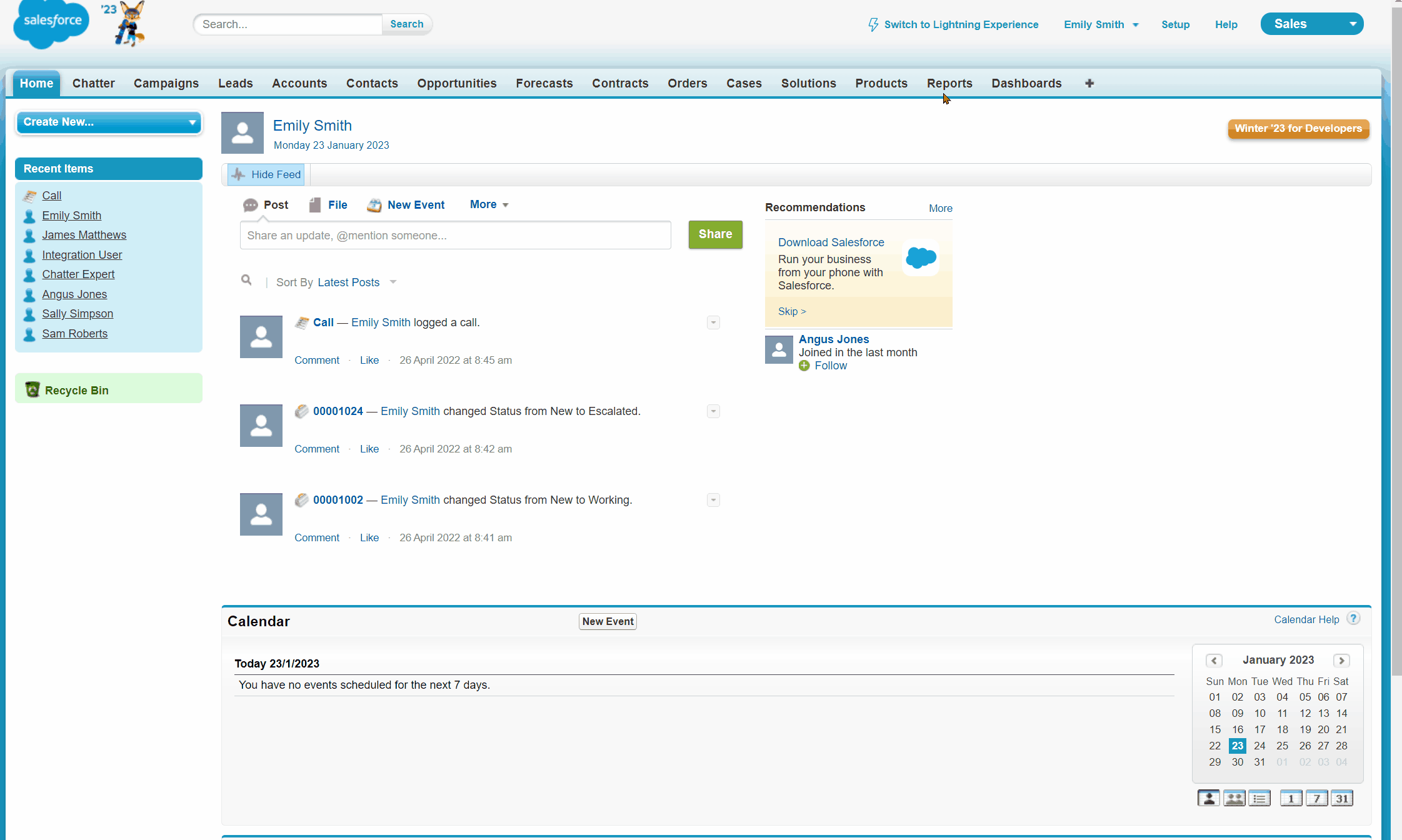
- Rearrange/add to your columns to ensure that the OwnerID column is the first column on the report. It's important to ensure the first column of the report contains "owner" information. You can use any "OwnerID" category that you use in Salesforce. If you're unsure, search "owner" in the search box, as below:
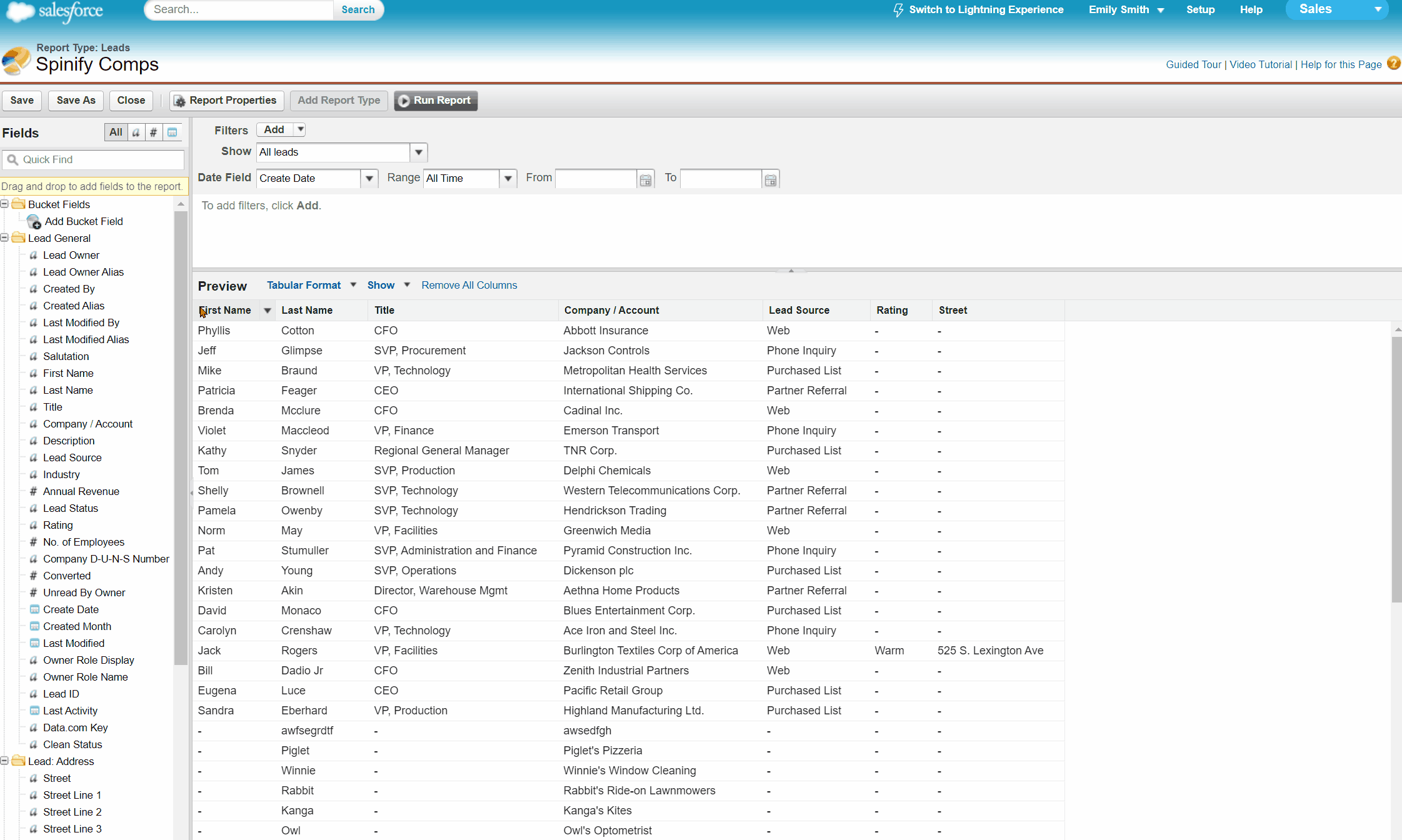
- Save your report, and the issue will now be resolved!
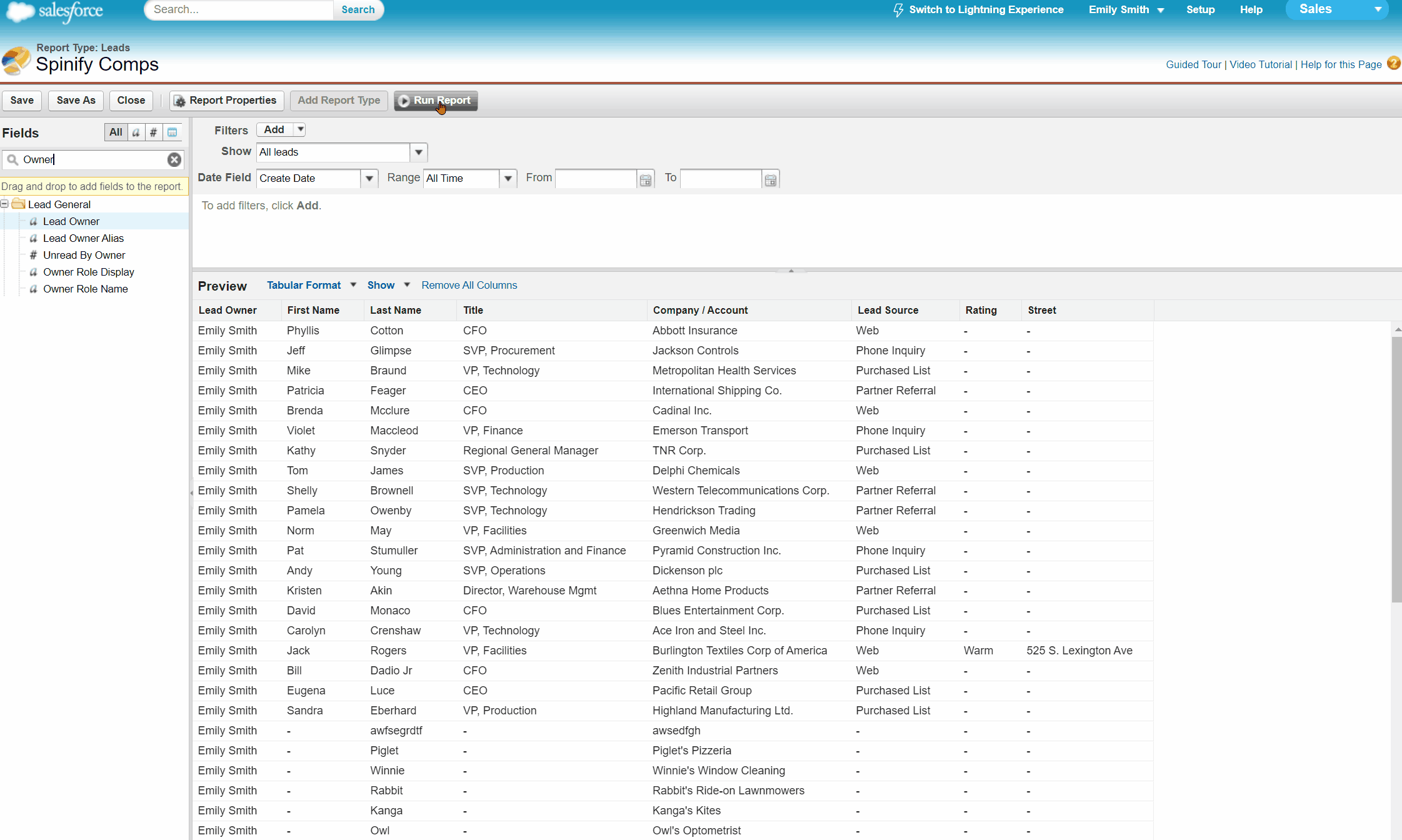
Connecting Salesforce Reports
If you are receiving an OAuth error connecting Salesforce, this is most likely because you have NOT installed the Spinify AppExchange App. As of September 2025, Salesforce requires your user to have a permission "Approve Uninstalled Connected Apps" assigned to your user; otherwise, you will receive an OAuth error connecting to Salesforce.
You may either install our AppExchange app or have your Salesforce System Administrator grant you this permission, for example, via a Permission Set.
If you still need help, then please feel free to click the “💬 Help” icon on the bottom right of this page. Our Customer Success Team will be more than happy to assist!
🎓Want to learn more about optimizing your Salesforce Reports Integration? Register here to access Spinify Academy!🎓